Creating a Certificate Usage Alert
Quick Tip To configure Alerts in Signum an SMTP server must be configured. Reach out to Keyfactor Support for assistance with configuring your SMTP server.
To create a new Certificate usage alert navigate to the Alerts section of the Admin Web Console with the Signum Administrator or another role with alerts permissions and select Add new alert.
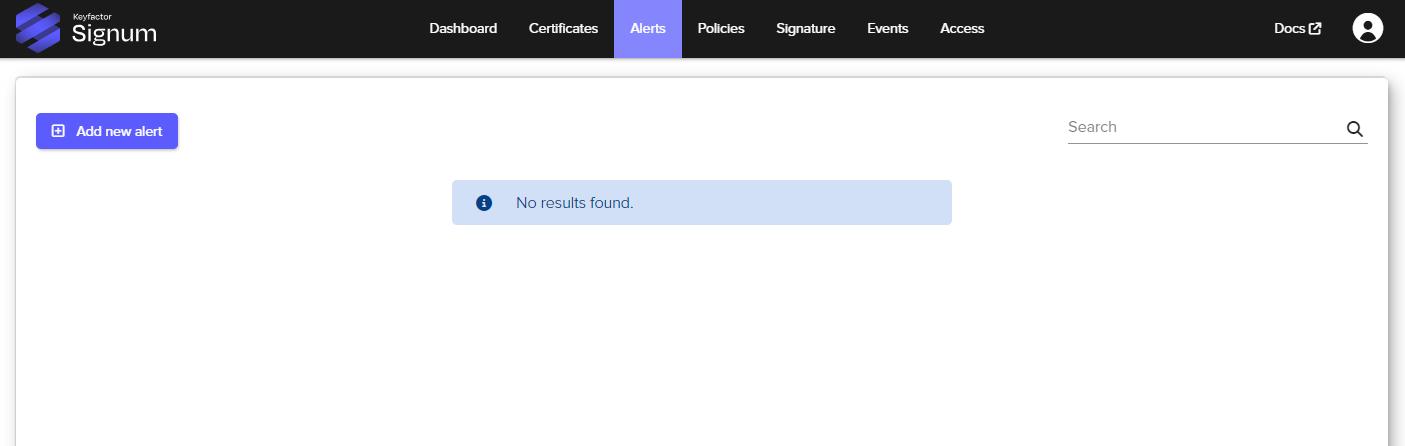
This will bring up the alerts creation wizard. Select certificate usage and then select Next.
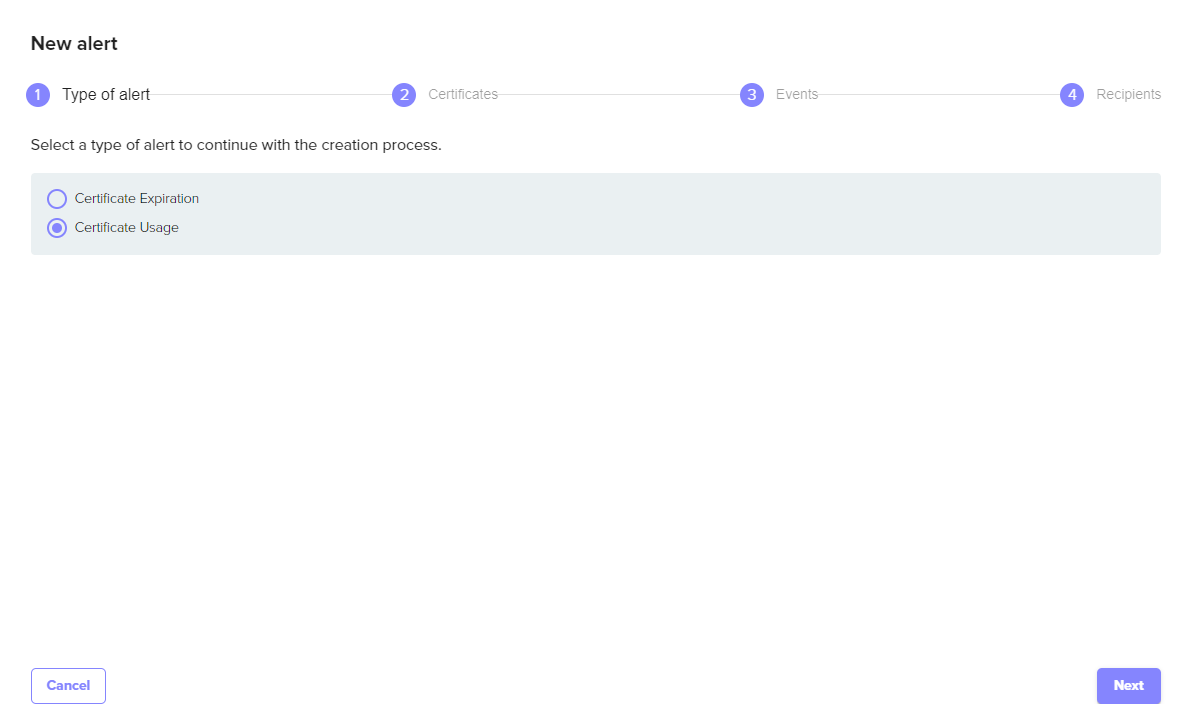
Select which certificates you want to create the usage alert for, either all certificates or specific certificates or groups of certificates then select Next.
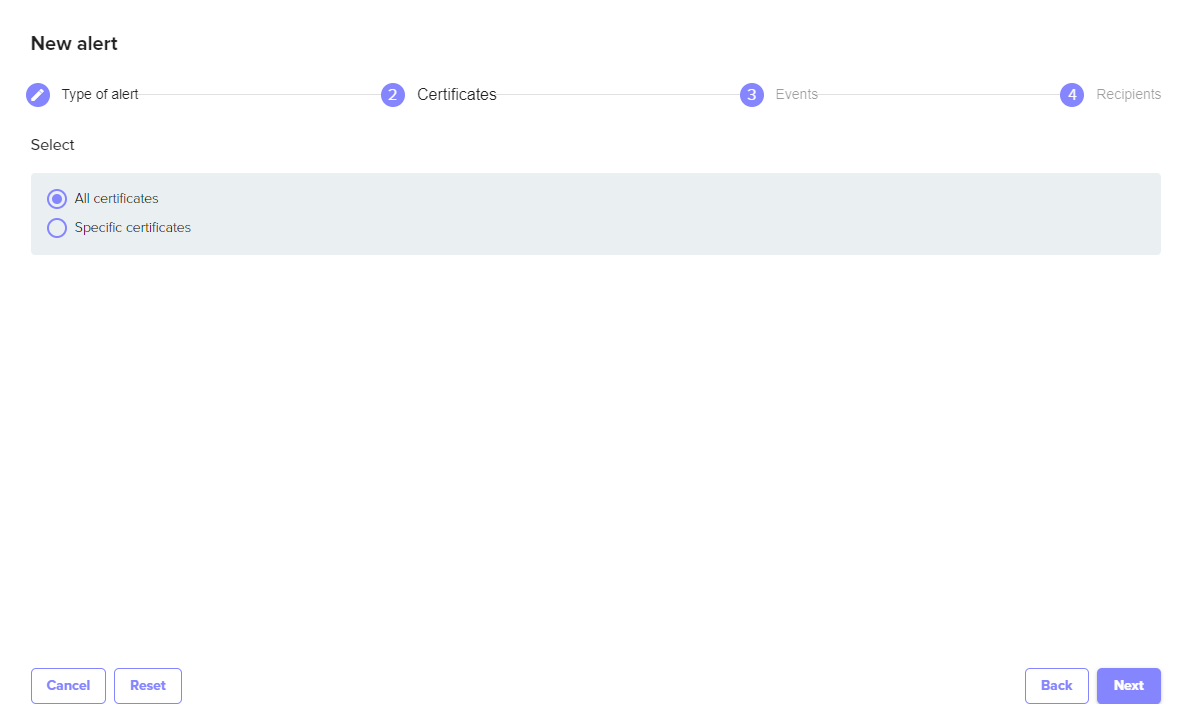
With the certificates selected, you are then able to configure the types of certificate usage events to alert on based on configured policies that allow or deny certificate usage. Choose Allowed, Denied, or both and click Next.
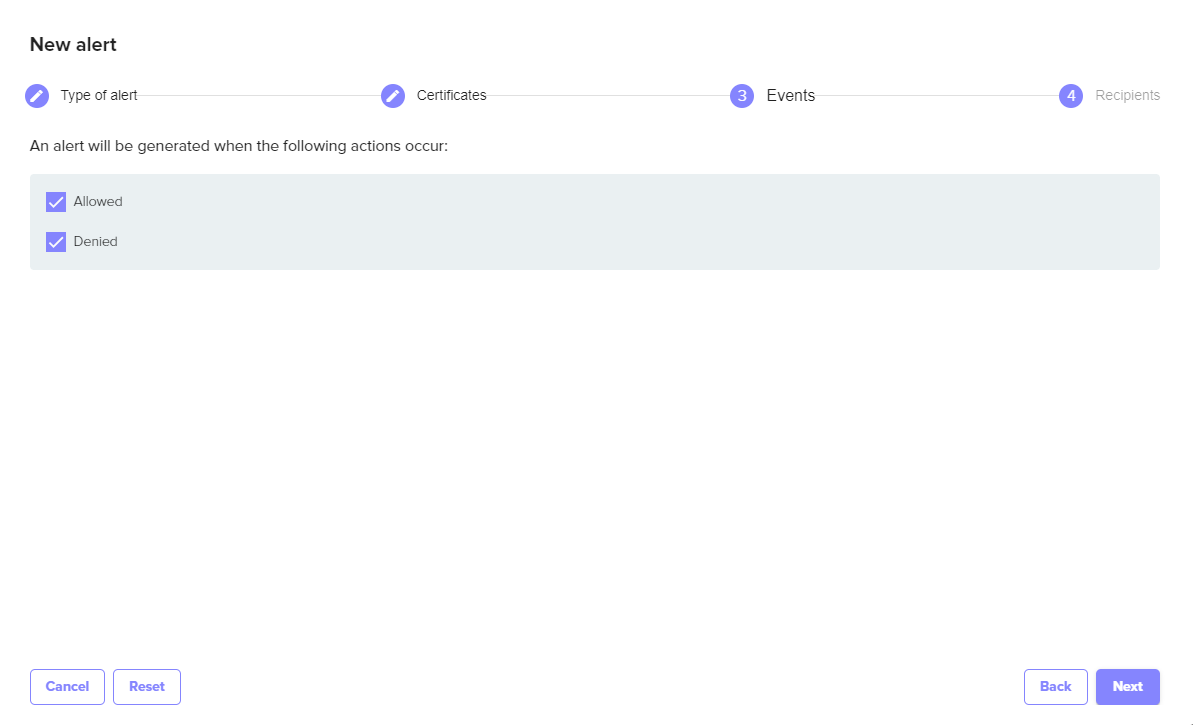
Finally, enter the email address of the users that will receive the alerts. Selecting Apply will complete the wizard and create the alert. It can then be modified or deleted by selecting from the list of configured alerts.
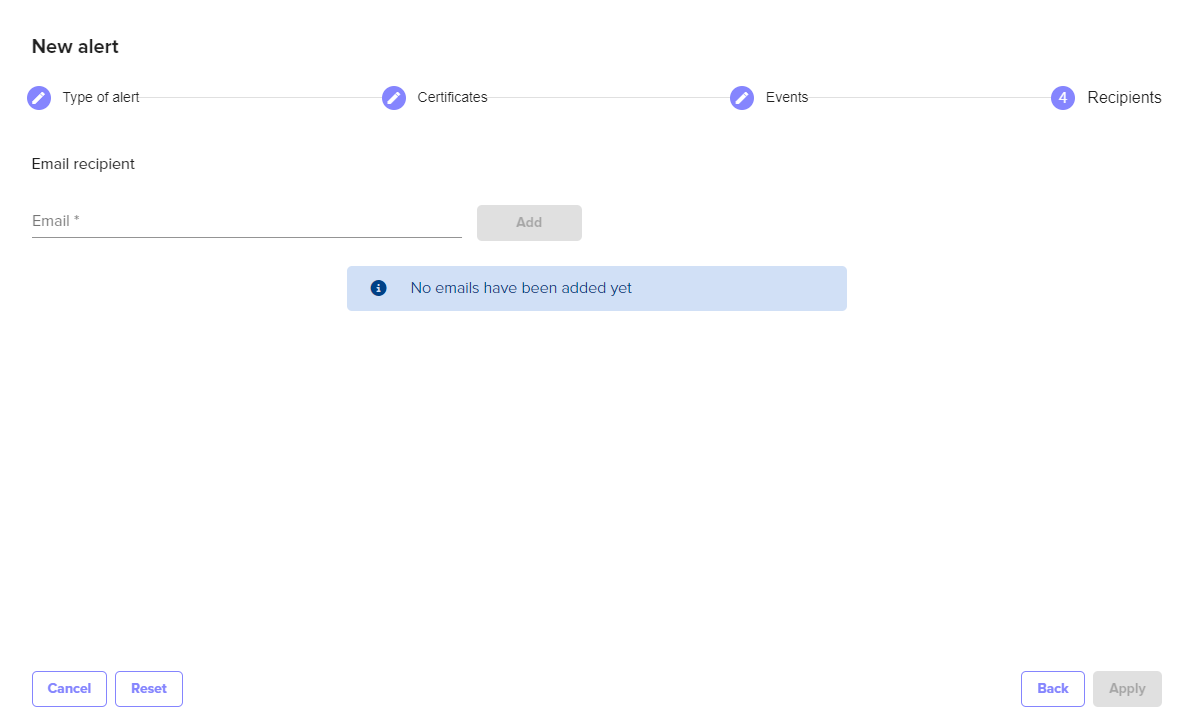
.png)