Local Users
After selecting an alias and the Local Users domain type, there will be options for configuring the Local Domain as seen below.
Configuration Options for a Local Users Domain
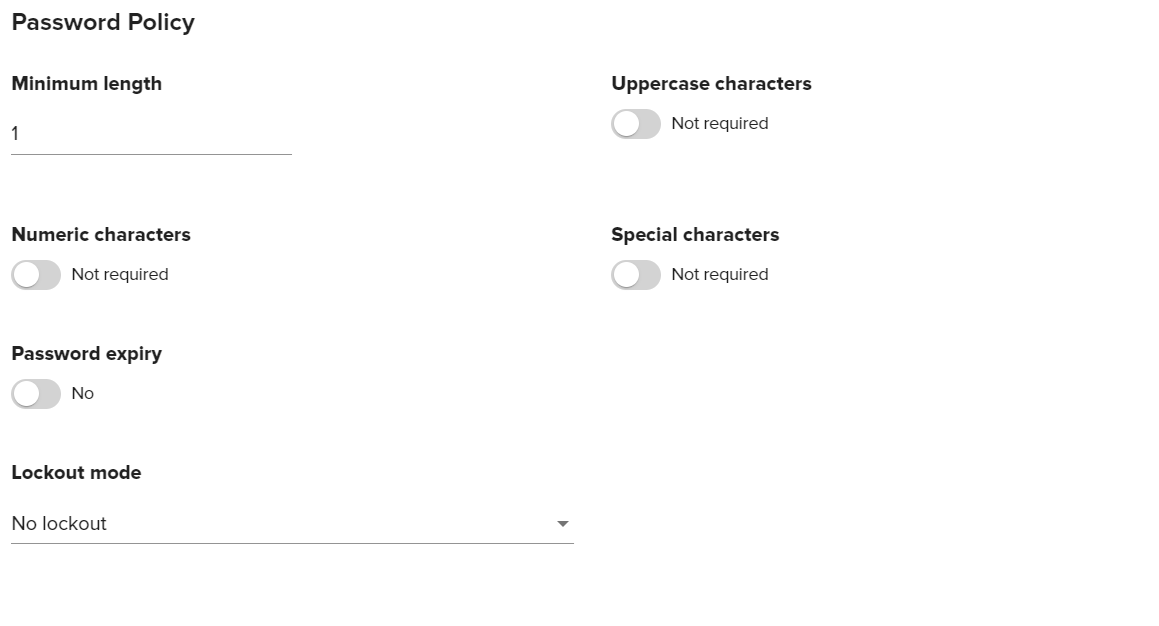
Configuration Options | Description |
|---|---|
Minimum length | The minimum required length of passwords. |
Use Uppercase | Require passwords to include uppercase characters. |
Use Numbers | Require passwords to include numeric characters. |
Special characters | Require passwords to include special characters (e.g. symbols). |
Password Expiry | Enabling this option will allow setting a number of months before a password expires. |
Lockout Mode |
Accounts that have been locked out must be reset by an Admin. |
Managing Users
Once the Local Users domain has been created, you can select the Local Users domain from the list of available domains from the Access>Domains section of the Admin Web Console. This will bring up a window for editing the domain. Navigate to the Users tab to manage the users of the domain.
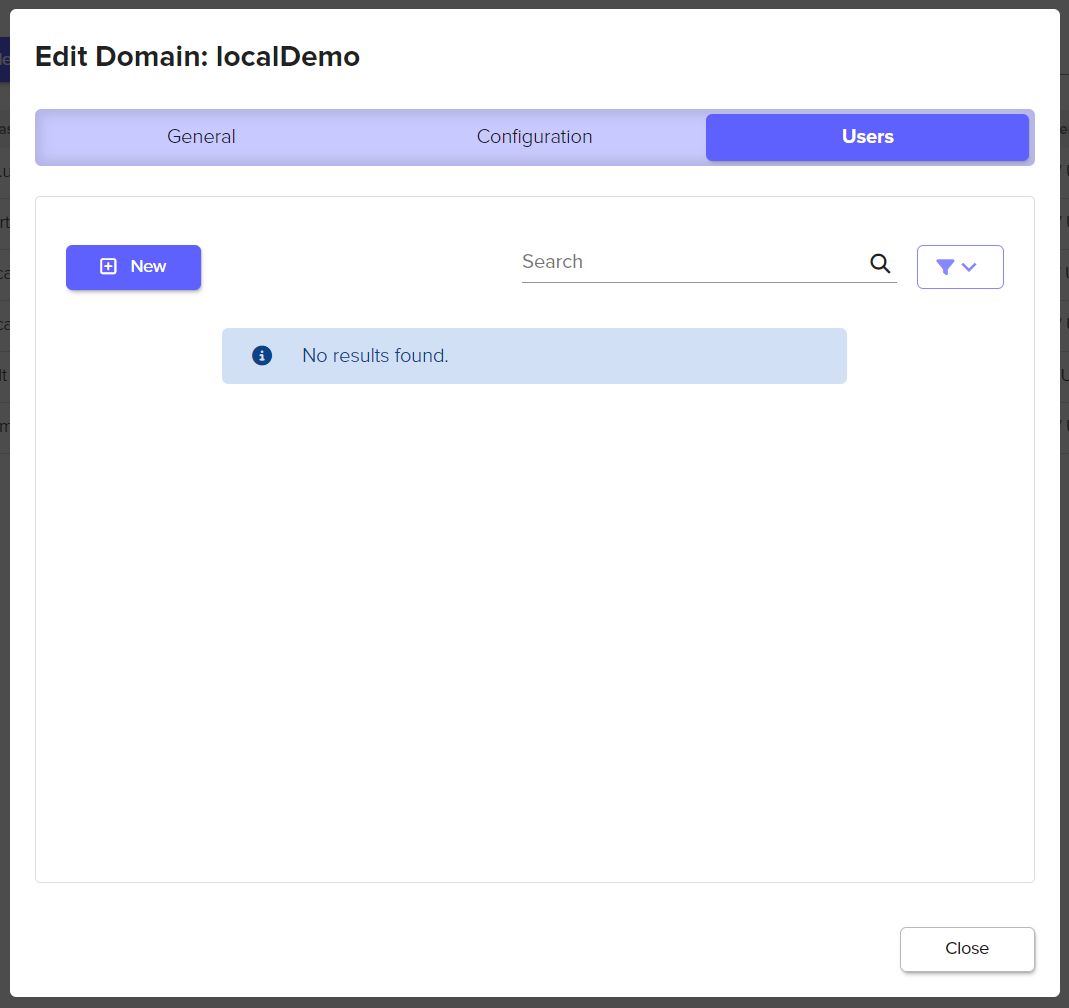
Creating a User
Select the New button to create a new local user that will be a member of the selected domain.
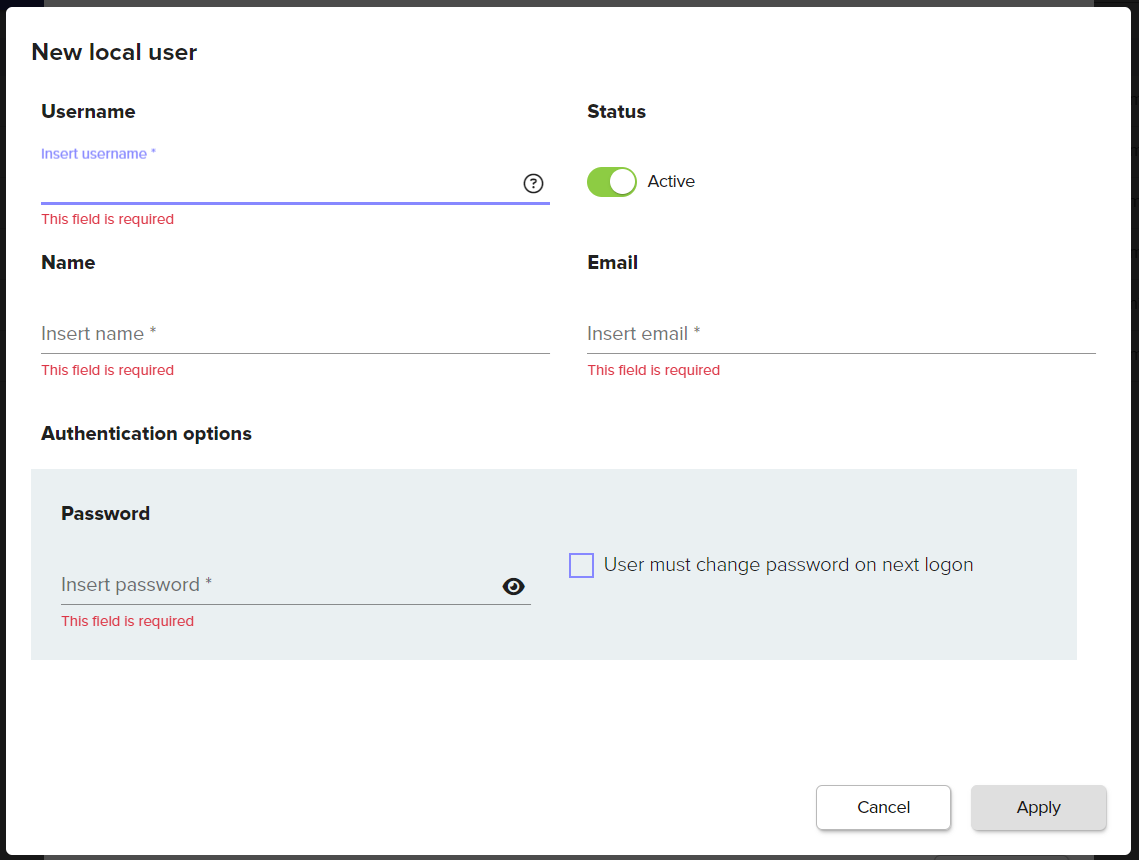
User Configuration Options | Required | Description |
|---|---|---|
Username | Yes | The username of the user.
|
Status | N/A | Defaults to Active. A user with an Inactive Status will not be able to login. |
Name | Yes | The name of the user. |
Yes | The email address for the user. | |
Password | Yes | The password for the user. Enable User is prompted to change password on next login. |
Once the user has been created they will appear in the Users table that can be seen in the Users tab of the Edit Domain window. An example user is below.
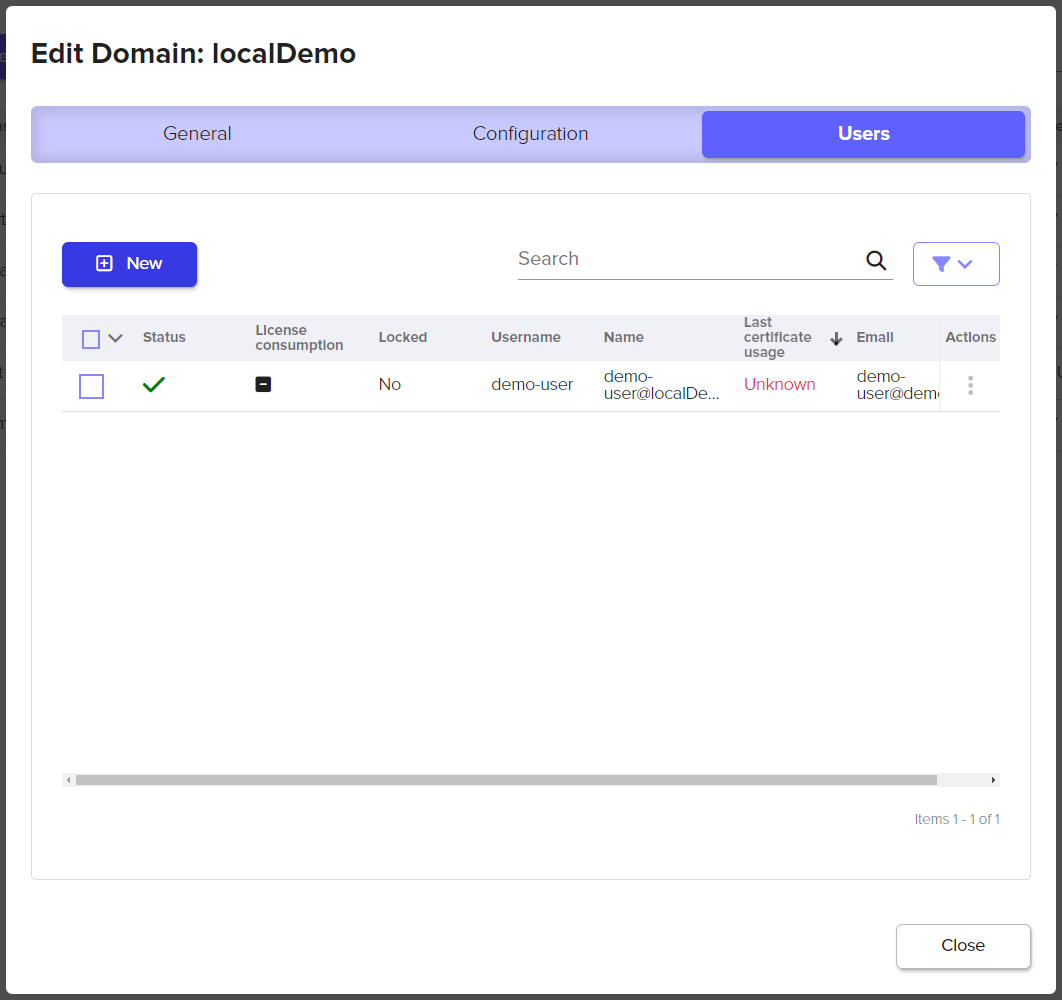
Selecting the user will bring up additional properties about the user.
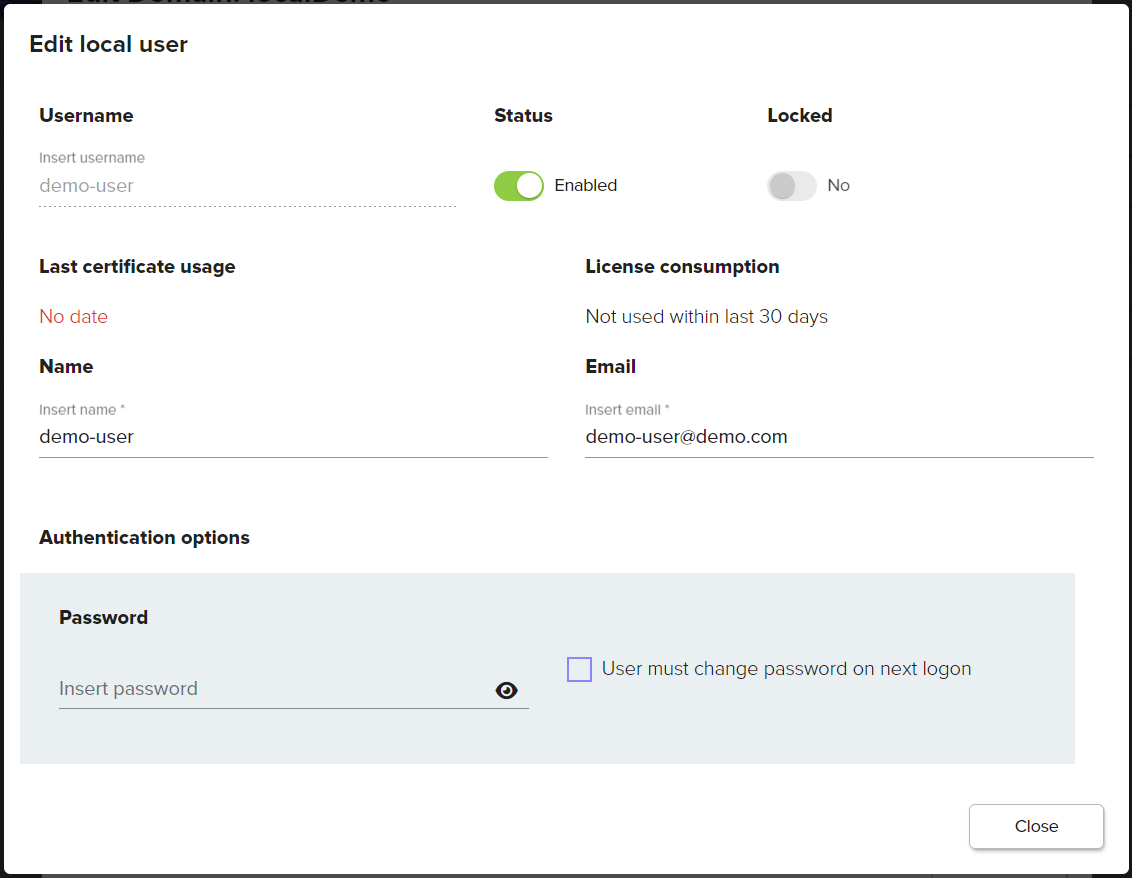
Additional User Properties | Description |
|---|---|
Last certificate usage | The last date and time this user signed with a Signum certificate. |
Locked | This option will be enabled if a user has been locked out of their account based on the Local User domain password policy. The Signum Administrator can toggle this button to unlock the account. |
.png)