Using Signum with Office Macros
Setup the Environment
To Sign MS Office files that have macros using Signtool the Microsoft Office Subject Interface Packages for Digitally Signing VBA Projects needs to be installed and properly configured on the client machine. The interface can be downloaded from Microsoft https://www.microsoft.com/en-us/download/details.aspx?id=56617 .
Notes
This interface will only work with the 32 bit version of Signtool which is included as part of the Windows SDK which is available from Microsoft https://developer.microsoft.com/en-us/windows/downloads/windows-sdk/
The office file must have a Macro configured to sign or else the Signtool will return an error.
The signing certificate must have a Code Signing EKU.
Reference the Readme included as part of the Office SIP download from Microsoft for instructions on installing the interface. Once the interface has been installed it is a good idea to verify that it has been configured correctly with a local test certificate first.
Use the 32 bit version of regsrv32 found by default at C:\Windows\SysWOW64\
From the SIP ReadMe.
Microsoft Office Subject Interface Packages (SIPs)
WHAT THIS PACKAGE CONTAINS
msosip.dll - Subject Interface Package library to facilitate the signing and verification of
signatures for VBA projects contained in legacy Office file formats.
msosipx.dll - Subject Interface Package library to facilitate the signing and verification of
signatures for VBA projects contained in OOXML Office file formats.
offclearsig.exe - Tool for removing existing signatures for VBA projects from Office file
types supported by the included SIPs.
offsign.bat - Batch file for signing and verification of signatures for VBA projects contained
in Office file types supported by the included SIPs.
vbe7.dll - VBE7 runtime library, which is used in the process of generating and validating the
signatures for the VBA projects during signing or signature verification.
eula.txt - Licensing terms. If you do not agree to the terms specified in this file, do not use
the binaries in this package.
readme.txt - Information on the purpose and use of the files in this package.
WHAT THESE COMPONENTS ARE FOR
Subject Interface Packages (SIPs) are libraries that integrate with the Windows cryptographic
stack to allow for the signing and verification of file types not natively understood by the
default Windows cryptography components. Once the SIP is registered with the system, the file
types supported by the SIP can be signed and verified using tools (such as signtool.exe) that
would normally be used to perform these operations on standard executable modules (such as EXEs
or DLLs).
HOW TO USE THESE COMPONENTS
1) If not already present on the machine where the tools will be run, download and install the
Microsoft Visual C++ Runtime Libraries. The installer for the redistributable can be found at
https://download.microsoft.com/download/C/6/D/C6D0FD4E-9E53-4897-9B91-836EBA2AACD3/vcredist_x86.exe
2) Extract the files in the package to a directory. The files can be located at any local path on
the machine where the signing and verification operations will be performed. Due to the
sensitive nature of the operations the binaries perform, the chosen location should be
well secured.
3) The vbe7.dll library can be either located in the same directory as the SIP libraries, or it
can be located in an alternate location, and its location registered for discovery in
the Windows registry at:
[HKEY_LOCAL_MACHINE\SOFTWARE\Microsoft\VBA]
REG_SZ Value "Vbe71DllPath" set to the full path to vbe7.dll library
4) Run regsvr32.exe on the SIP libraries (i.e. msosip.dll / msosipx.dll) you wish to use.
Regsvr32.exe must be run with Administrator privileges because the libraries are
registered into the HKEY_LOCAL_MACHINE registry hive.
ALTERNATIVELY: an alternative SIP registration mechanism is to create an INI file called
wintrust.dll.ini that lists the available SIP libraries you wish the cryptographic stack
to consider. This INI file must be located side-by-side the wintrust.dll binary in SYSTEM32.
Note that this INI file, if it is present, will control the SIP discovery for all calls
into the Windows Cryptographic APIs and not just those of the tools in this package.
The format in this INI file for the msosip.dll and msiosipx.dll modules is as follows:
[index]
DLL=<path to msosip.dll>
GUID={01F45160-3E3E-11D3-B49A-00104B2CF645}
CryptSIPDllCreateIndirectData=_VBASipCreateIndirectData@12
CryptSIPDllGetSignedDataMsg=_VBASipGetSignedDataMsg@20
CryptSIPDllIsMyFileType2=_VBASipIsMyTypeOfFileName@8
CryptSIPDllPutSignedDataMsg=_VBASipPutSignedDataMsg@20
CryptSIPDllRemoveSignedDataMsg=_VBASipRemoveSignedDataMsg@8
CryptSIPDllVerifyIndirectData=_VBASipVerifyIndirectData@8
[index]
DLL=<path to msosipx.dll>
GUID={6E64D5BD-CEB0-4B66-B4A0-15AC71775C48}
CryptSIPDllCreateIndirectData=_VBASipCreateIndirectData@12
CryptSIPDllGetSignedDataMsg=_VBASipGetSignedDataMsg@20
CryptSIPDllIsMyFileType2=_VBASipIsMyTypeOfFileName@8
CryptSIPDllPutSignedDataMsg=_VBASipPutSignedDataMsg@20
CryptSIPDllRemoveSignedDataMsg=_VBASipRemoveSignedDataMsg@8
CryptSIPDllVerifyIndirectData=_VBASipVerifyIndirectData@8
Note: "index" is an integer that starts at 1 for the first SIP in the INI file and increments for each
successive SIP listed. The "DLL" properties must be fully qualified paths to the SIP
modules.
5) Once registered, you can run your signing or verification procedure on supported Office files
containing VBA macros.
Example Command Line (signing):
signtool.exe sign /f C:\Certificates\cert1.pfx /fd SHA256 C:\Files\FileWithMacros.xlsm
Example Command Line (verification):
signtool.exe verify C:\Files\FileWithMacros.xlsm
6) Beginning with Office 2016, Office supports two different signatures on VBA projects. The
first is the same signature format that has been supported in Office in past versions. The
second is an improved signature format that allows for more agility in specifying new hashing
algorithms as the cryptographic landscape changes over time.
7) Beginning with 2020.7, Office 365 supports three different signatatues on VBA projects. The
first two are the same signature formats that have been supported in Office in past versions.
The third adds additional information into the signature to make it even more secure.
8) The best practice when signing VBA projects in Office files involves creating all three signatures.
However, the Windows cryptographic stack only supports creating one of these signatures at a
time. To accomplish signing with three signatures, begin with a document with an unsigned VBA
project and run signtool.exe (or other tool of your choice) the first time to sign the project.
This will generate the legacy format signature. Running the tool again on the same file will
add the second agile signature. Running the tool for the third time on the same file will add the
newer, more secure, signature. Note that if a file already has both legacy and agile signatures,
any new attempts to sign the file will produce (or overwrite) the third signature. In order to
sign a file from scratch again, including the legacy and agile signatures, the existing signatures
must first be removed (see below).
Note that this triple-signature format used for VBA projects is different in format than the
built-in dual signing mechanism supported in more recent Windows versions, and so does not work
with signtool.exe options such as "verify /all" or "verify /ds 1" which iterate over native
Windows multiple signature stores.
Due to limitations in the way SIPs integrate into the Windows cryptography stack, only one
signature can be validated on a given file. If the legacy signature is present but the agile
signature and third signature are not, the legacy signature will be validated. If the agile
signature is present but the third signature is not, the agile signature will be validated.
If the third signature is present, it will be validated.
9) If your signing process requires the removal of existing signatures from files in order to
properly support treble-signing the Office files as described above, you can use the included
offclearsig.exe tool to accomplish this. This tool will remove any existing VBA signatures
contained in the specified file. The tool depends on the SIPs being registered as described
above.
10) Offsign.bat provides a one command line option for fully signing and validating all signatures
for VBA projects contained in Office files. The tool depends on SignTool.exe (from the Windows
SDK) being installed and SIPs being registered as described above. In addition, the tool will call
offclearsig.exe to remove any existing signatures in the currently processed file before signing.
Ensure offsign.bat and offcleansig.exe are in the same directory. For usage, please run
"offsign.bat help". This tool performs the following operations:
i) Remove all existing signatures from the file.
ii) Sign the file with the legacy signature.
iii) Validate the file to ensure the legacy signature is valid.
iv) Sign the file again, this time producing the agile signature.
v) Validate the file once again to ensure the agile signature is valid.
vi) Sign the file again, this time producing the third signature.
vii) Validate the file once again to ensure the third signature is valid.
SUPPORTED FILE FORMATS
MSOSIP:
Excel: .xla, .xls, .xlt
PowerPoint: .pot, .ppa, .pps, .ppt
Project: .mpp, .mpt
Publisher: .pub
Visio: .vdw, .vdx, .vsd, .vss, .vst, .vsx, .vtx
Word: .doc, .dot, .wiz
MSOSIPX:
Excel: .xlam, .xlsb, .xlsm, .xltm
PowerPoint: .potm, .ppam, .ppsm, .pptm
Visio: .vsdm, .vssm, .vstm
Word: .docm, .dotm
MICROSOFT OFFICE SUBJECT INTERFACE PACKAGES SUPPORT
The Office SIPs are provided as-is with the following options available for support:
1) Premier customers may either:
i) Go to the Office Premier portal.
ii) Log a support request or call tech support at the Premier support contacts page (https://aka.ms/premier_support_contacts).
2) Broad Commercial customers may purchase professional support for a single incident or a pack of 5 (developer support not included), which includes phone support.
i) To purchase: https://aka.ms/business_support_options
ii) Phone support: https://aka.ms/business_phone_support
Signing Example
Example using the offsign.bat file included with the SIP Interface package to sign. The example below uses the SHA1 Thumbprint of a certificate available to this Signum Agent.
Ensure a user is logged in to the Signum Agent and has a policy configured that allows for the use of the certificate.
Use the 32 bit version of Signtool.
PS C:\Signum_Macro_Demo> .\offsign.bat "C:\Program Files (x86)\Windows Kits\10\bin\10.0.19041.0\x86\" "sign /sha1 5410787b38c9a7f715e45e9f16f7a1dd83597f10 /fd SHA256 /t http://timestamp.sectigo.com" "verify /pa" "C:\Signum_Macro_Demo\office_ips_test2.xlsm"
Finding signtool.exe...
Successfully found the location of signtool.exe:
"C:\Program Files (x86)\Windows Kits\10\bin\10.0.19041.0\x86\signtool.exe"
Finding offclearsig.exe...
Successfully found the location of offclearsig.exe:
"C:\Signum_Macro_Demo\offclearsig.exe"
============================ Calling offclearsig command ===========================
Operation results from: October 28 2022, 15:55:17 (-0500)
Command line: "C:\Signum_Macro_Demo\offclearsig.exe" C:\Signum_Macro_Demo\office_ips_test2.xlsm
Files processed successfully: 1.
Warnings: 0.
Files that failed to process: 0.
============================= 1st calling sign command =============================
Done Adding Additional Store
Successfully signed: C:\Signum_Macro_Demo\office_ips_test2.xlsm
============================ 1st calling verify command ============================
File: C:\Signum_Macro_Demo\office_ips_test2.xlsm
Index Algorithm Timestamp
========================================
0 sha256 Authenticode
Successfully verified: C:\Signum_Macro_Demo\office_ips_test2.xlsm
============================= 2nd calling sign command =============================
Done Adding Additional Store
Successfully signed: C:\Signum_Macro_Demo\office_ips_test2.xlsm
============================ 2nd calling verify command ============================
File: C:\Signum_Macro_Demo\office_ips_test2.xlsm
Index Algorithm Timestamp
========================================
0 sha256 Authenticode
Successfully verified: C:\Signum_Macro_Demo\office_ips_test2.xlsm
============================= 3rd calling sign command =============================
Done Adding Additional Store
Successfully signed: C:\Signum_Macro_Demo\office_ips_test2.xlsm
============================ 3rd calling verify command ============================
File: C:\Signum_Macro_Demo\office_ips_test2.xlsm
Index Algorithm Timestamp
========================================
0 sha256 Authenticode
Successfully verified: C:\Signum_Macro_Demo\office_ips_test2.xlsm
=================================== Job Summary ====================================
Successfully signed and verified file:
C:\Signum_Macro_Demo\office_ips_test2.xlsmOpening the Macro enabled office file to view the signature.
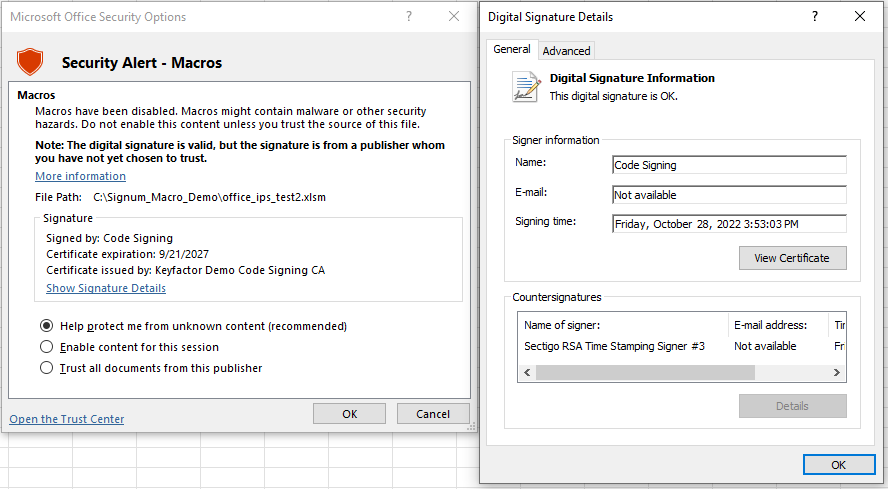
.png)