Subscribing
Azure Setup and Deployment Links
Signum SaaS is deployable directly via the Azure Marketplace or with a deployment link sent from your Keyfactor representative. If you received a deployment link skip to
Browse to the Azure Marketplace and search for "Signum SaaS" or "Keyfactor" to display the Signum SaaS product options.
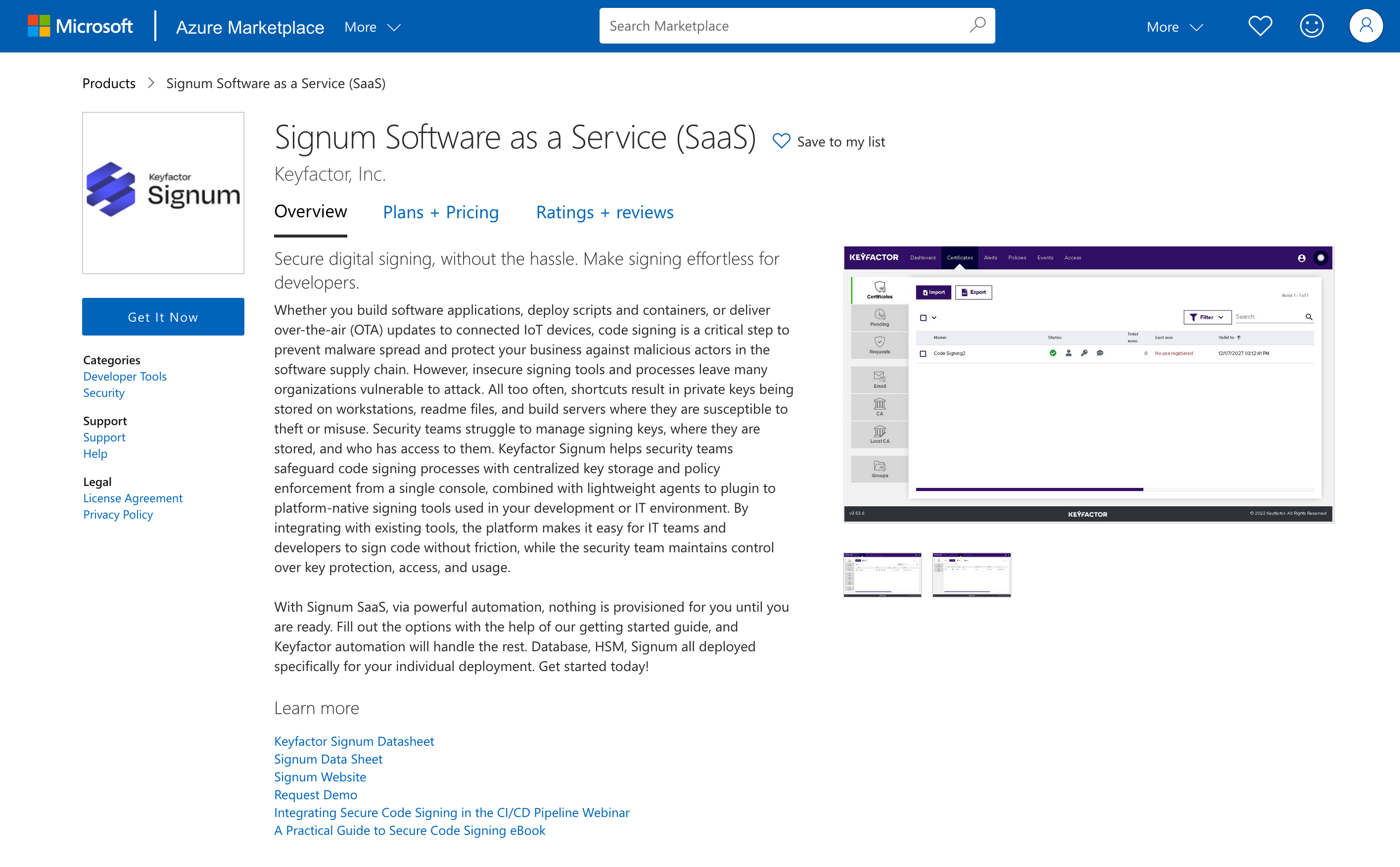
The Signum SaaS products have different plans with regards to location and key storage on the Plans + Pricing tab.
Signum SaaS - Signum SaaS in the US Region with HSM Backed Signing Keys
Signum SaaS - Signum SaaS in the EU Region with HSM Backed Signing Keys
Signum SaaS - Signum SaaS in the AP Region with HSM Backed Signing Keys
Note that the SaaS products are fully hosted and managed by Keyfactor and require no customer maintenance. For other Signum product options, please contact sales at sales@keyfactor.com.
Plan Options
Select the Plans + Pricing tab, and select the region to deploy.
Click the product listing desired. For example, if the U.S. region of Azure is desired to have the PKI deployed to, select the Signum SaaS in the US Region with HSM Backed Signing Keys product option and click Get it Now.
A dialog is displayed asking you to give Microsoft Permission to share your account information with us. We will never sell your information, only use it to provide you with support and service notifications. Check the consent box, and click Continue.
Subscribing
Select the desired plan in the Plan list and click Subscribe:
Azure needs to create a resource group in your account to keep track of the subscription. All assets will be deployed in the Keyfactor tenant when the provisioning starts. Create a resource group with the Create new link. Select a location for the resource group. This will not affect the location of the deployment, only this resource group for Azure. In the SaaS details section, specify the following options:
Name: Give this deployment a name.
Billing Term: Select if you want this to be month-to-month or annual.
Recurring billing: Select if you want this to auto-renew at the end of the year. We recommend setting this to on since selecting no can deactivate your deployment, taking it offline if it is not renewed before it expires.
Review the Price + payment options to make sure they are correct. The values in the example below are shown for testing purposes only.
Once the options are selected, click Review + subscribe.
After reviewing the options, click subscribe.
The subscription will take a few minutes to complete. There should be a progress screen like the below:
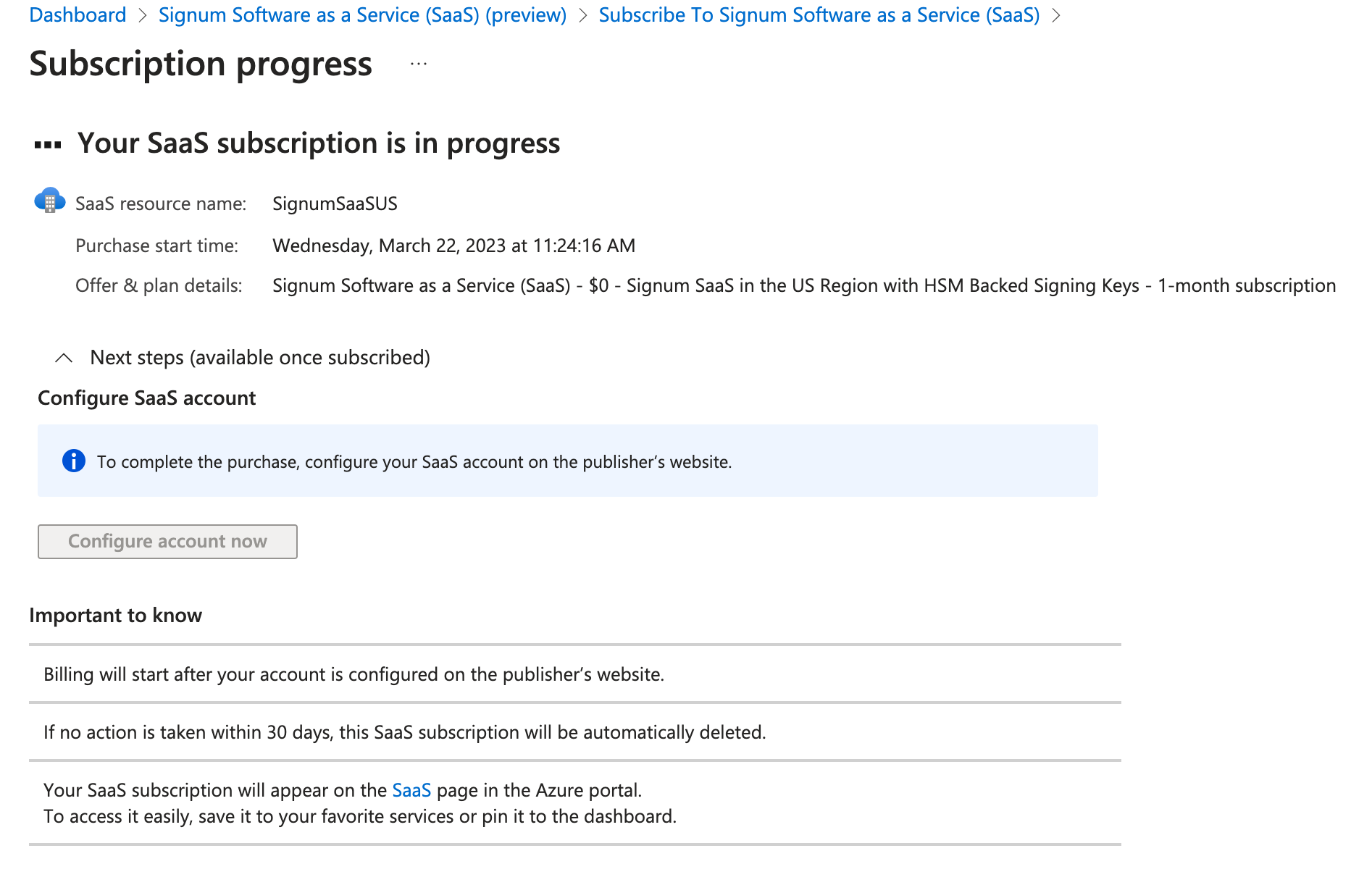
Once complete click configure account now.

Activating the Subscription
You are redirected to a new page to grant permissions to the SaaS landing page. Click Accept.
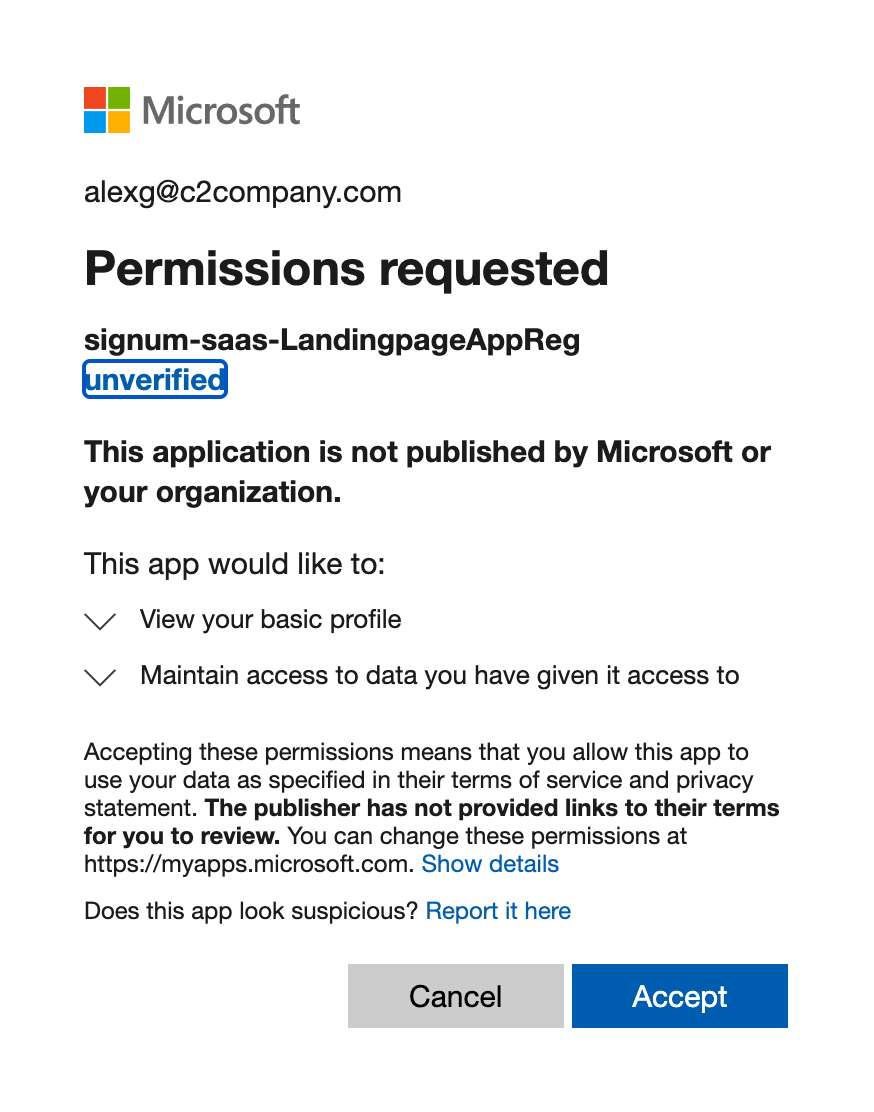
On the page that shows the details of the subscription, click Activate.
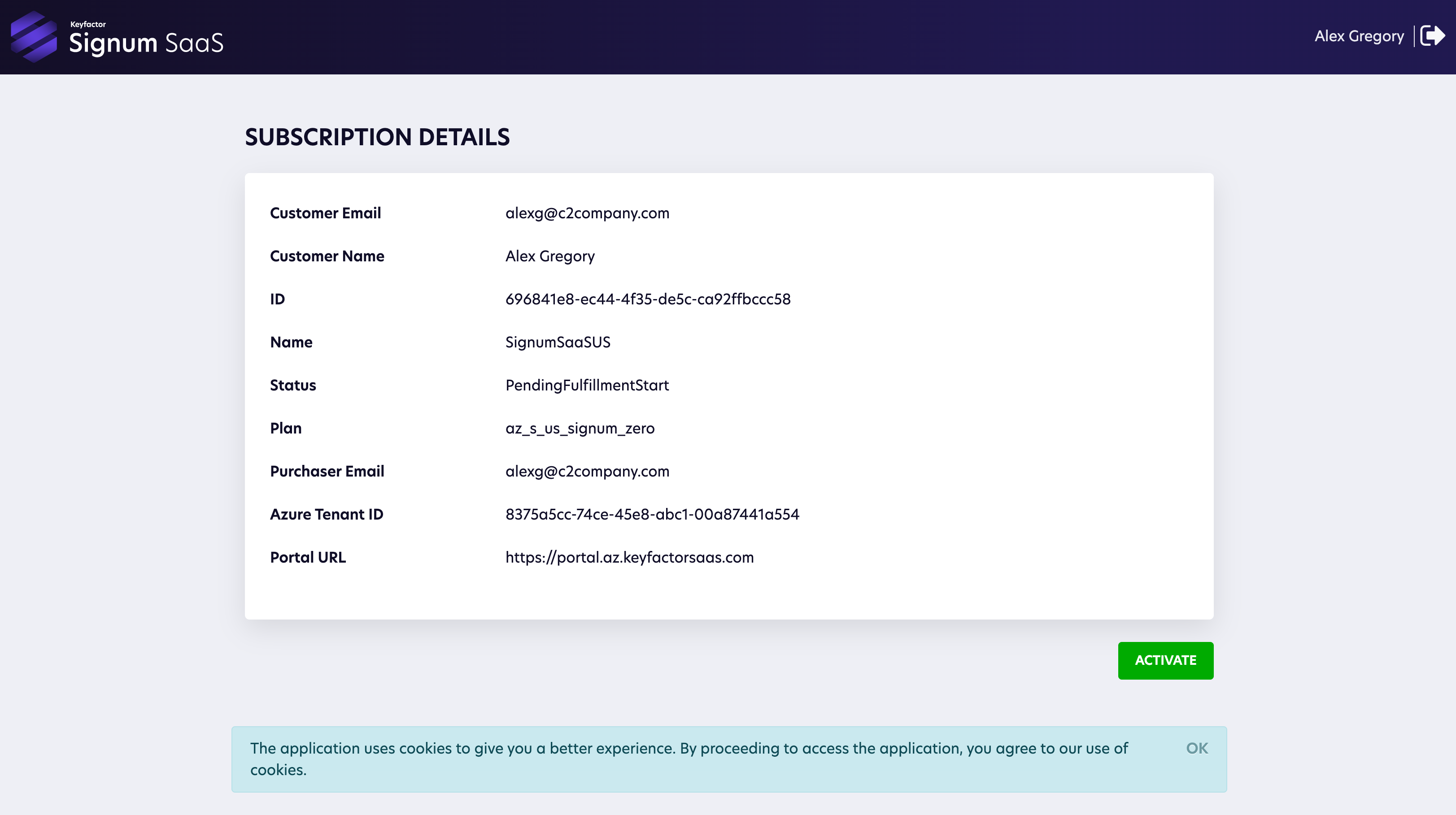
The landing page will process the request to activate the subscription with Azure. Click SET UP ACCOUNT.
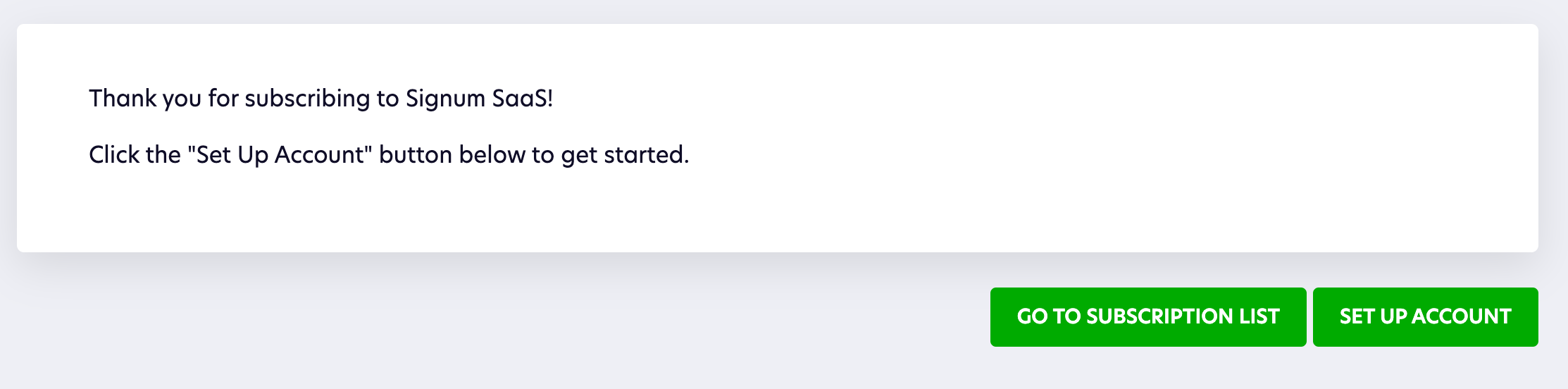
.png)