Configuring your Command SaaS Deployment
After registering in the Keyfactor Customer Portal, you need to specify additional information required for the deployment.
After logging into the Keyfactor Customer Portal and clicking configure, specify the domain name to be used for your deployment. This will be the name the deployment is referenced by on the internet via DNS. Click Launch Deployment.
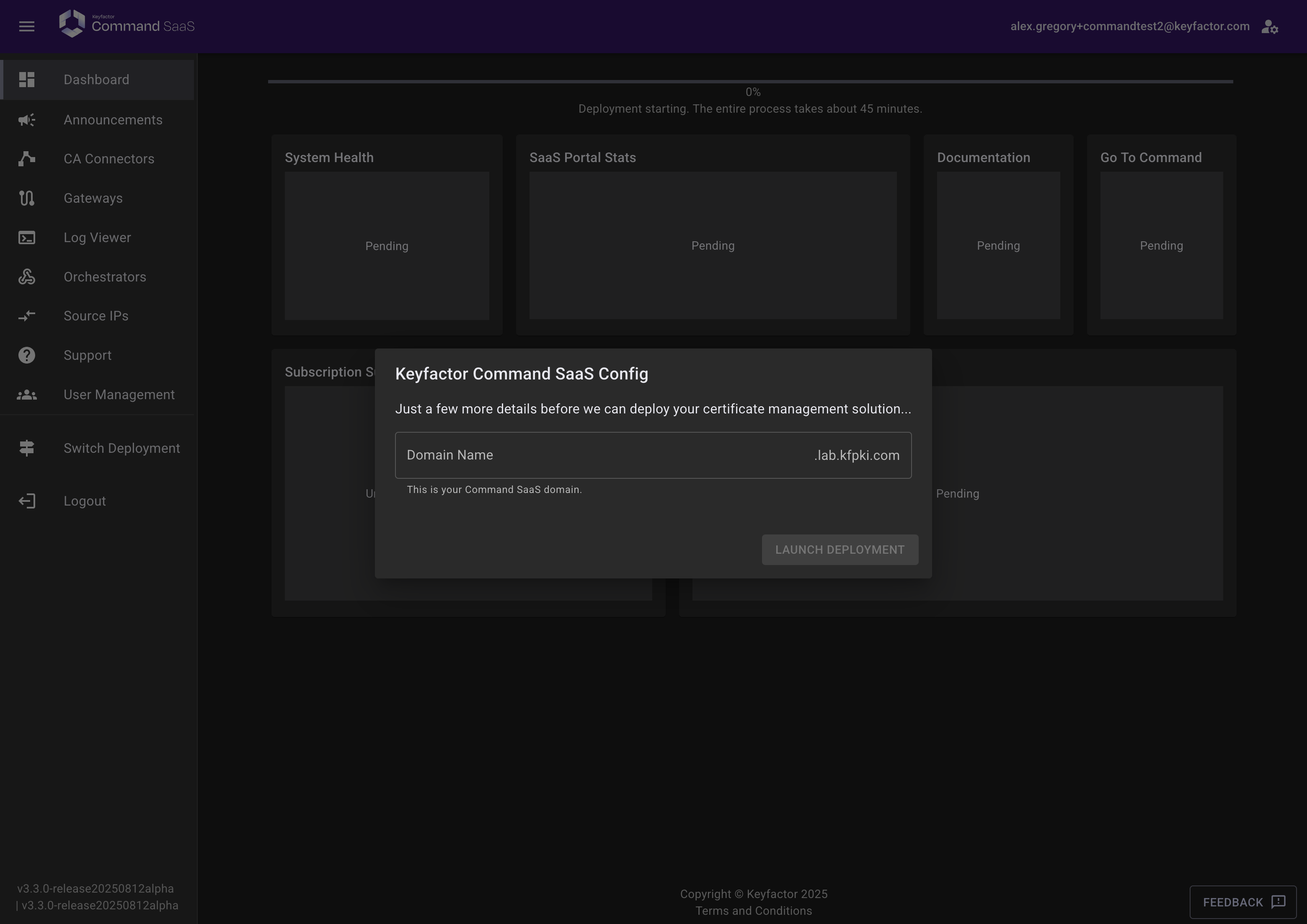
You will then see the deployment progress bar start.

Depending on the options selected, this process can take approximately 30 minutes to process. In the background, the environment is being prepared from scratch based on the provided information.
Once complete, the deployment progress bar will show 100%, and a panel allowing you to access the newly created Command SaaS installation will display. Clicking these links will open a new tab in the browser.
The deployment complete panel will show only once and start a tour to get your new Command SaaS deployment configure.Click Start Tour to begin.
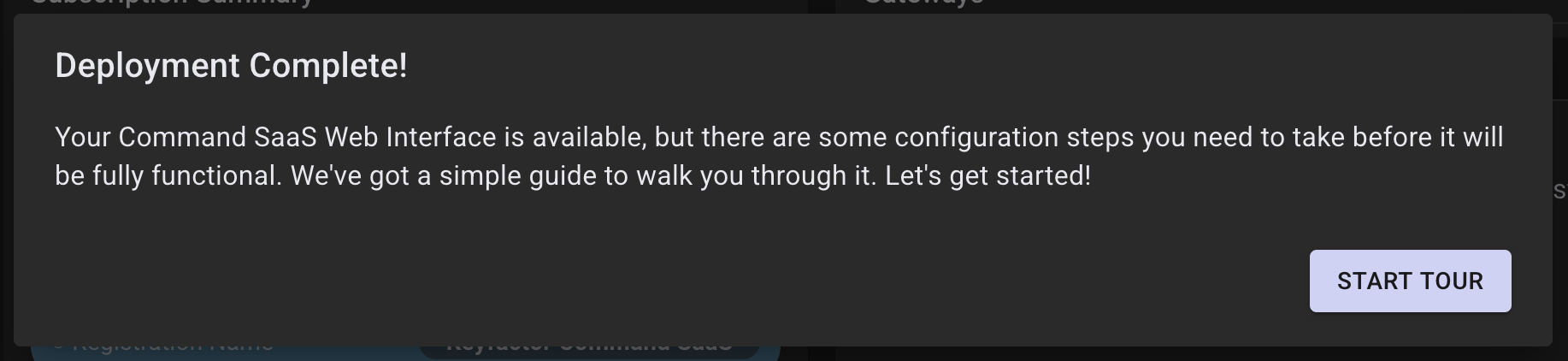
A tour will appear and the first step to proceeding is to add an IP address to your deployment.
Click the blue computer icon to detect your name and IP address, or add in an IP address to allow to access the Command SaaS deployment.
Click “+ Add” to add this IP Address to the list. Then click Apply Now.
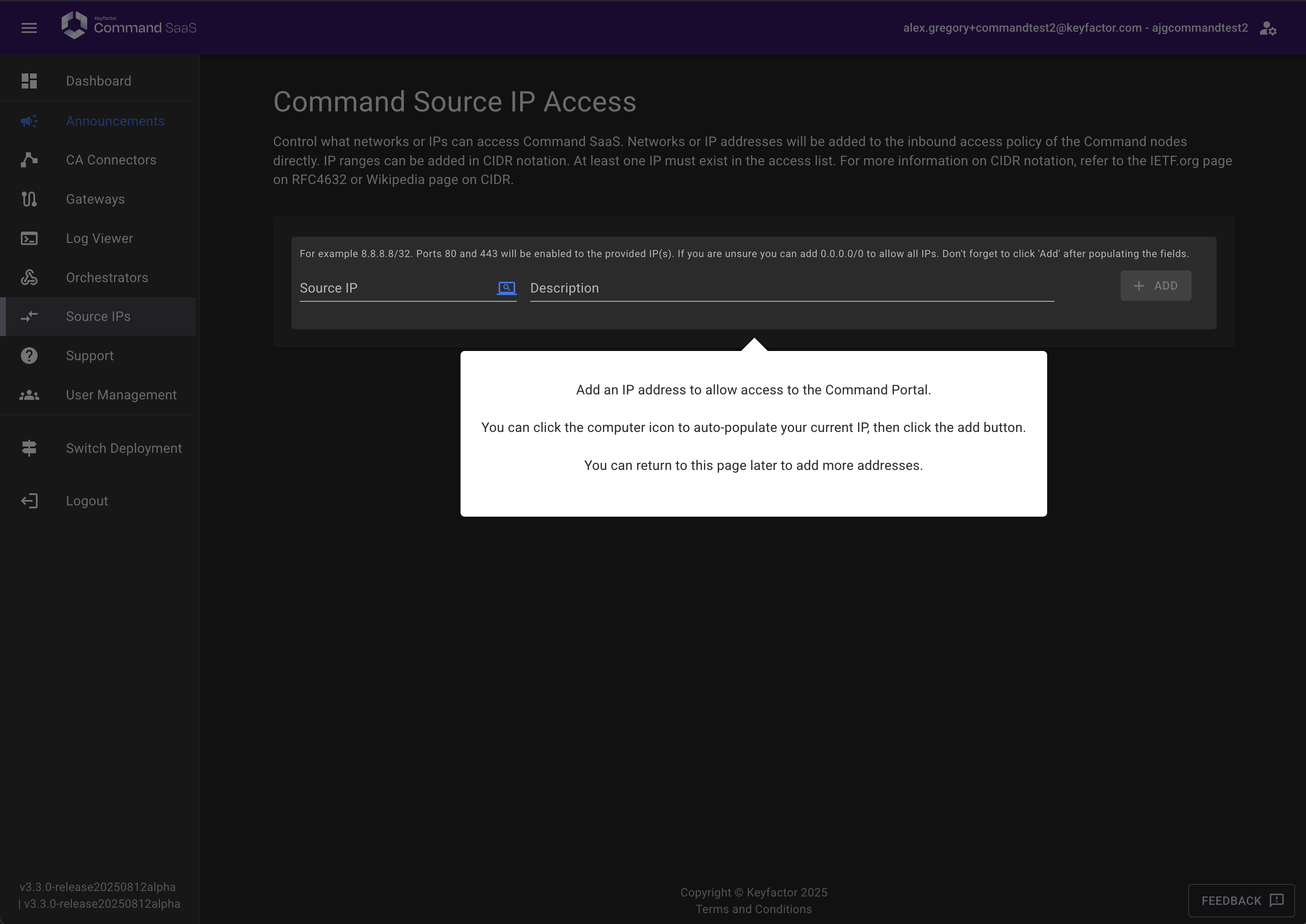
Wait for the IP address to apply to to the deployment. This can take several minutes.
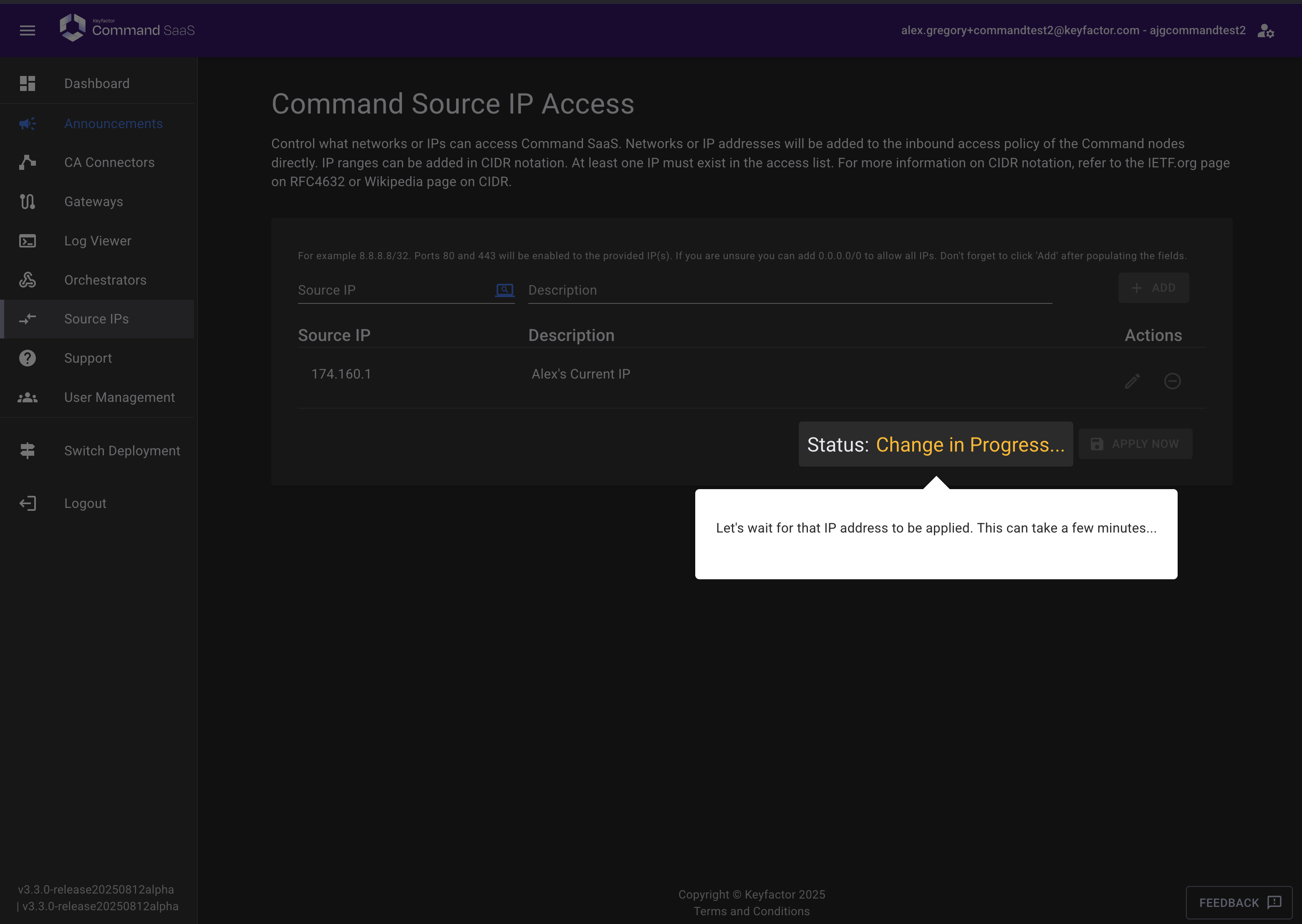
Once applied, the wizard will confirm and allow you to proceed to the next step.
The next step is to confirm you can access your Command Deployment.
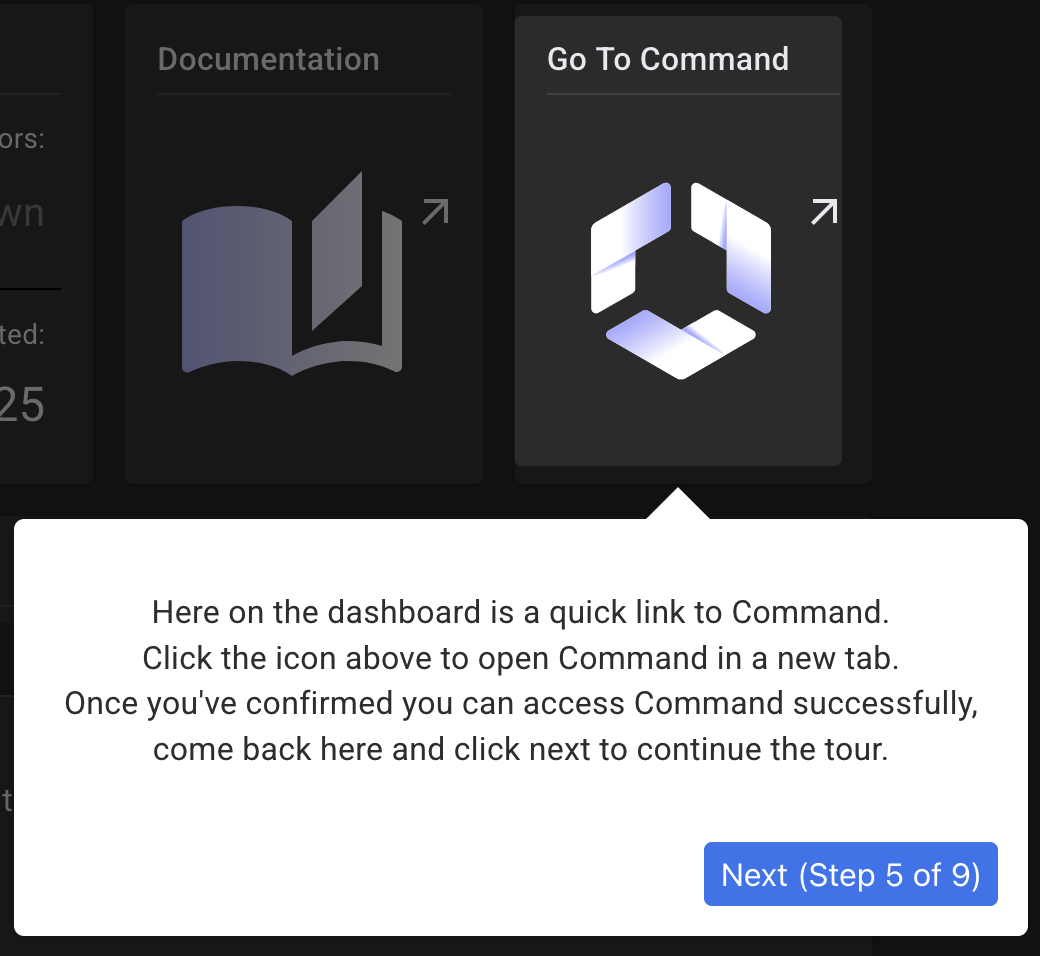
After this, you can configure a CA Gateway. The CA Gateway allows your Command instance to talk to any one of several public CA providers such as GoDaddy, DigiCert and Sectigo. Click Public CA Provider to select the CA Gateway to install.
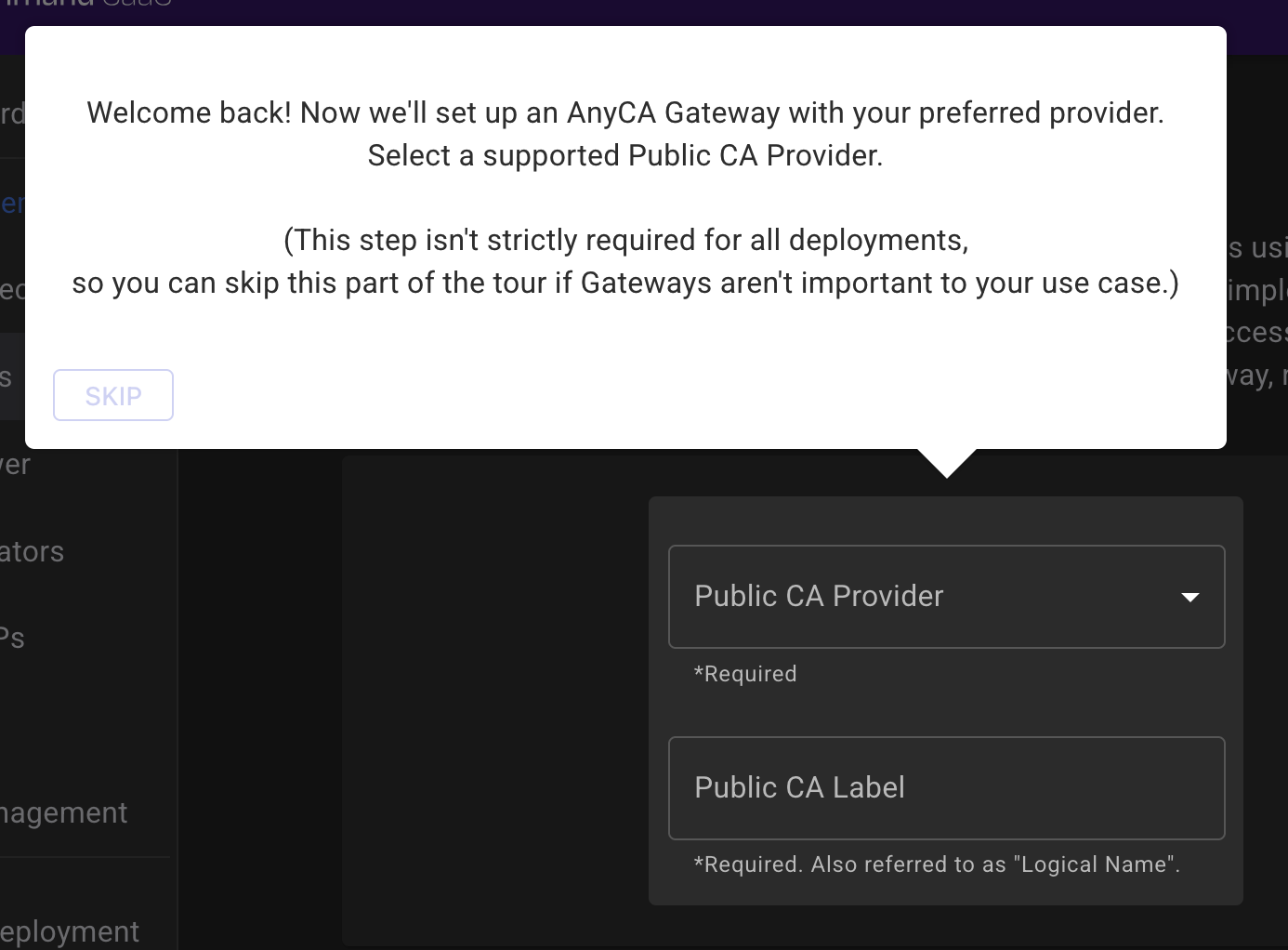
Add a label for the Gateway. This cannot be changed later but is mostly cosmetic and will be applied to both Command and the Gateway automatically. Click Install Gateway Plugin. Optionally, you can skip this by clicking Skip and do this step later.
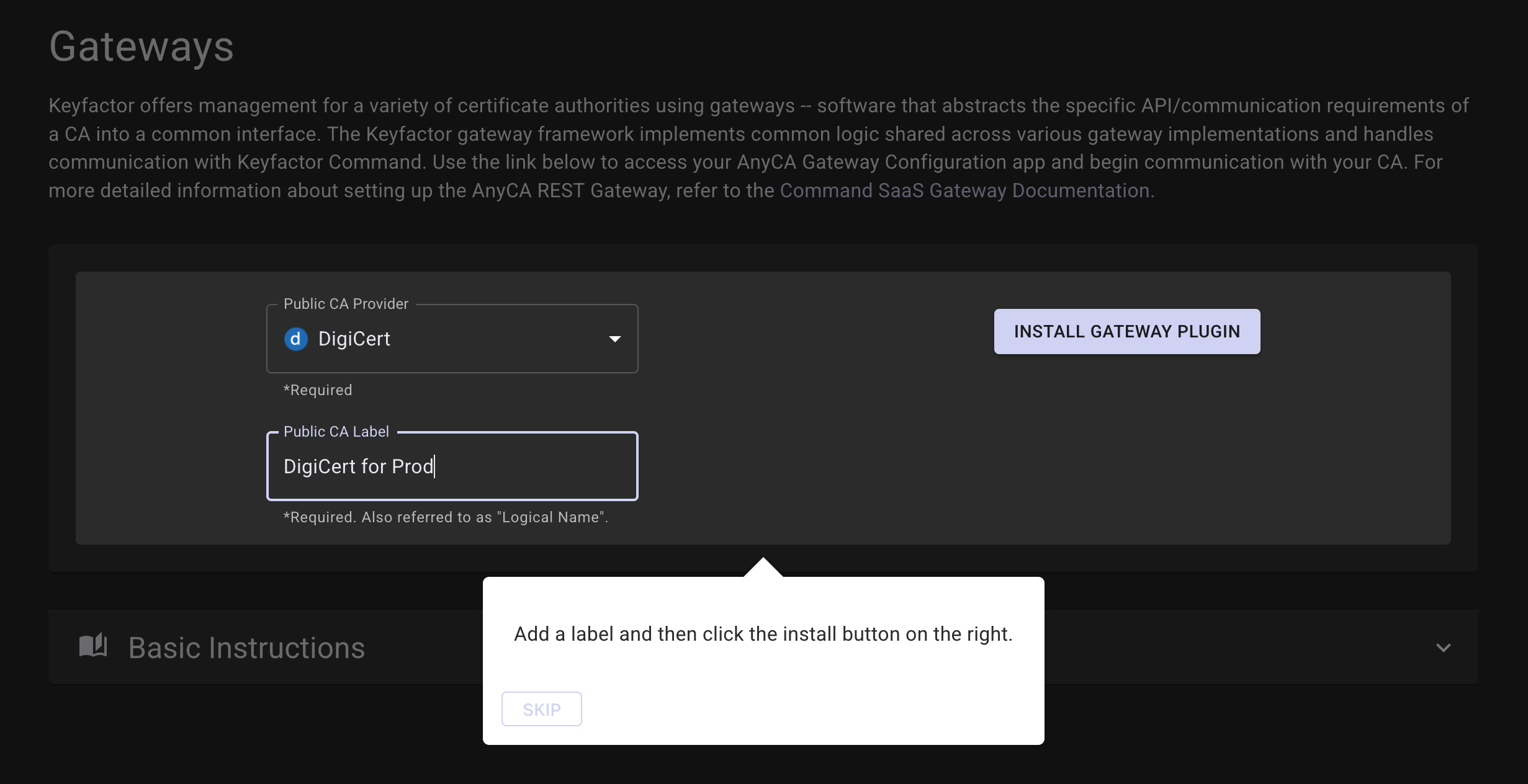
While the Gateway installs, you can wait for it, or proceed to the next step.
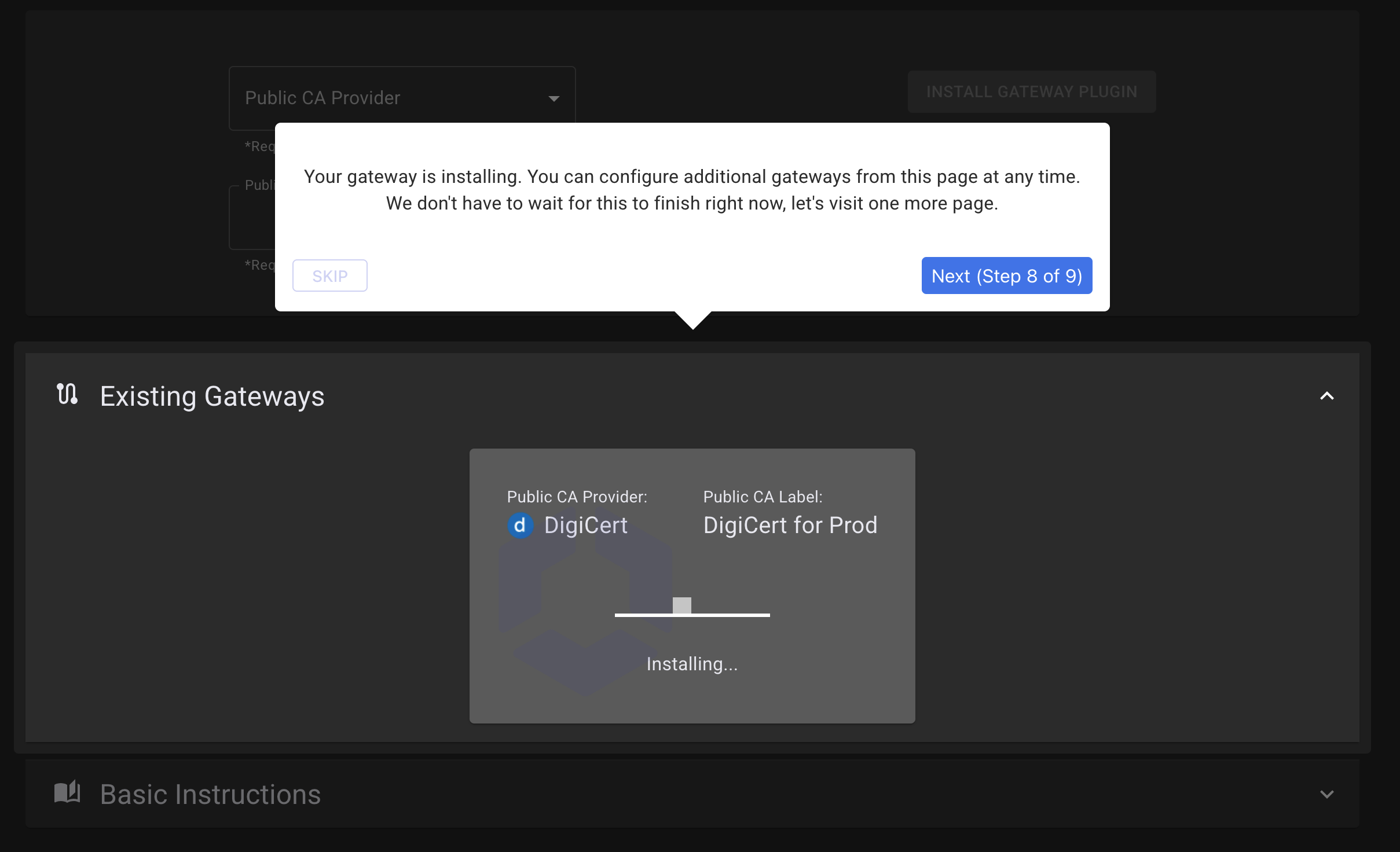
An informational step shows you how to navigate to get help should you need it.
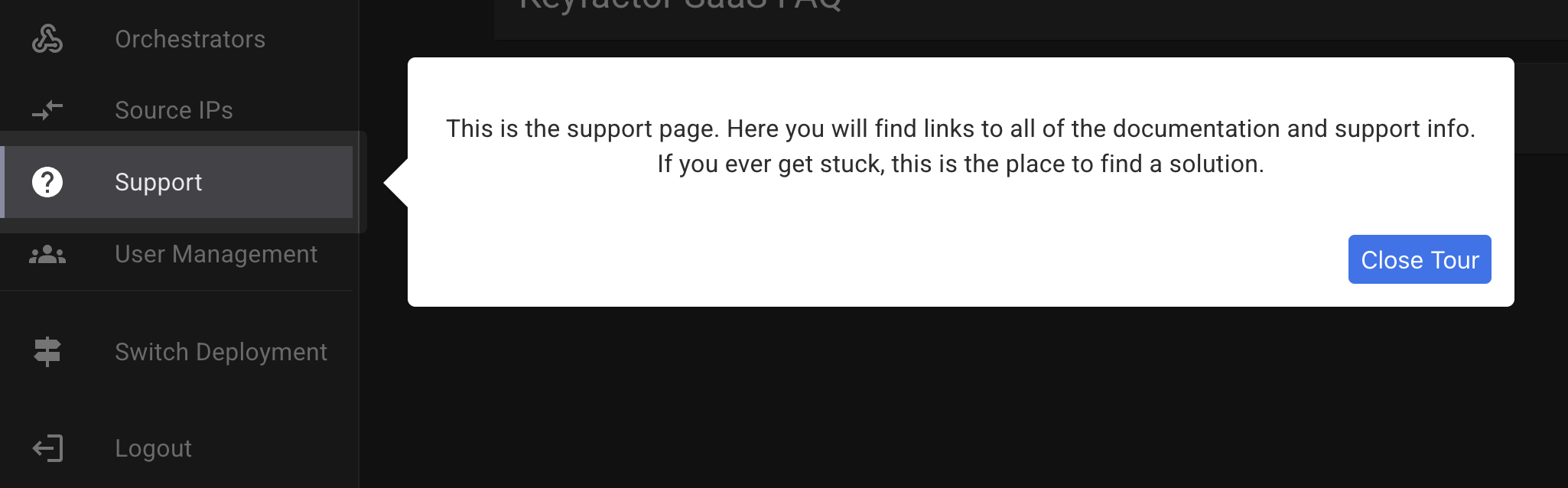
.png)