Get started with EJBCA using Kubernetes and Helm
This guide will show you how to quickly get started with EJBCA in your Kubernetes cluster using Helm charts.
Before you begin
Before you begin, you need a functioning Kubernetes cluster with kubectl and helm tools configured and ready to use, see Prerequisites.
We recommend using a LoadBalancer service with EJBCA for Kubernetes external access.
Start EJBCA container using Kubernetes and Helm
If your cluster works with LoadBalancer, you may deploy an ephemeral EJBCA Enterprise test instance using Helm:
helm install ejbca --set imagePullSecrets[0].name=keyfactor-registry \
--set ejbca.license=ejbca-license-secret \
--set nginx.enabled=true --set nginx.initializeWithSelfSignedTls=true \
--set nginx.service.type=LoadBalancer \
oci://repo.keyfactor.com/charts/ejbca --version x.y.zAlternately, to deploy the Community Edition:
helm install ejbca \
--set nginx.enabled=true --set nginx.initializeWithSelfSignedTls=true \
--set nginx.service.type=LoadBalancer \
oci://repo.keyfactor.com/charts/ejbca-ce --version x.y.zIf your Kubernetes cluster does not support LoadBalancer, then you may use an NGINX Ingress for external access. It is less secure and not recommended. Download the relevant values.yaml file
ingres-values-enterprise.yaml or
ingres-values-community.yaml . You may need to modify the ingress.hosts[0].host depending on the cluster setup.
Then you may deploy EJBCA Enterprise with:
helm install ejbca -f ingres-values-enterprise.yaml \
oci://repo.keyfactor.com/charts/ejbca --version x.y.zor alternatively EJBCA Community with:
helm install ejbca -f ingres-values-community.yaml \
oci://repo.keyfactor.com/charts/ejbca-ce --version x.y.zWait for the pods to become READY (2/2):
kubectl get pods --watchNAME READY STATUS RESTARTS AGE
ejbca-0 0/2 Pending 0 5s
ejbca-0 0/2 Running 0 10s
ejbca-0 1/2 Running 0 11s
ejbca-0 1/2 Running 0 30s
ejbca-0 2/2 Running 0 30sYou need to grab the EXTERNAL_IP Address provisioned to the LoadBalancer service to access EJBCA from your browser. Run this command and wait till EXTERNAL-IP is provisioned. In this case we need to use 192.168.122.167.
kubectl get svc -wNAME TYPE CLUSTER-IP EXTERNAL-IP PORT(S) AGE
ejbca-nginx LoadBalancer 10.152.183.194 192.168.122.167 80:30161/TCP,443:32585/TCP 12sIf you are using ingress, then use the domain mentioned in ingress.hosts[0].host.
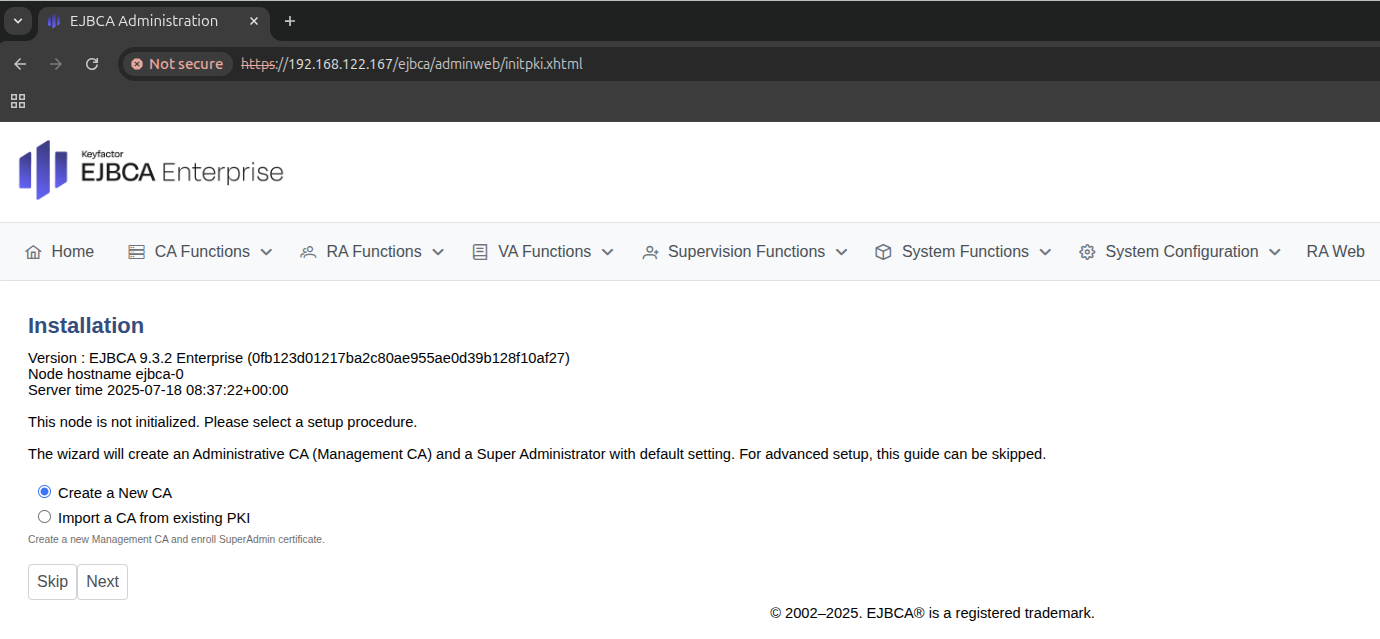
This demonstrated how you can get EJBCA up and running in a Kubernetes cluster for quick tests and demos. For real-world use cases, you need to configure integrations with an external database, an HSM, set up TLS, choose the method for exposing EJBCA to other applications and/or the outside world and more.
For more information on configuring EJBCA to suit your needs, see EJBCA Helm Deployment Parameters, EJBCA Deployment, and Integration.
.png)