3 - Initialize the CloudHSM
Follow the steps below to use your signed HSM certificate and your CA's issuing certificate to initialize your AWS CloudHSM cluster.
- On the AWS CloudHSM consoleUpload the certificates page, do the following:
- Next to Cluster certificate, click Upload file and select the HSM certificate that you signed previously. If you completed the steps in the previous 2b - Use OpenSSL to Validate the HSM section, select the file named
CustomerSignedHsmCertificate.crt. If you performed these steps on the cloud instance you will need to download them back to a client that has access to the HSM cluster creation wizard. - Next to Issuing certificate, click Upload file and select your CA's issuing certificate. If you completed the steps in the previous section, select the file named
customerCA.crt.
If you used a CA to issue the cluster certificate, provide a certificate chain that begins with the certificate that issued the cluster certificate and ends with the CA's root certificate. The certificate chain must be in PEM format and can contain a maximum of 5000 characters. - Click Upload and initialize.
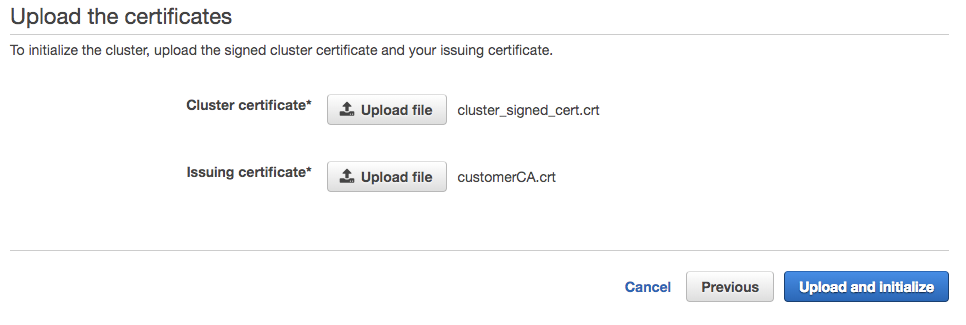
- Next to Cluster certificate, click Upload file and select the HSM certificate that you signed previously. If you completed the steps in the previous 2b - Use OpenSSL to Validate the HSM section, select the file named
- The wizard initializes the HSM and informs you that the initialization is now in progress. Click refresh to refresh the status.
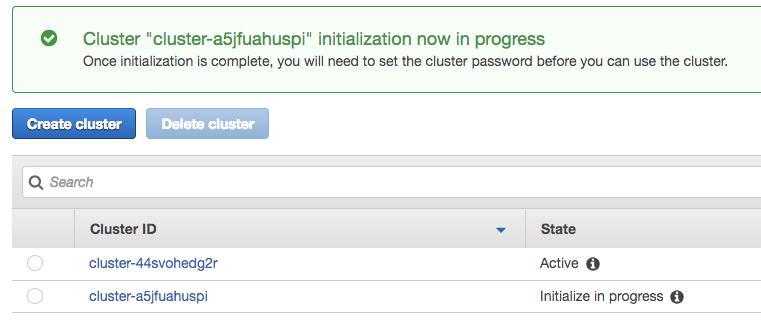
.png)