Step 2: One Time Password and TLS Fingerprint
During the setup process you will need the One Time Password (OTP) and the TLS Fingerprint for the following:
- TLS Fingerprint: You must confirm the TLS Fingerprint when you first connect to the Hardware Appliance to run the WebConf wizard. The shortened TLS Fingerprint shown in the Hardware Appliance display refers to the TLS certificate that secures the connection between your web browser and the configurator WebConf.
- One Time Password (OTP): You must enter the OTP when you initially run the WebConf wizard. The OTP becomes invalid after the installation is completed successfully.
Proceed as follows to retrieve the 'One Time Password (OTP)' and the 'TLS Fingerprint':
- Make sure the Hardware Appliance is powered on and fully booted.
Use the Up and Down buttons of the display to scroll to the page with the OneTimePassword:

Hardware Version 2- Write down the OneTimePassword. You will need it for the web-based part of the installation process.
Use the Up and Down buttons of the display to scroll to the page with the TLS Fingerprint - TLS SHA 256 FP:
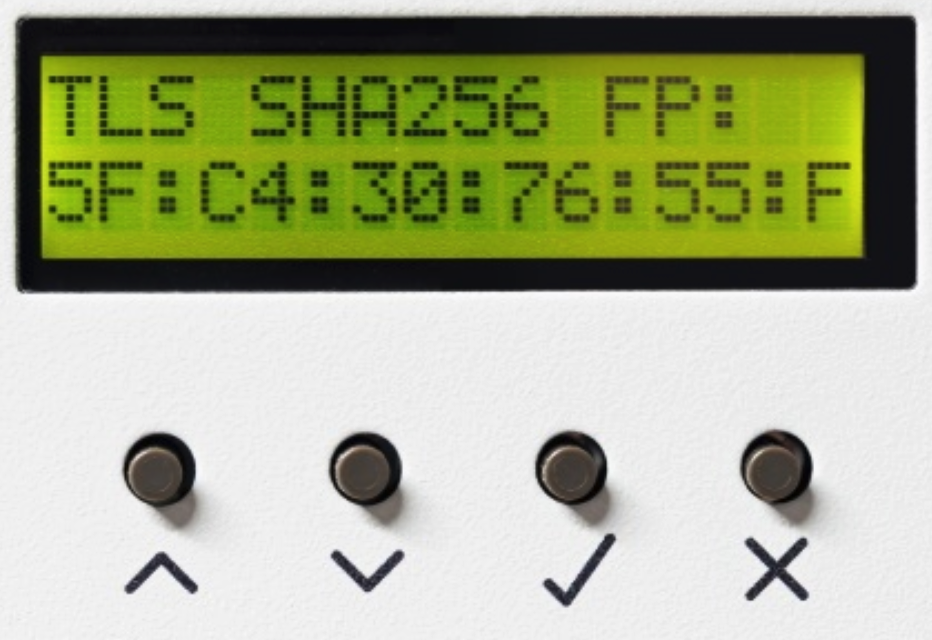
Hardware Version 2- Write down the TLS Fingerprint. When you connect to the Hardware Appliance you will be asked to compare it with the fingerprint of the TLS certificate in your browser. This is to make sure that you are accessing the correct device.
Remember to write down the OneTimePassword and the TLS SHA 256 FP (TLS Fingerprint). You will need them at a later stage of the installation process.
.png)