Step 3: Installing Hardware Appliance with Existing Management CA
Install the Hardware Appliance with an existing Management CA:
Install the Hardware Appliance as described in the sections of the Initial Set-up until you reach the WebConf installation wizard step Management CA Settings.
Activate the option Use existing Management CA.
In the field SuperAdmin full Subject DN, paste the value for clientcert that you have copied in the last step of Step 2: Installing the First Hardware Appliance:
You can now complete the installation.
Both Hardware Appliances are now using the same certificate as super admin: the certificate that is installed in the smart card. Only the first Hardware Appliance hosts the ManagementCA.
The following illustration shows the EJBCA Administration page of the Hardware Appliance hosting the ManagementCA.
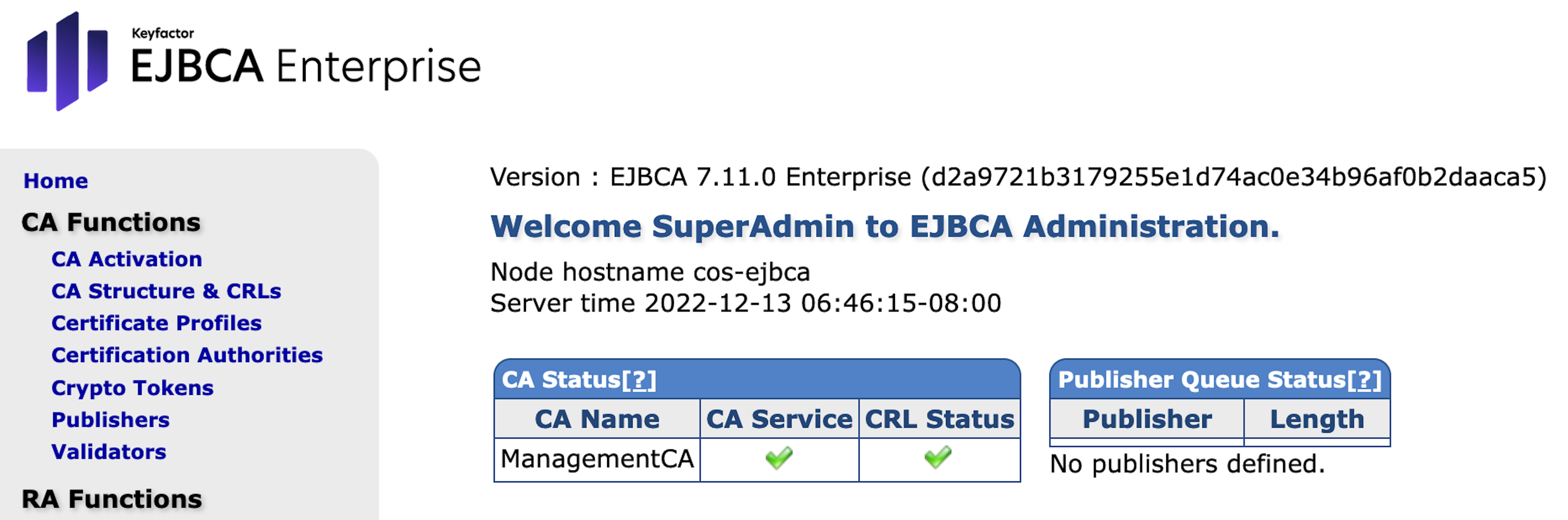
The EJBCA Administration page of the Hardware Appliance without ManagementCA looks as follows:
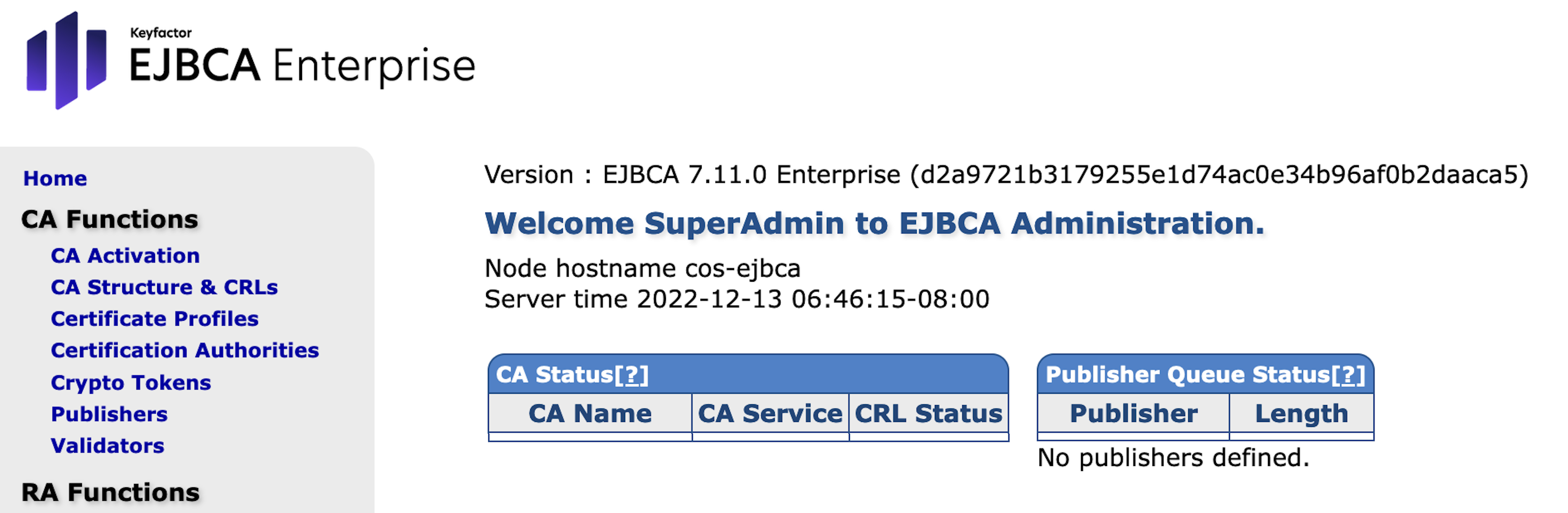
.png)