Step 2: Installing the First Hardware Appliance
- Install the first Hardware Appliance as described in the sections of the Initial Set-up.
- On the installed Hardware Appliance, go to the WebConf Platform > Applications tab and click the EJBCA link.
- Open the RA Web GUI.
- From the top menu click the drop-down menu for CA Certificates and CRLs.
- In the row ManagementCA in the CA Certificates and CRLs table, click PEM.
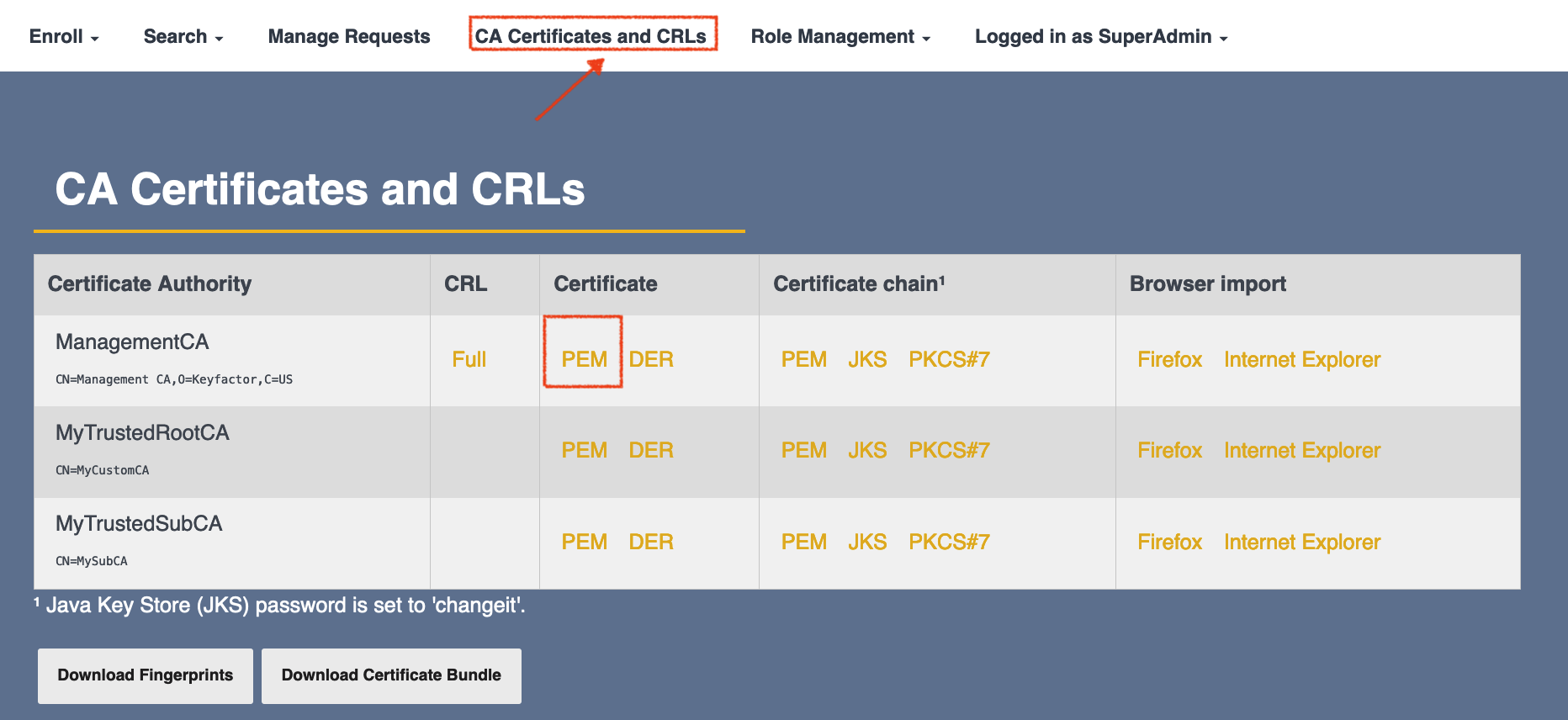
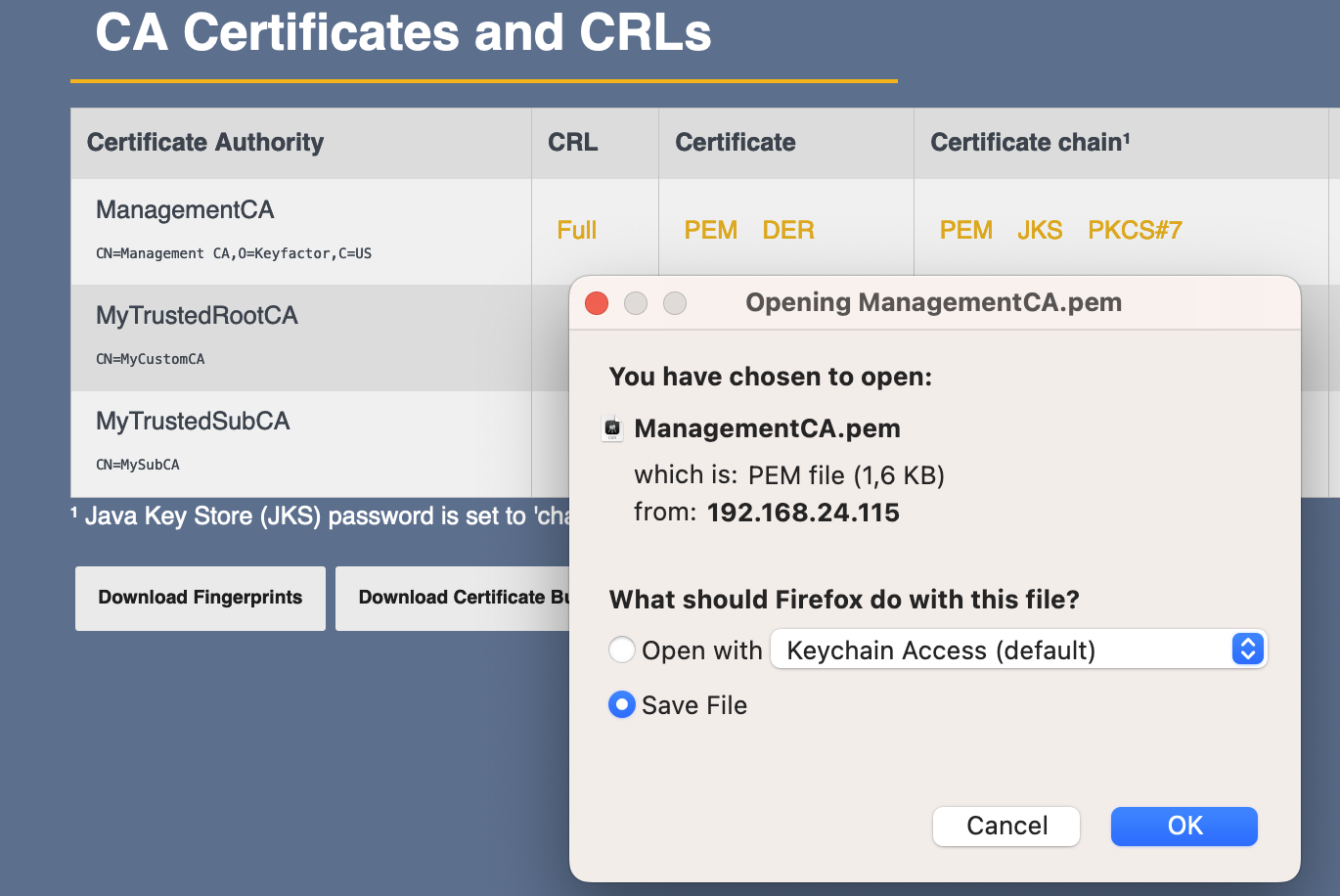
- Save the ManagementCA.pem with OK.
Go to the WebConf Access > Appliance accounts tab and copy the clientcert value. You will need the value to install the next Hardware Appliance:
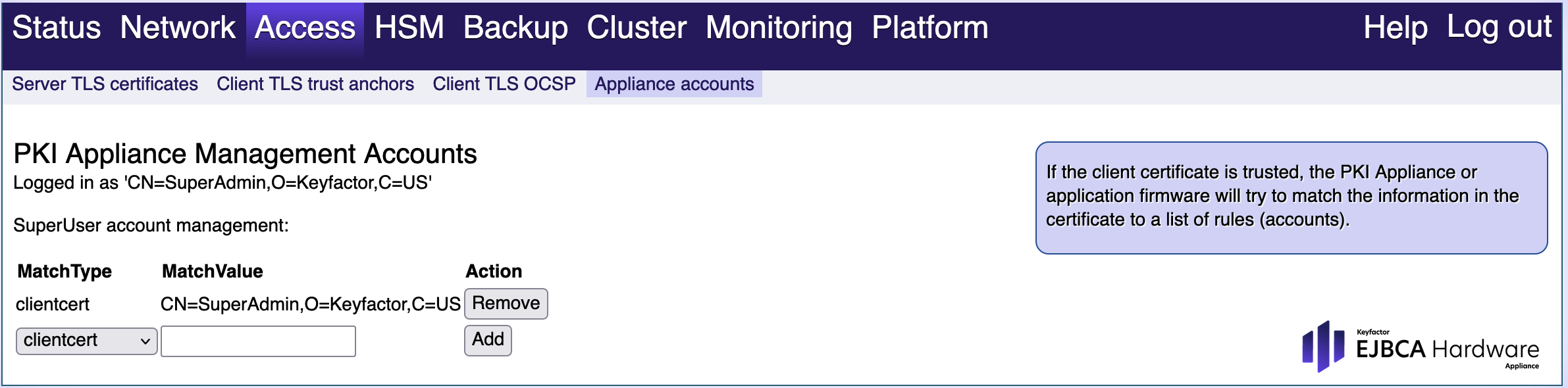 WebConf > Access tab: Copy clientcert
WebConf > Access tab: Copy clientcert
.png)