Retrieving SuperAdmin Credentials on 2.X
To access the Admin Web of the deployed SignServer Cloud instance, the superadmin credentials need to be retrieved from the server and installed on a system and/or browser.
PrimeKey recommends using Mozilla Firefox, since it has self-enrollment capabilities and its own keystore separate from the operating system. Note that if you are using Google Chrome, you will need to import the key file to the local machine keystore.
Step 1: Obtain Public IP Address
To obtain the public IP address of your deployed SignServer Cloud instance in Microsoft Azure, do the following:
After launching the instance in Azure, click the Go to resource button to get to the resource group Overview:
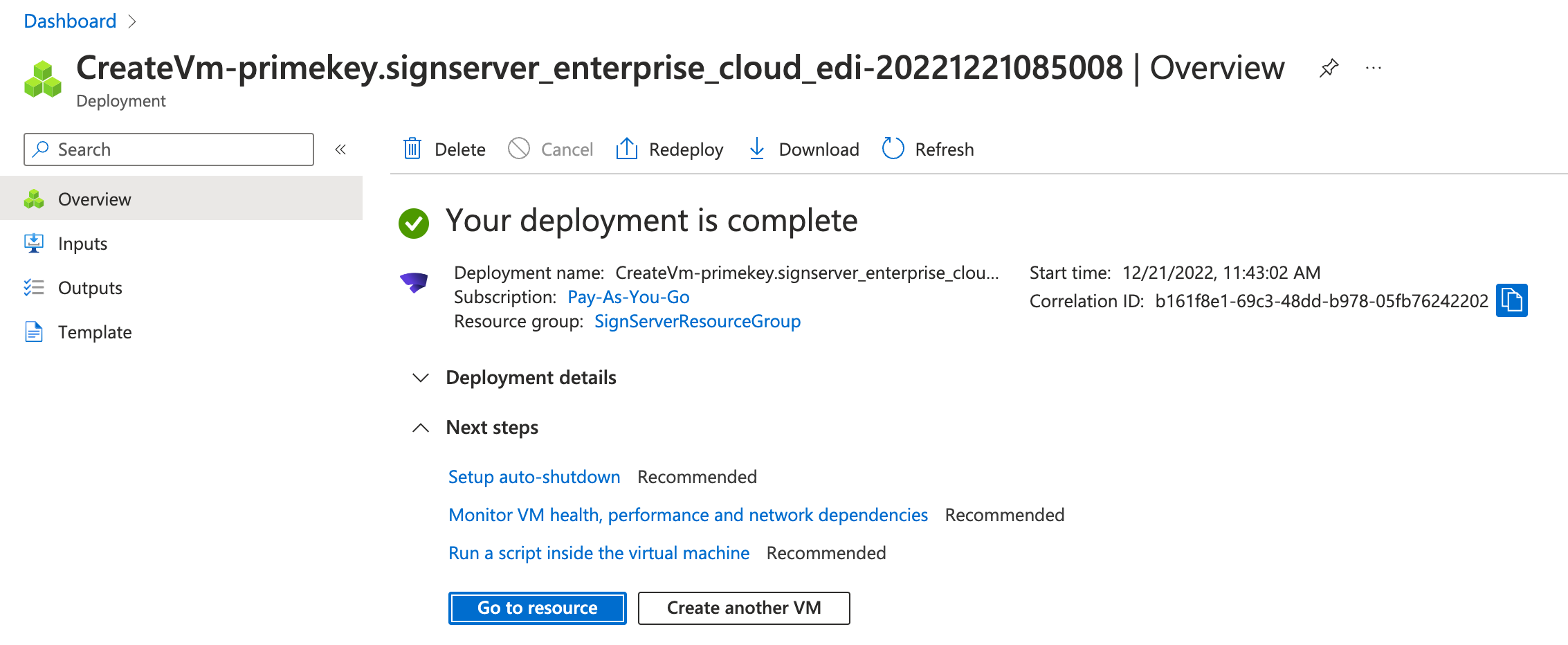
Click Copy to clipboard next to the displayed DNS name assigned to the instance.
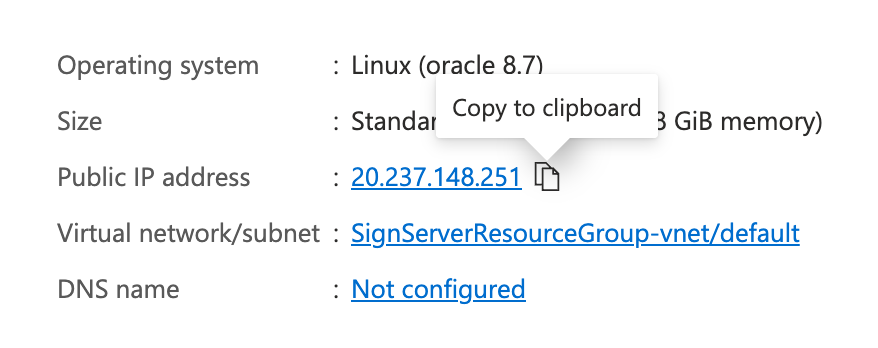
Paste this IP address into a browser and proceed to Step 2: Download the p12.
Step 2: Download p12 file from SignServer Keystore Retrieval Webpage
The landing page of the SignServer Cloud Instance will be accessible until the SuperAdmin keystore is downloaded from the instance. To get the superadmin.p12 file from your instance do the following:
Enter the SignServer Keystore URL into your browser:
https://<Azure Public DNS Name or Azure Public IP Address>/On the landing page that appears, click the SuperAdmin Keystore Download link:
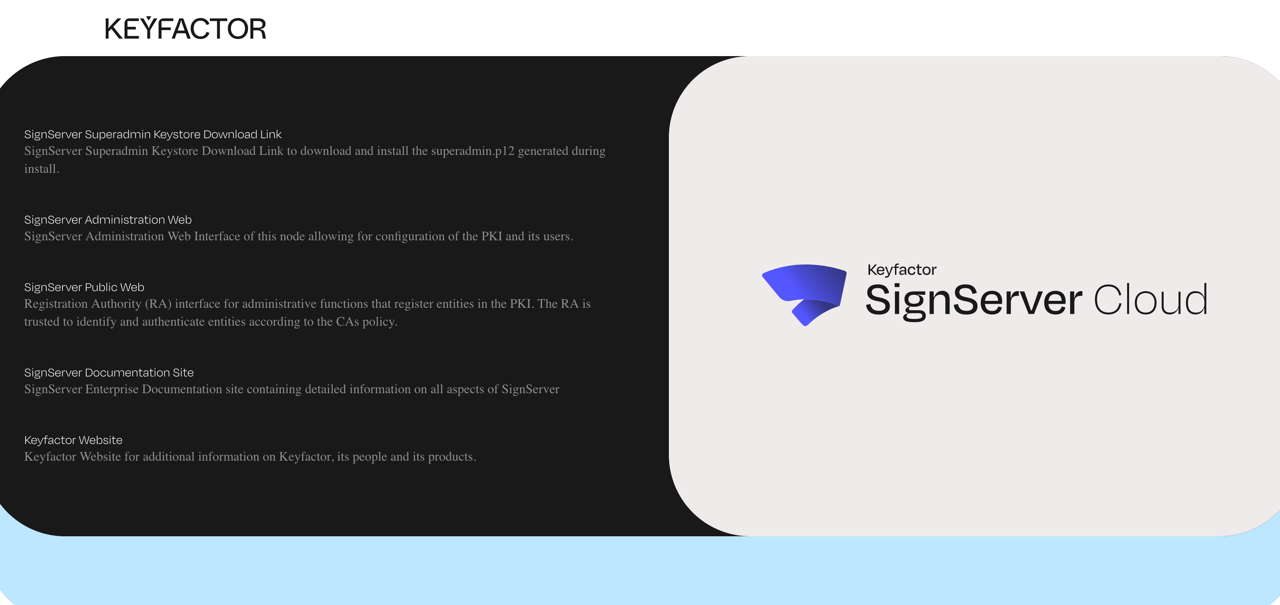
The username is "superadmin" and the password is the password that was entered into the SignServer Cloud Wizard.
If you are not able to access the keystore retrieval page, refer to the Troubleshooting section.
At the bottom of the Keystore retrieval page is the link to the superadmin.p12 file. Download this file and keep it safe.
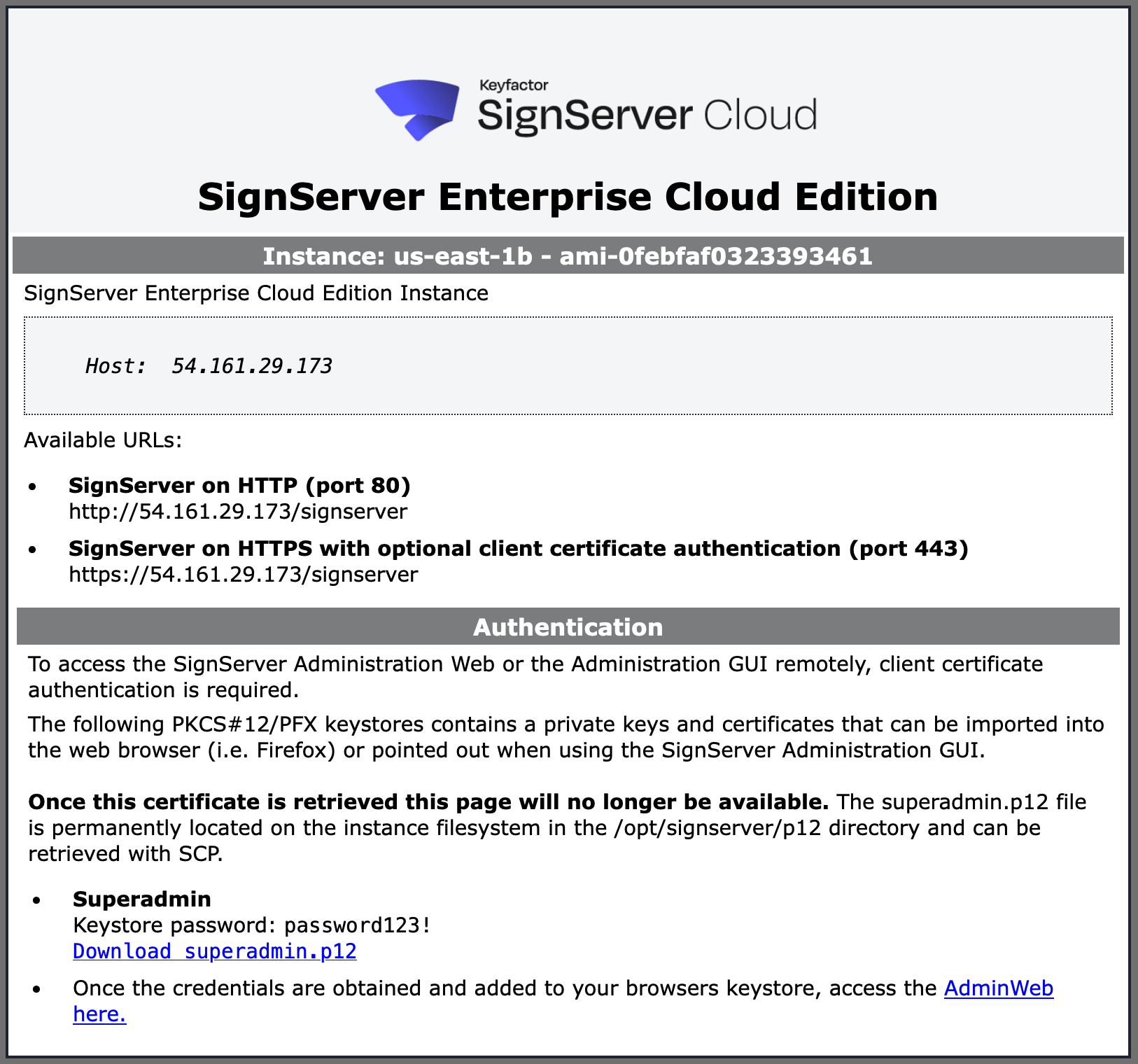
After clicking on the download link, a p12 file will be prompted to download. Please keep this file safe.
Note that once the download link is selected the keystore retrieval page will no longer be accessible. If the p12 file is ever lost it can be retrieved from the instance directly from the directory /opt/signserver/p12/pem.
Step 3: Install p12
With the p12 file downloaded, install the bundle on your system and/or browser's trust store.
To import the certificate in Mozilla Firefox:
On the Firefox menu, select Preferences.
Click Privacy & Security.
Scroll down to the Security section and click View Certificates.
On the tab Your Certificates, select Import.
Browse to the p12 file to import and for the password enter the password entered in the launch wizard (described in the SignServer Credentials section).
Step 4: Browse to SignServer Admin Web
With the credentials installed, click Administration in the Public Web to access the SignServer Admin Web at the URL:https://<Azure Public DNS Name or Azure Public IP Address>/signserver/adminweb
Your browser should now recognize your new certificate and open the SignServer Admin Web displaying the Administration page.
.png)