Settings: License Management
Manage the license for the Software Appliance in the in the License Management section in Webconf.
Log in to your Software Appliance and open the Settings page.
In the section License Management click Upload License to open the file browser.
Select the license and upload it.
After uploading the license, it takes about 7 seconds for the success message to appear in the Webconf.
The Uploaded New License with all important information is displayed on an overlay window
Click Use New License to continue.
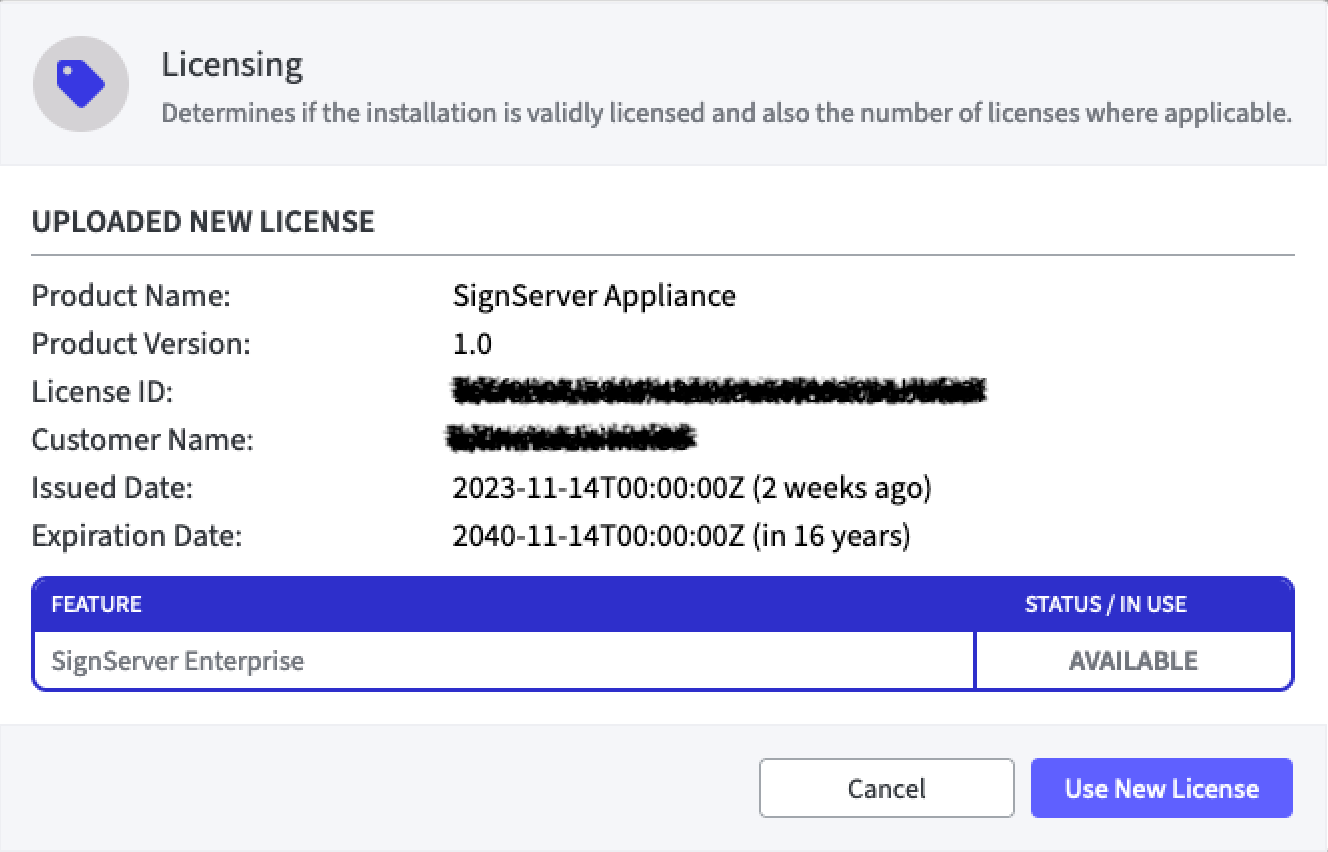
The uploaded license now appears in the License Management section.
Under Installed License all information about the license is displayed.
The installed license is displayed with the most important information:
Installed License |
|---|
Product Name |
Product Version |
License ID |
Customer Name |
Issued Date |
Expiration Date |
Below the list with information about the license another table displays:
the Feature and its Status / In Use,or if applicable, the Issue.
To determine the time of the last automatic license check, move the mouse pointer over the Status / In Use area and a tool tip will show how long ago the last check took place.To add more licenses, click Upload New License.
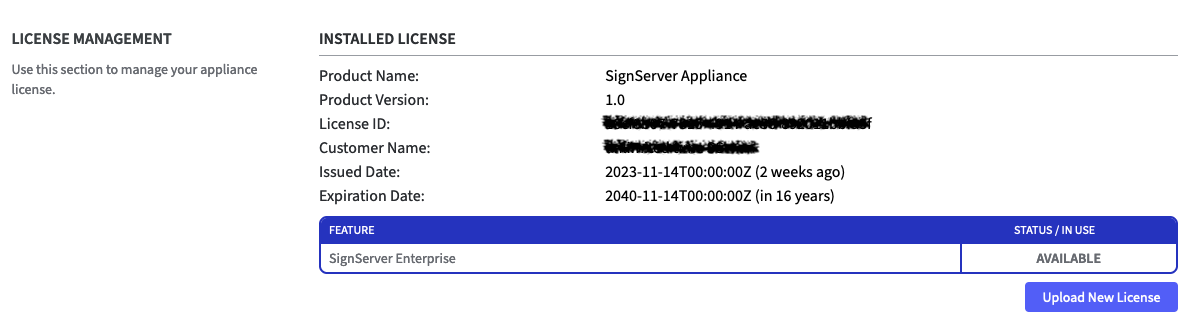
A warning will be displayed if the license is invalid or if more certificates have been uploaded than the license allows.
A 12-hour control interval checks the validity of the uploaded licenses.
If a license loses its validity due to reaching the maximum number of permitted certificates or due to expiry, a warning appears in the License Management section.
To upload of an expired license or the same license twice is prevented by the system in advance.
Furthermore, a banner with the warning: LICENSE NO LONGER VALID appears at the top and bottom of all pages in Webconf.
The current status of the license is also displayed on the Overview page below the application info box.
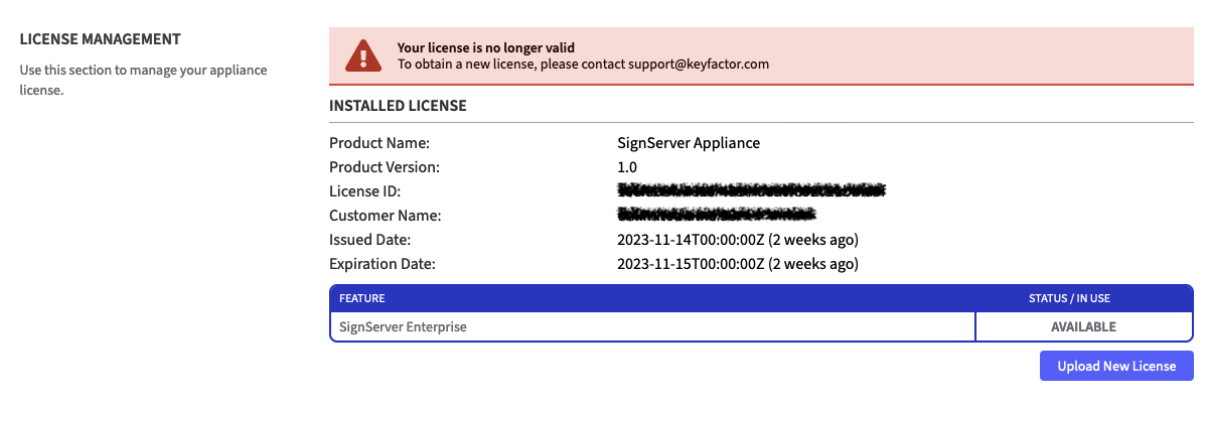
Contact support@keyfactor.com to renew the invalid license.
Only one license can be active at a time.
If another license is uploaded, the Uploaded New License is compared to the Currently Installed License.The decision is confirmed with Use New License or Cancel and the process is completed.
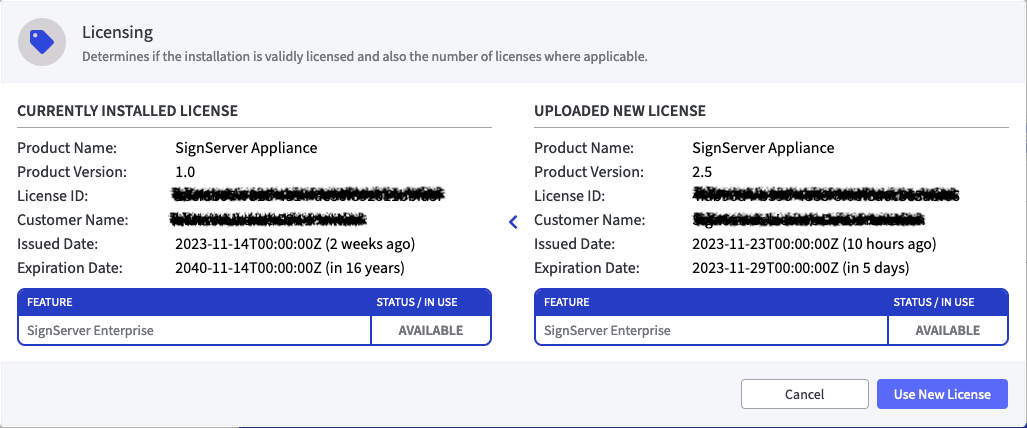
.png)