Settings: Storage Management
The following section provides information on the storage of the Software Appliance.
The Storage Management is used to perform the following tasks:
Extend the partition size of the data disk.
Reset the Software Appliance to the factory settings.
Data Disk Information
The available space on the data disk is displayed in %. This space can be used for the partition. The partition can be extended to the maximum available size of the data disk.
Connected Data Disk:
This section shows general information about the connected data disk of the hypervisor:
the total disk size
the current allocated partition size
the used space on the partition
A banner is displayed if more partition space is available.
Actions:
Once the partition size has been extended, it can no longer be reset.
The maximum partition size of the Software Appliance is approximately 2.19TB. Extending the disk size on the hypervisor beyond this limit has no effect.
To extend the storage size proceed as follows:
Log in to the Software Appliance.
Open the Settings page.
In the section Storage Management, click Extend Partition Size.
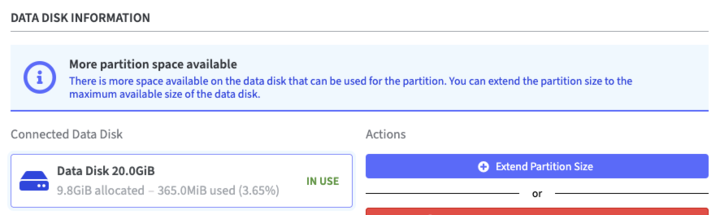
A modal dialog opens.
Confirm your decision by checking the checkbox: Yes, I want to extend the partition size.
Click Extend Partition Size to continue and finish.
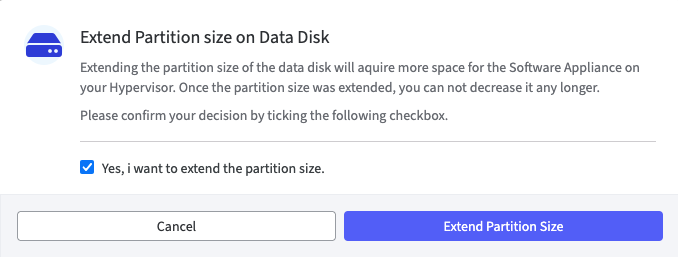
Reset to Factory Settings
The Software Appliance can be Reset to Factory Defaults.
Please note that all data on the device will be deleted when resetting to the factory settings!
The following describes how to set the Software Appliance in Factory Reset state.
Log in to the Software Appliance.
Open the Settings page.
In the section Storage Management, click Erase All Data and Reset to Factory Settings in the Actions column.
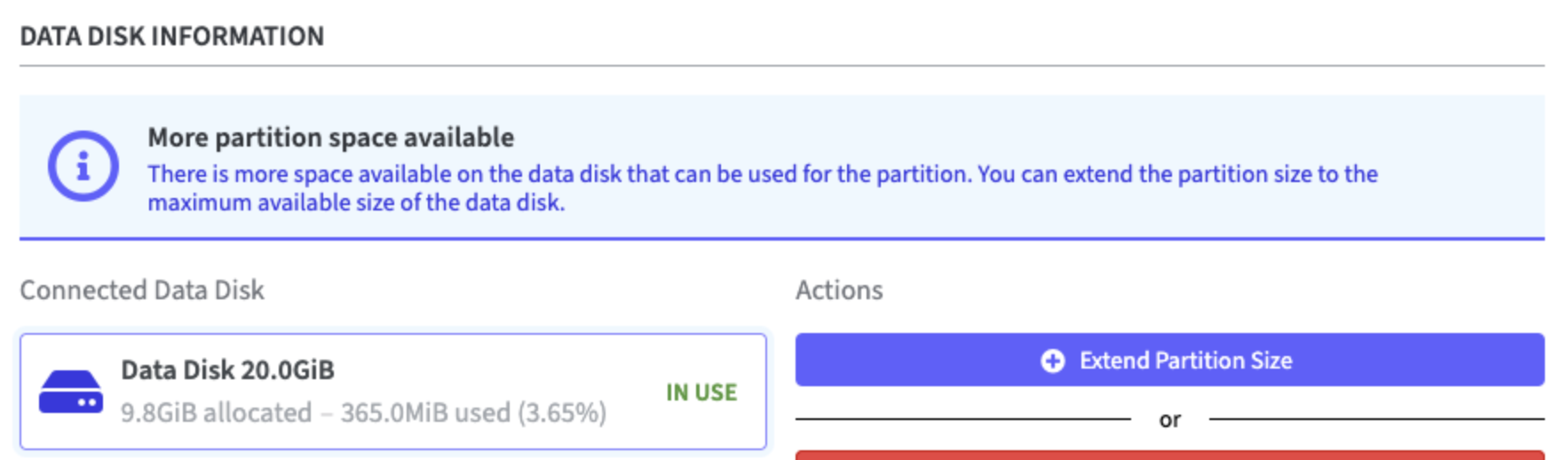
A warning appears:
Check the box: Yes, I want to reset this Appliance to factory settings
Confirm the message: Execute Factory Reset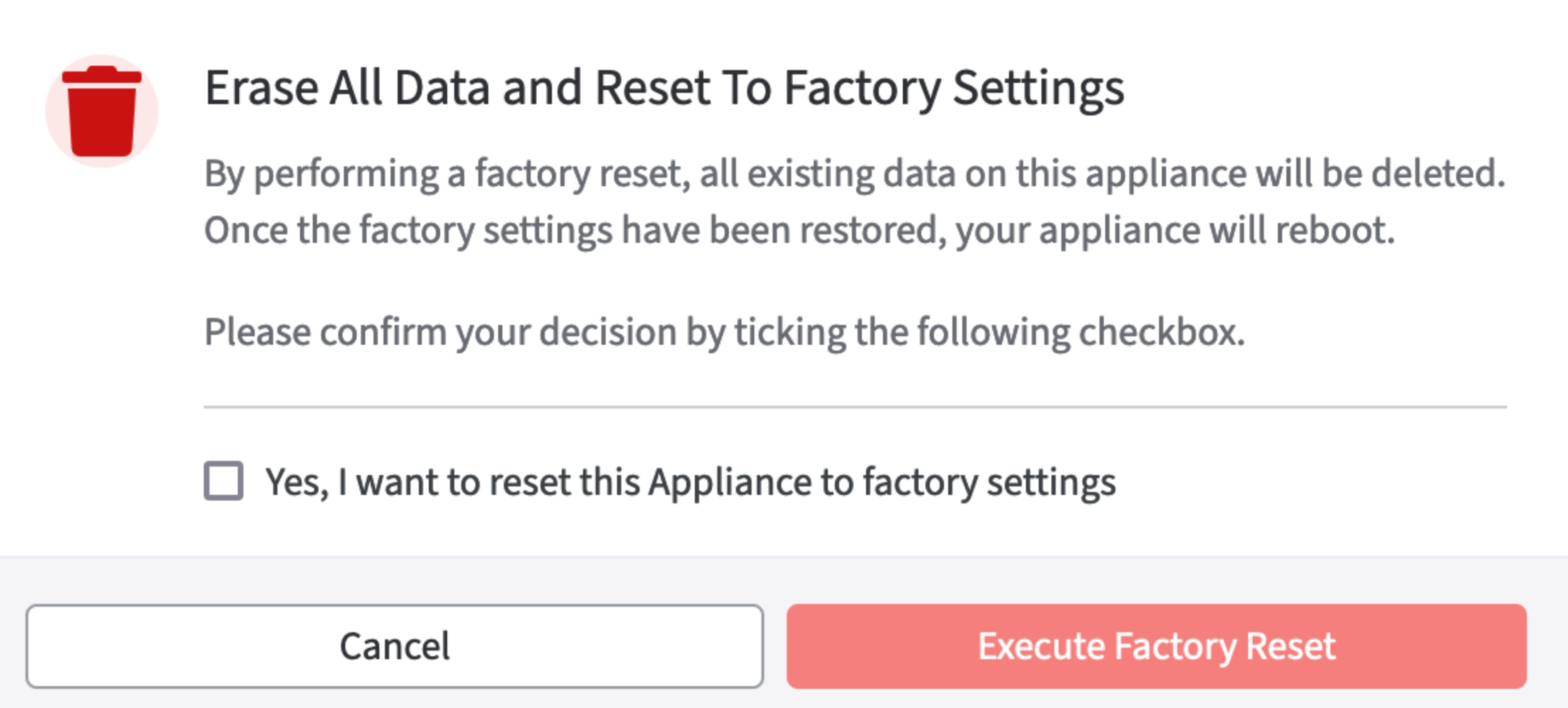
This process will take a couple of minutes.
The device is restarted after it has been reset to the factory settings.
.png)