Navigating the Keyfactor SaaS Portal
Dashboard
The Portal displays information relating to the customer installation, while the Command SaaS Lite Dashboard shows essential information about the overall health of the Command SaaS system.
The Dashboard will display the following graphs and indicators:
System Health: The system health status of Command SaaS
Gateway Plugins: The number of Gateway Plugins configured in the environment
Orchestrators: Access to the Orchestrator download and log in details for registering to Command
Documentation: A link to Command SaaS Online Documentation
Subscription Info: Information relevant to the deployment of Command SaaS Lite
Uptime: Percentage of uptime over the last 30 days
Memory Usage (%): Memory usage percentage over the last 7 days
CPU Usage (%): CPU usage percentage over the last 7 days
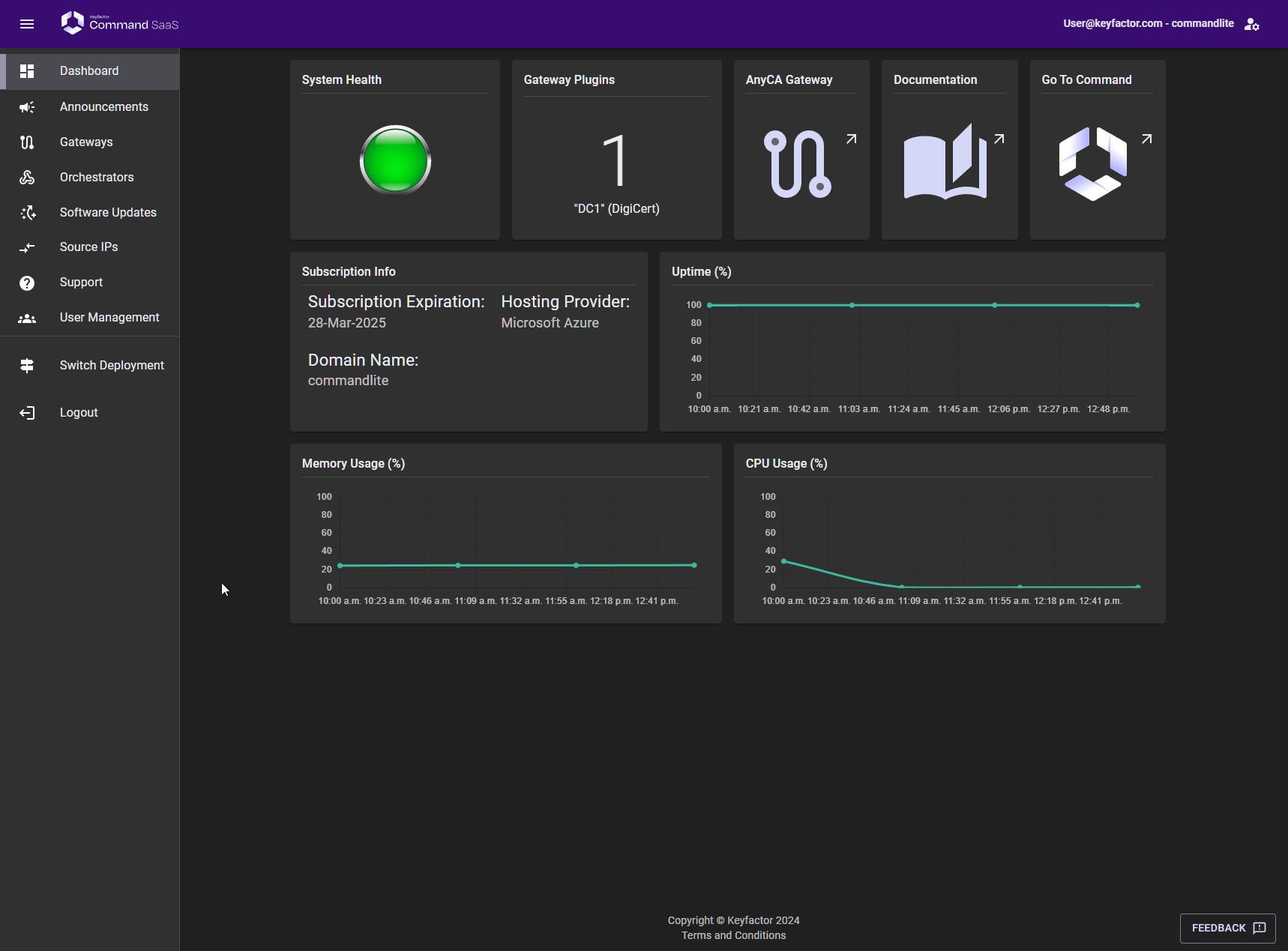
Announcements
The Announcements screen shows notifications that are sent to Portal users by the Keyfactor team. Announcements can be sent for events such as maintenance notifications, errors that have happened with the deployment, or product upgrades that might be made available.
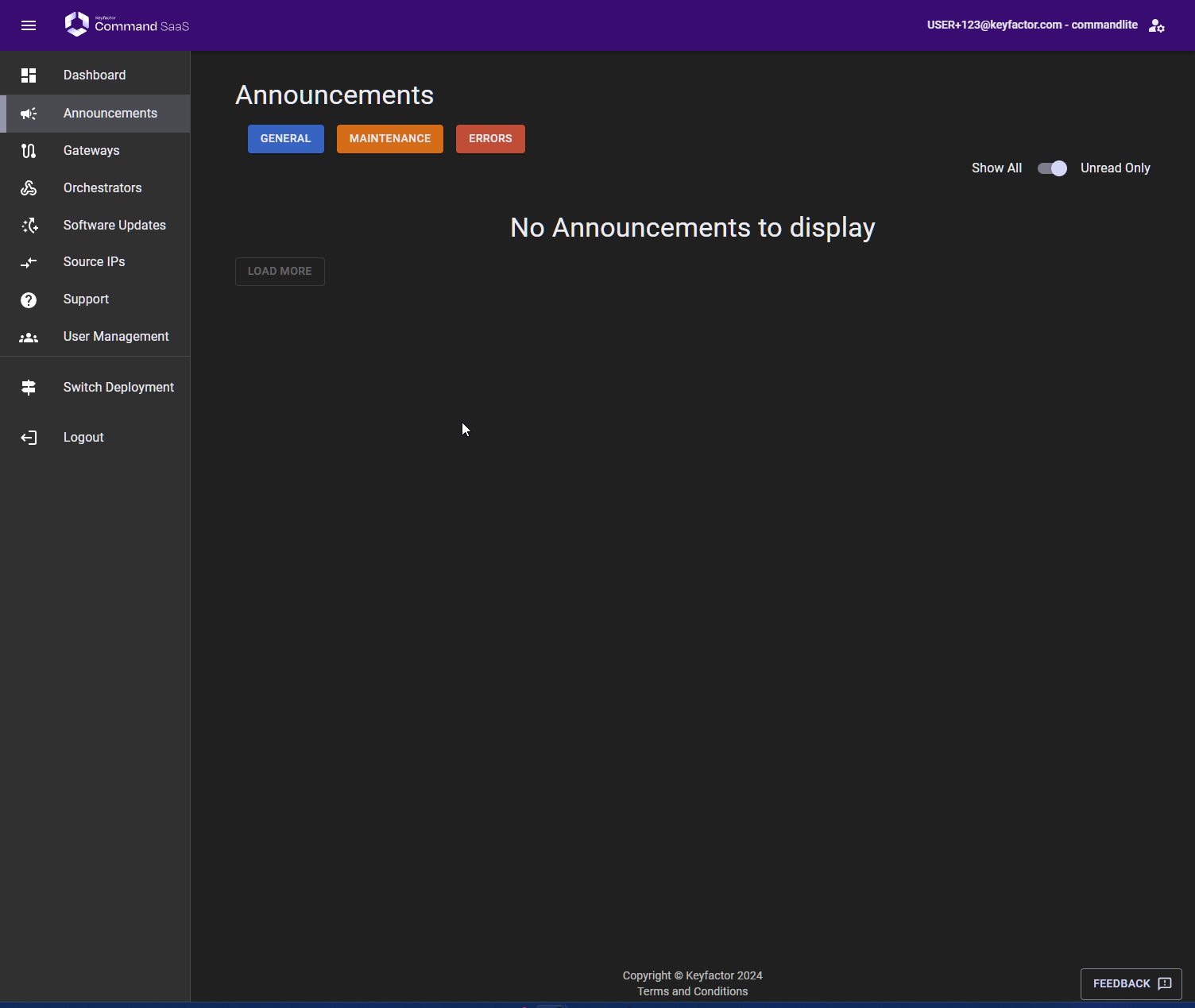
Compliance
The Compliance screen includes the information that is necessary to complete internal compliance questionnaires.
The FAQ tab provides some of the necessary information that internal compliance teams may need to perform compliance audits.
Gateways
Keyfactor offers management for a variety of certificate authorities using gateways. A gateway is software that abstracts the specific API/communication requirements of a CA into a common interface. The Keyfactor gateway framework implements common logic shared across various gateway implementations and handles communication with Keyfactor Command.
Use the links on the Gateways screen to access your AnyCA Gateway Configuration interface and begin communication with your Public CA. For more detailed information about setting up the AnyCA REST Gateway, refer to the Command Documentation. There are basic instructions located here to help get you started with Command SaaS Lite.
Expand the Basic Instructions tab for information on how to get started using the Any CA Gateway with links to additional documentation.
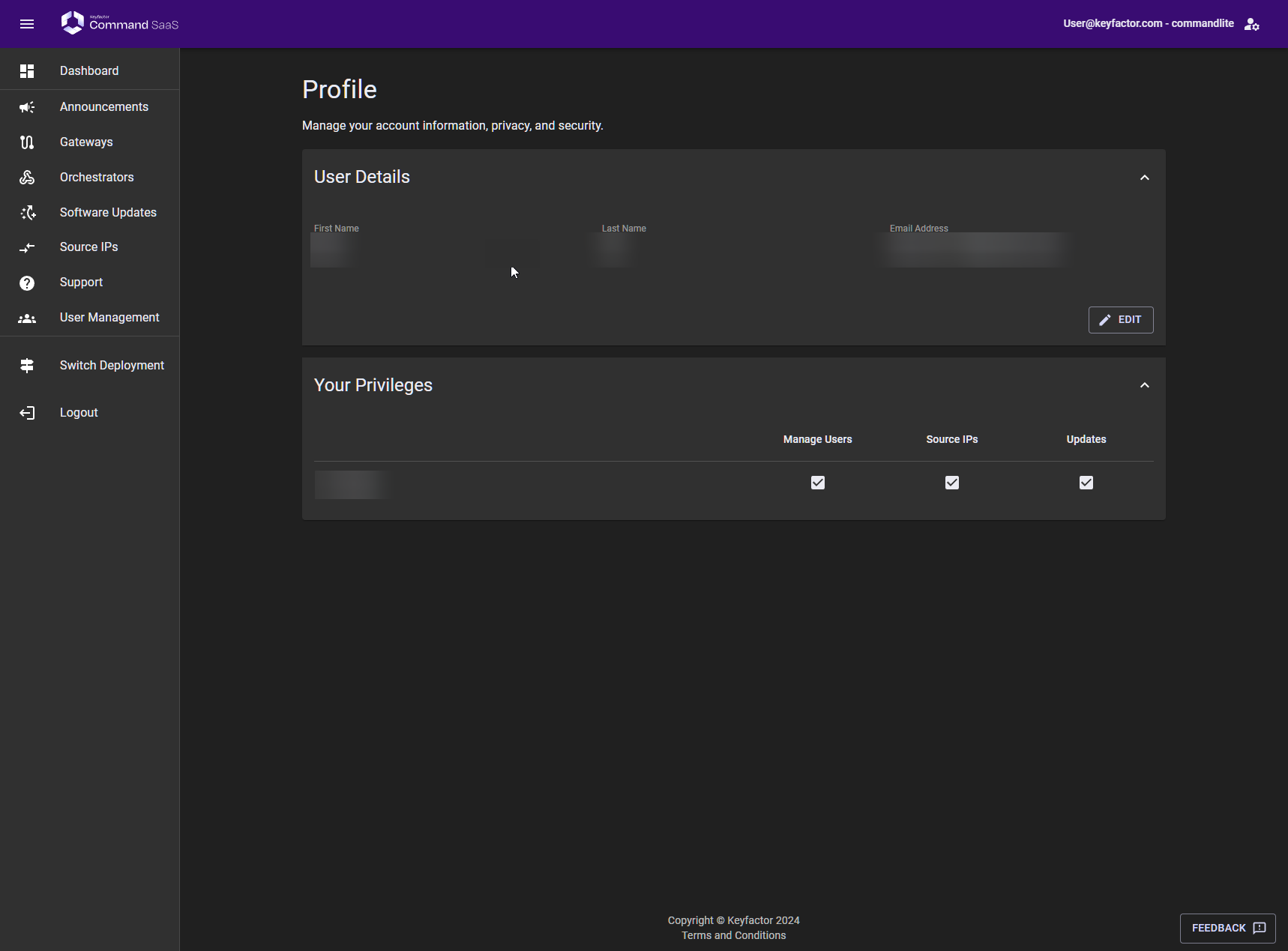
Orchestrators
The Keyfactor Universal Orchestrator handles scanning, discovering, investigating, and reporting back to Command. Before you can start configuring, you'll need to download the appropriate installer and corresponding setup script from this page. There are scripts on this page that can assist you with getting the Universal Orchestrator installed on a Windows or Linux machine with the appropriate rights. Additionally, the Client Secret for registering your Orchestrator can be found on this page.
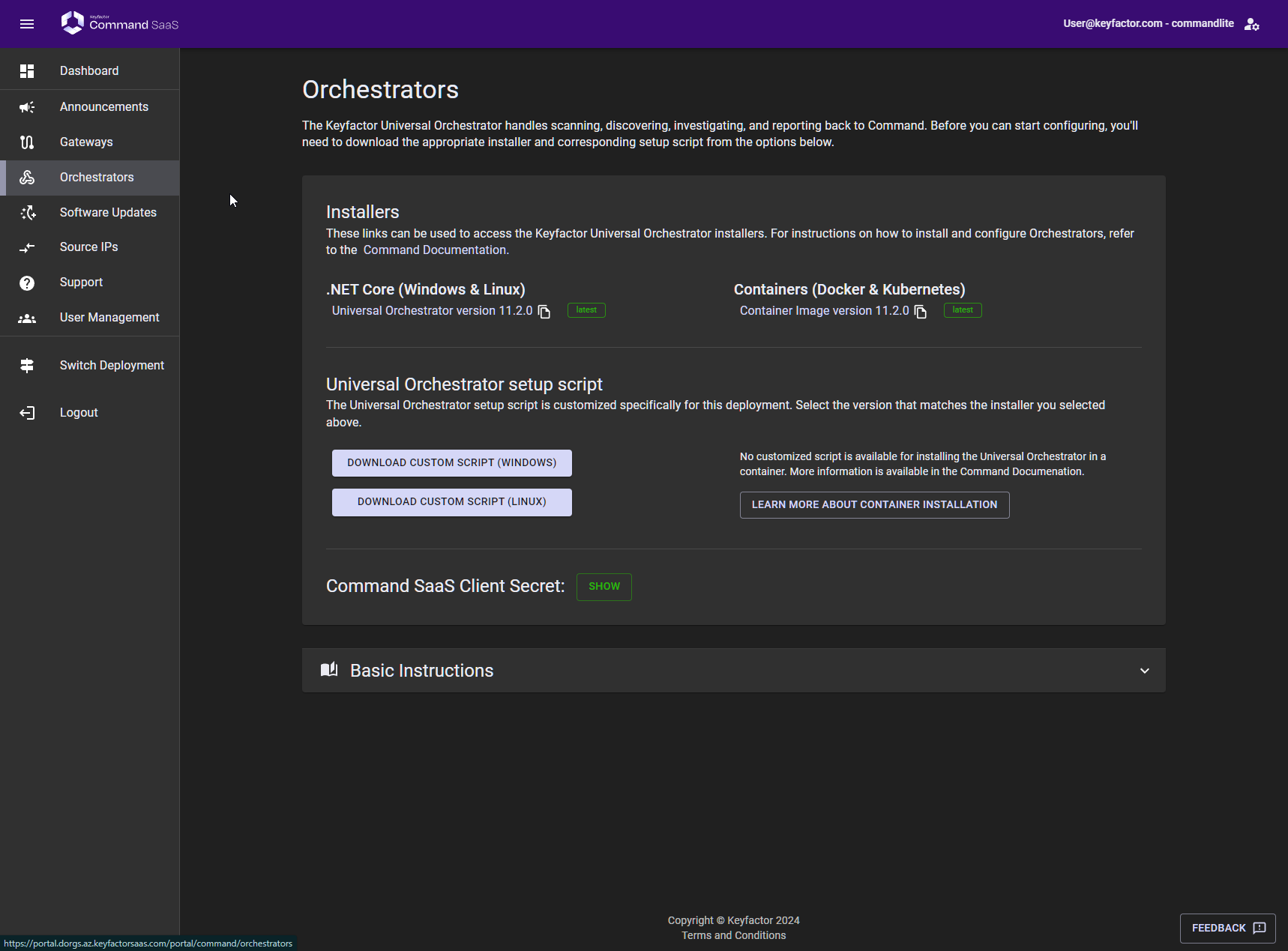
Software Updates
The Software Updates screen will display the latest update, if it is available, and allow the option to update now or to schedule an update. A blue navigation link indicates that an update is available. If there is no update available, the screen displays the software version that you are currently running.
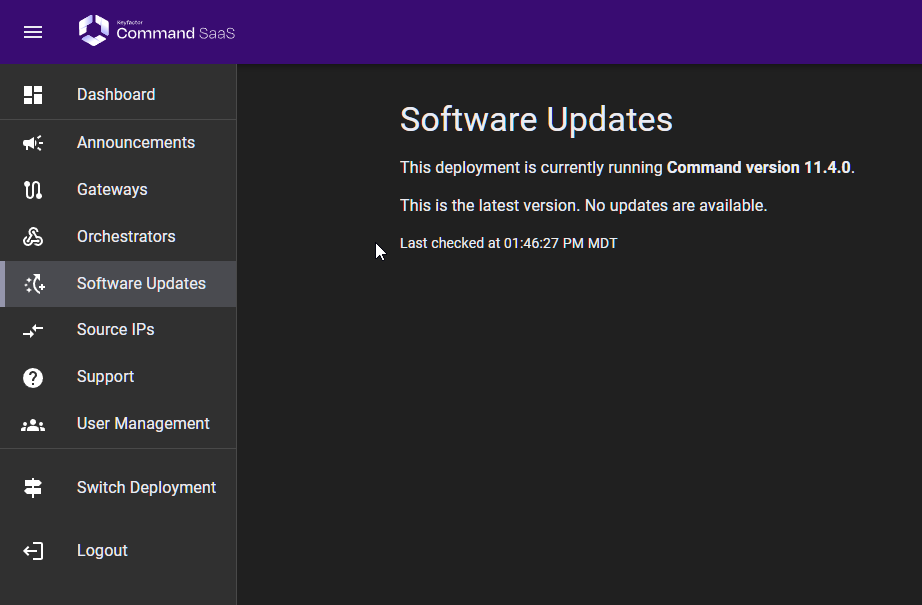
Source IPs
The Source IPs screen allows control over which IPs can access the Command SaaS deployment. IP addresses added here will be added to the inbound access to the Command SaaS Lite portal and also need to be added in the CIDR notation. For more information on CIDR notation, refer to the IETF.org page on RFC4632 or Wikipedia page on CIDR. This screen will be disabled during the provisioning process.
Note that adding a single IP without a CIDR notation will result in it being added with /32 (single IP).
Click the Get Current IP icon to populate the current IP address that the Command SaaS Portal detects. This button will also populate your name in the Description field. At least one IP must be added to the access list. A description can be added to the IP so that it can be referenced by something meaningful.
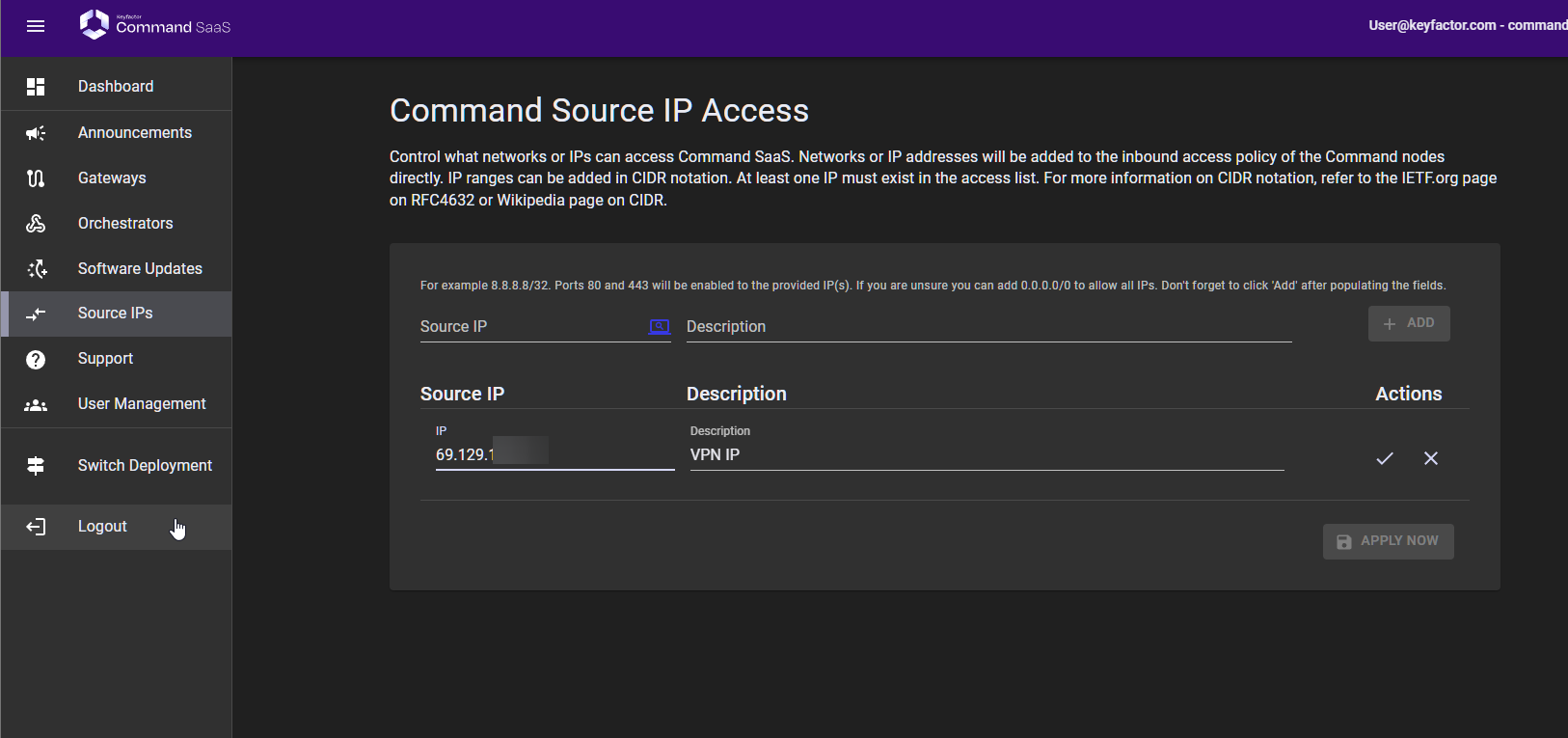
User Management
The User Management screen allows for the management of users that have access to and can perform actions in the Command SaaS Lite Portal. Permissions can be granted to view, edit, or restrict access to the Source IPs, Root CA, and Logging screens. For more information, refer to Manage Users. Users display here only after they have been added at the organizational level. For more information, refer to Using the Organizations Feature.
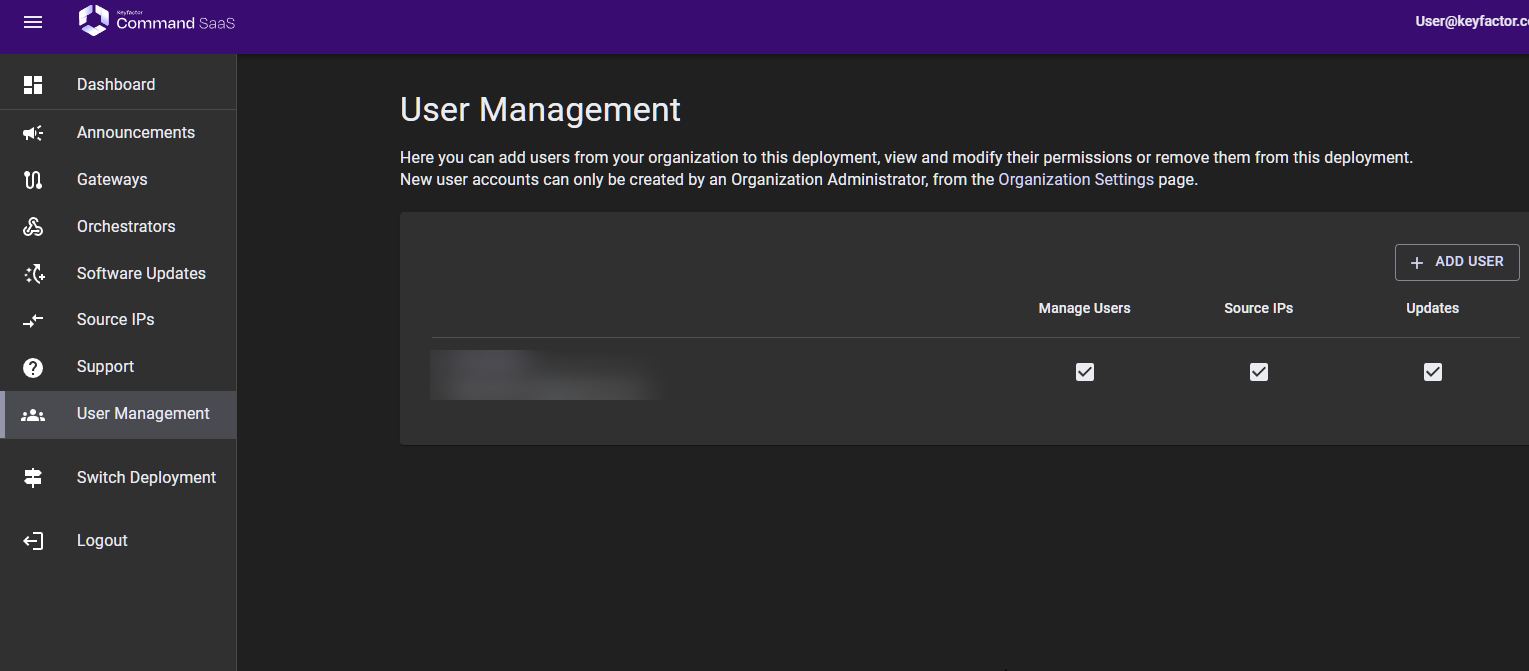
Providing Feedback
Please let us know how we can improve Command SaaS Lite. Whether something not behaving as expected or you have a feature request, please let us know. To send feedback, click the Feedback button at the bottom-right corner of the Portal. The feedback category should automatically populate based on your current screen, but you can select a different screen in the Feedback Category list.
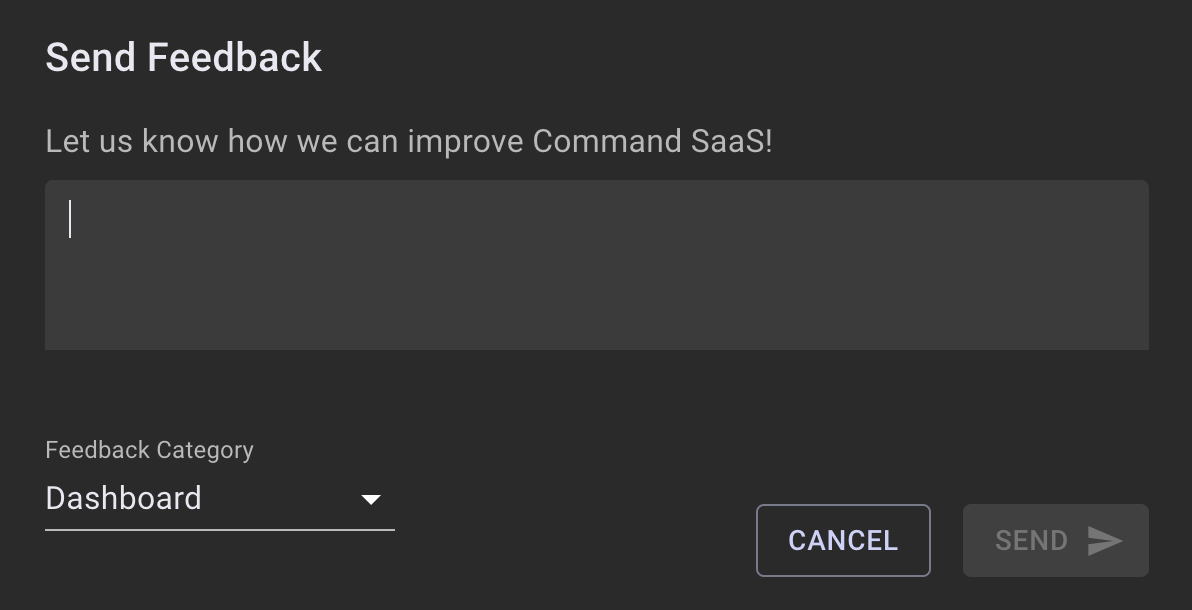
Support
The Support screen provides resources for users to access help while using Command SaaS.
For helpful links to related documentation, expand the Documentation section.
To contact support, expand the Contact Support section and use the links provided.
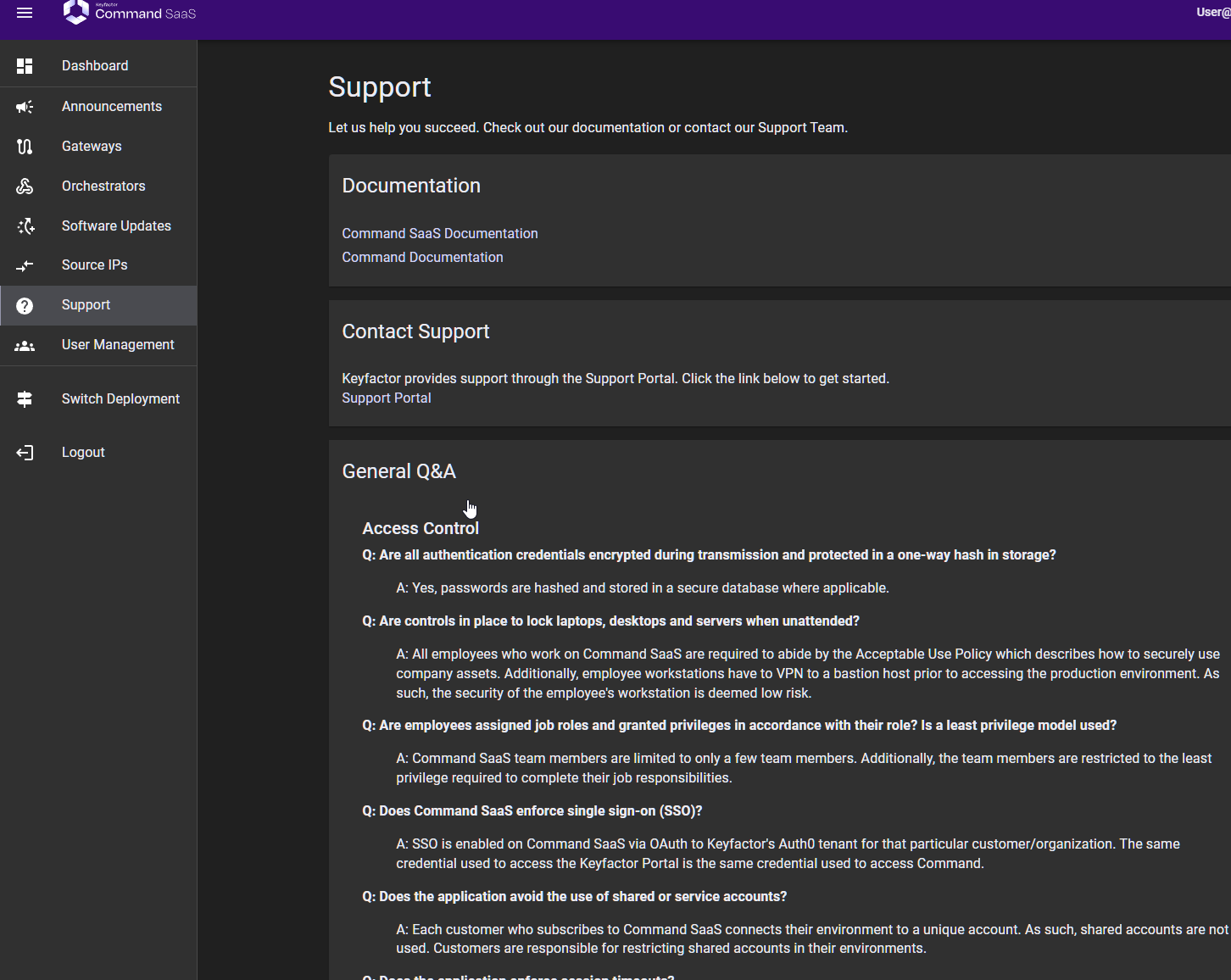
Profile Icon
Your profile gives you access to switch options such as color and profile changes and light/dark mode of the SaaS Portal.
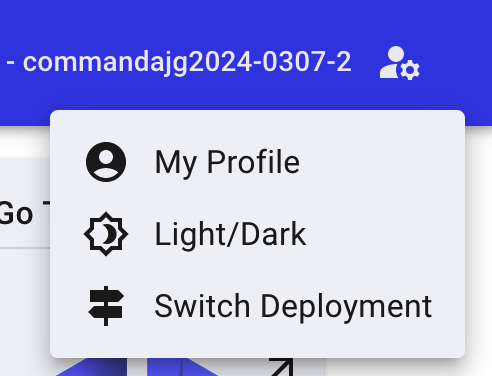
Clicking My Profile takes you to a screen where you can edit your name and email address, change your password, or view your current privileges. Note that changing your email address will generate a confirmation email to the new address.
Switching from light mode to dark mode gives you an alternate view of the dashboard, should you prefer darker user interfaces.
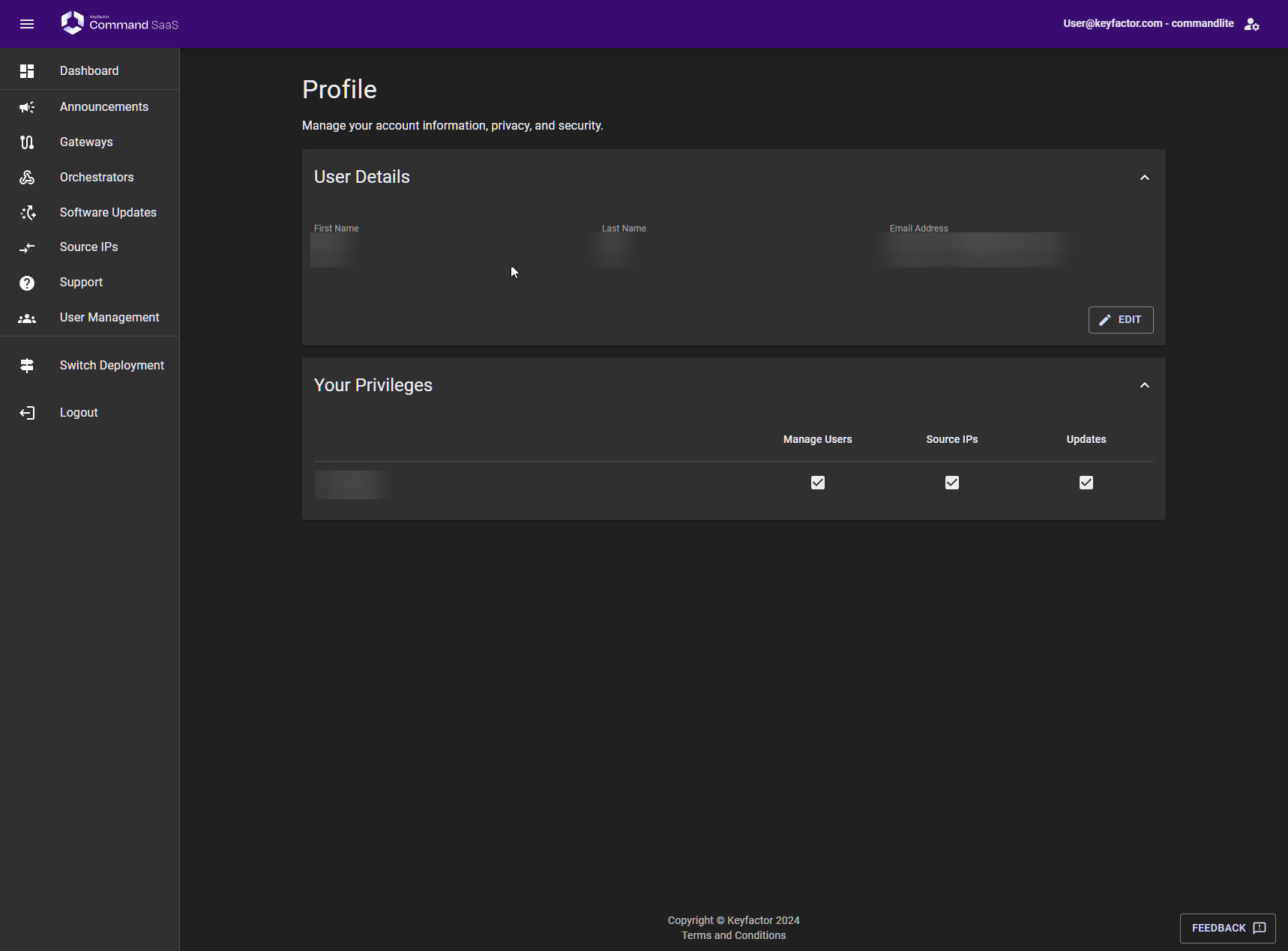
.png)