Creating Support Package
To create a support package to upload to a ticket on the PrimeKey Support Portal:
If you selected ssh key access when procuring your instance, use the SSH key that you selected when procuring the instance. If you chose username and password, use the combination you chose at launch time to SSH into the EJBCA Cloud instance. For example, for azure-user with an IP address of 40.118.253.3 use the following:
CODE# ssh azure-user@40.118.253.3
Run the command
sudo suto get elevated privileges:CODE# sudo su- Change to the
/opt/PrimeKey/supportdirectory. Run the support-package.sh script.
CODE# ./support-package.sh- This will output a file in the "/opt/PrimeKey/support/support_files" directory
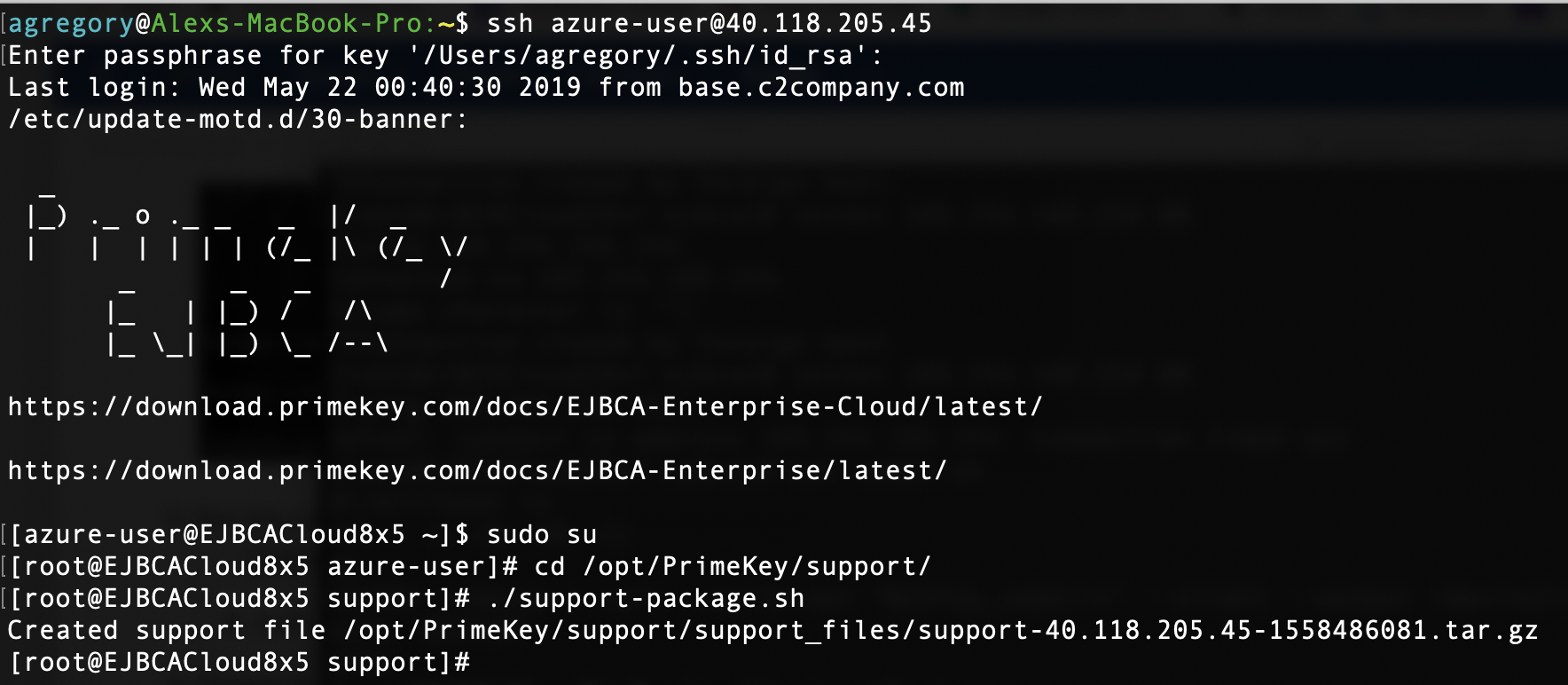
- Copy this file to the /home/ec2-user/directory so it can be copied off easily with SCP. In this case the file was named "/opt/PrimeKey/support/support_files/support-40.118.205.45-1558486081.tar.gz"CODE
# cp support_files/support-40.118.205.45-1558486081.tar.gz /home/azure-user/ - Use a program such as WinSCP or CyberDuck to SCP the file off of the instance.
- Create a ticket at support.primekey.com and upload this file to the ticket.
.png)