Launch EJBCA Cloud AWS
This section describes how to launch EJBCA Cloud from AWS Marketplace.
The EC2 Console is a web interface that allows you to configure the EJBCA Cloud instance details from a web browser before you launch it. Follow the instructions below to launch an EJBCA Cloud instance.
Locate EJBCA ECE in the AWS Marketplace
Browse to the AWS Marketplace and search for "ejbca" to display the results. Select the instance type to use and click Continue to Subscribe.
Launch the instance
In the 1-Click Launch tab, the options will be unavailable and a warning displayed about certain instance types being available only in VPCs.
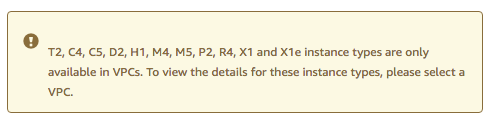
To select a VPC to display the details, scroll down and expand the VPC Settings. The EC2 Classic is by default selected in the Select a VPC field.
Select a VPC configured in your organization and all of the instance options will become available.
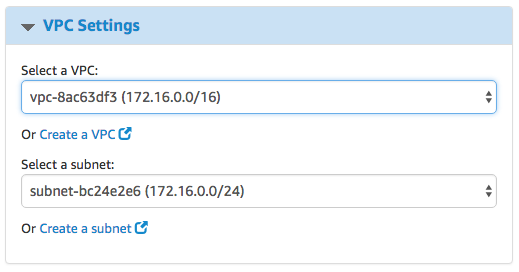
Review and specify the pricing model, Annual or Hourly. Then select a Version, the Region to run your instance in, and if needed a Security Group. For details, see Launch EJBCA Cloud AWS#VPC and Security Group. Choose a Key Pair to associate with this EJBCA Cloud EC2 instance, see Launch EJBCA Cloud AWS#Key Pair. Then click the Accept Software Terms & Launch with 1-click button to launch the instance.
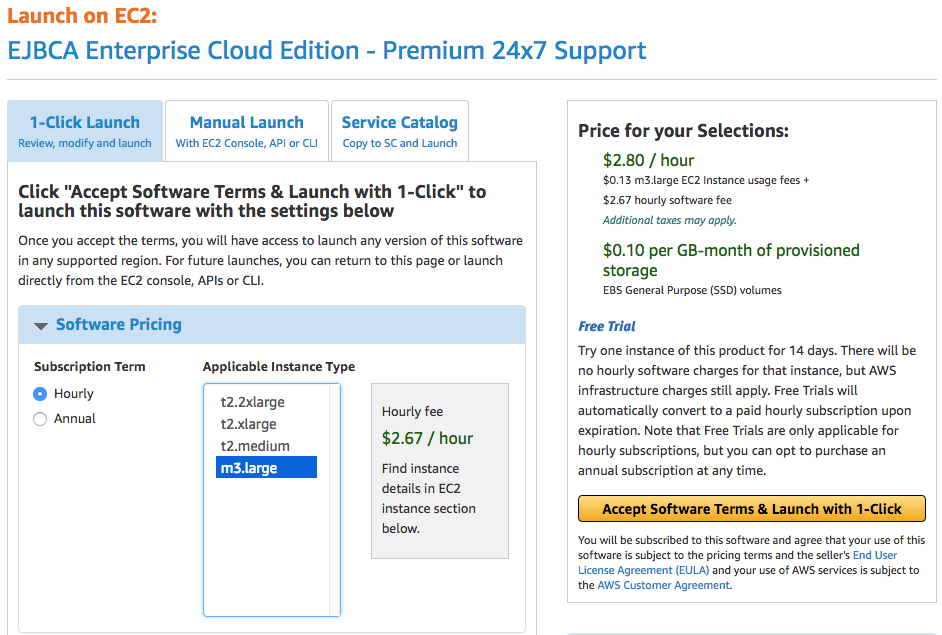
VPC and Security Group
If you have an existing security group and Virtual Private Cloud (VPC) created, you can select them. Otherwise, choose which of these items you would like to be created. The 22, 80, and 443 are needed for access to the image and for it to perform its functions.
For more information on getting started with Amazon Virtual Private Cloud (Amazon VPC), refer to AWS Documentation on VPCs and Subnets.

Key Pair
Specify the name of the key pair you plan to use to access the command line of the EJBCA instance. When you later connect to the instance, you must specify the private key that corresponds to the key pair you specify now when launching the instance. For information on creating a key pair using Amazon EC2, refer to AWS Documentation on Amazon EC2 Key Pairs.

Software Installation Details
After launching, the installation details are displayed and the status of the deployment is available in the EC2 Dashboard.
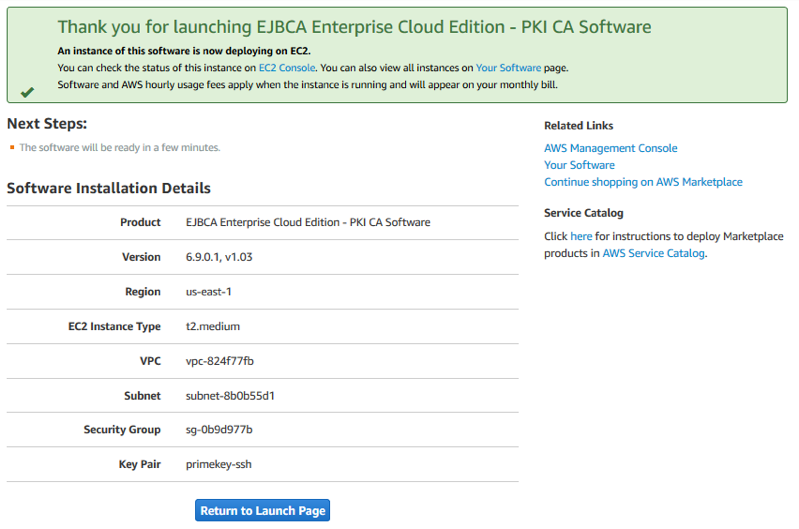
Confirm running EJBCA instance
It may take several minutes for your instance to launch. After the Instance State changes from pending to running, the EJBCA Cloud instance is started.

.png)