Request Certificate
The following covers how to request a certificate for a standard user.
Create Standard User
To generate an EJBCA P12 file with a Certificate and Key for a standard user:
Access the RA Web in one of the following ways:
In the EJBCA Administration GUI, select RA Web in the bottom-left menu.
Access the RA Web directly at
https://<EJBCA FQDN>/ejbca/ra/
In EJBCA RA, click Make New Request.
In the Select Request Template Certificate Type field, select Corporate User EE Profile.
Select the Key-pair generation option On Server to get an EJBCA generated P12 file with a certificate and Key.
If you would like to instead use a CSR, select the Provided by user option.Select the Key algorithm RSA 4096 bits.
Under Subject DN Attributes, specify the following:
CN, Common Name: Enter a common name for the user. This is usually the Username.
Optionally enter O, Organization and C, Country.
Username: Enter a username. This can be the same as the CN, Common Name.
Enrollment code: Enter the Enrollment Code (password) twice. This will be the same password that is used to protect the certificate bundle once downloaded.
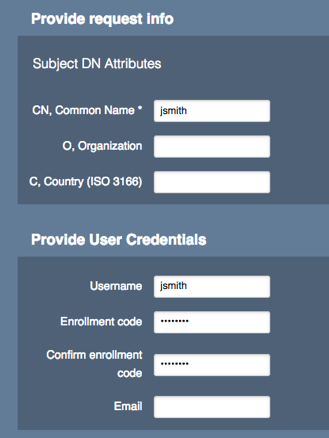
Click Download PKCS#12 to download the newly created certificate file.
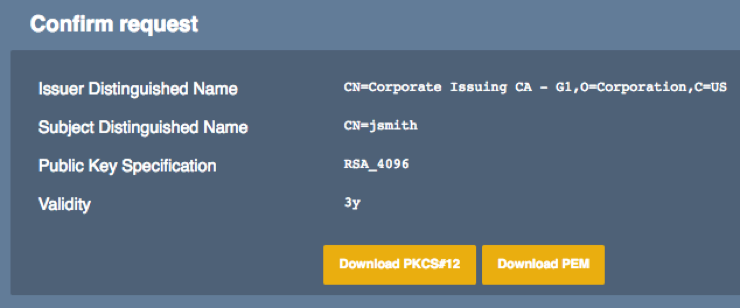
Save the P12 certificate file.
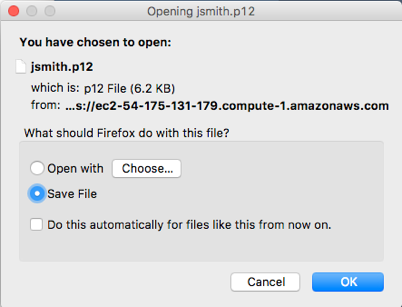
.png)