Retrieving SuperAdmin Credentials on 1.X
To access the Admin Web of the deployed SignServer Cloud instance, the superadmin credentials need to be retrieved from the server and installed on a system or browser.
Keyfactor recommends using Mozilla Firefox, since it has self-enrollment capabilities and its own keystore separate from the operating system. If you are using Google Chrome, you need to import the key file to the local machine keystore.
Step 1: Obtain Public IP Address
To obtain the public IP address of your deployed SignServer Cloud instance in Microsoft Azure, do the following:
After launching the instance in Azure, click the Go to resource button to get to the resource group Overview:
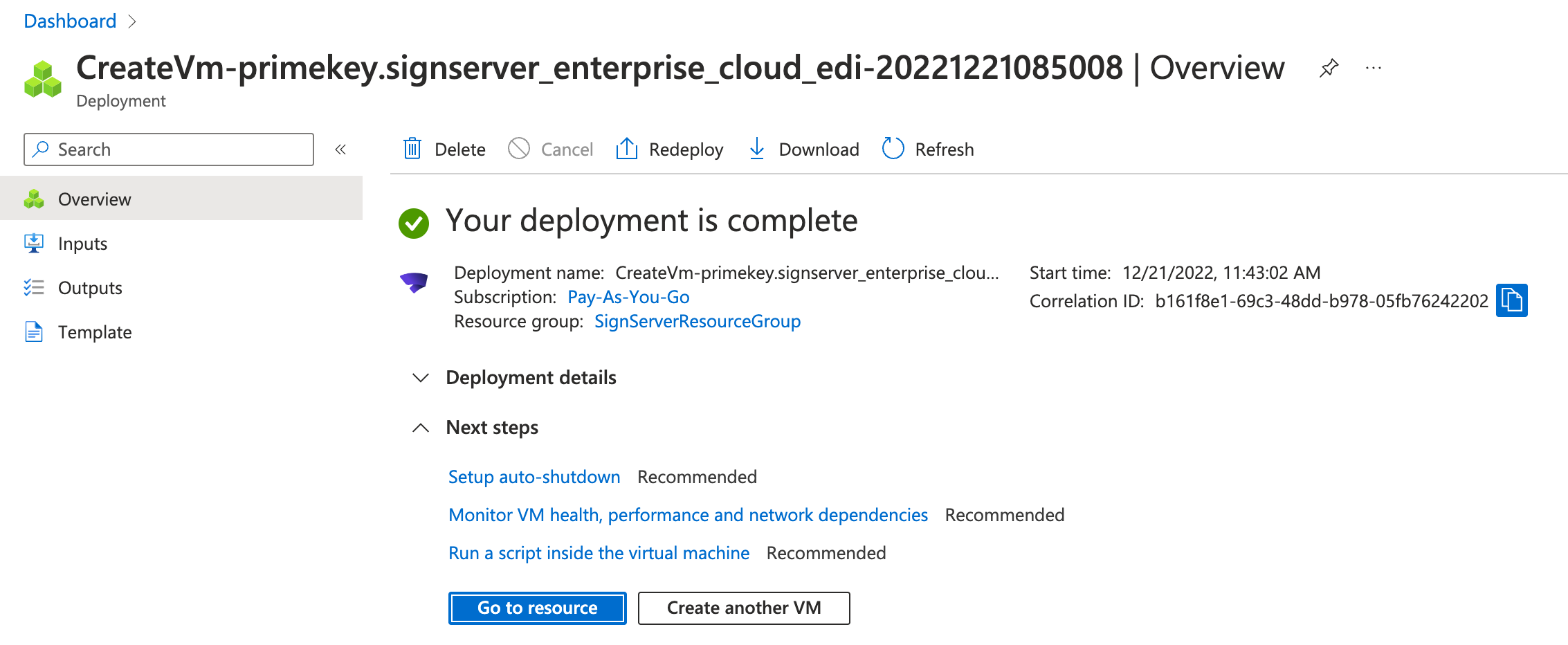
Click Copy to clipboard next to the displayed DNS name assigned to the instance.
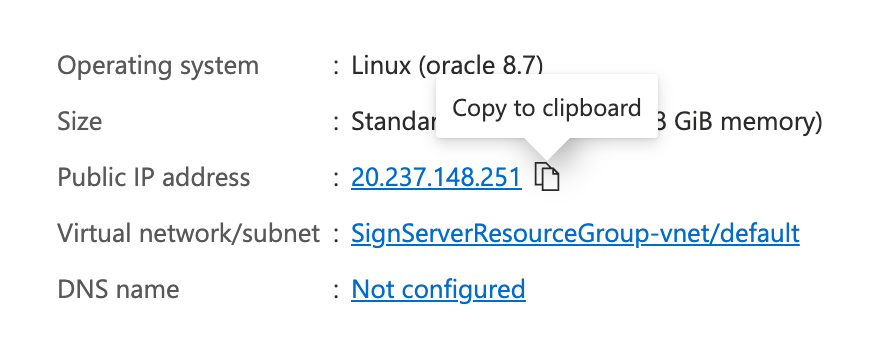
Paste this IP address into a browser and proceed to Step 2: Download the p12.
Step 2: Download p12 from SignServer Public Web
To obtain the credentials, download the p12 file from the SignServer Public Web:
Browse to SignServer at the URL:
http://<Azure Public DNS Name or Azure Public IP Address>A browser warning is shown as the certificate is not yet trusted in your web browser. Accept this warning since the SSL certificate was just created. Click Advanced > Add Exception > Confirm Security Exception to add a browser exception to continue to the secure session.
A login prompt appears to retrieve the credentials. Enter the User Name superadmin and enter the subscription ID as your password and click OK.
The subscription ID is available at the top of the Resource Group Overview: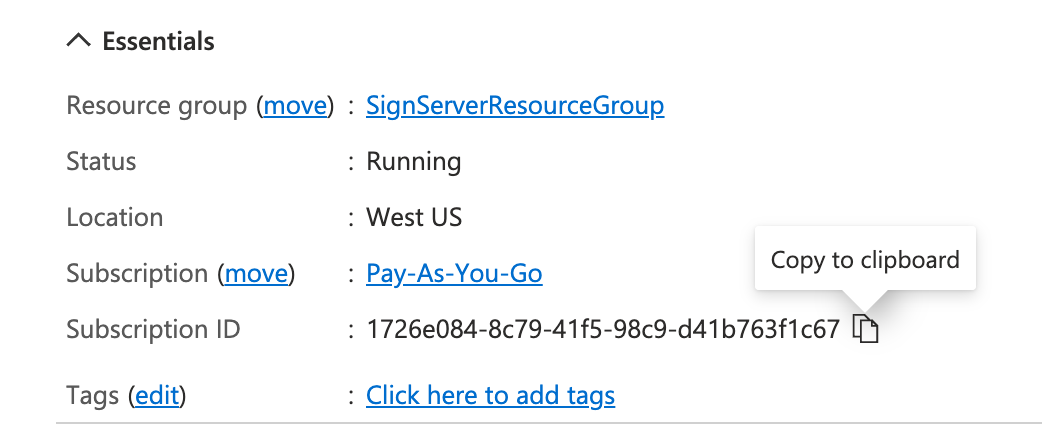
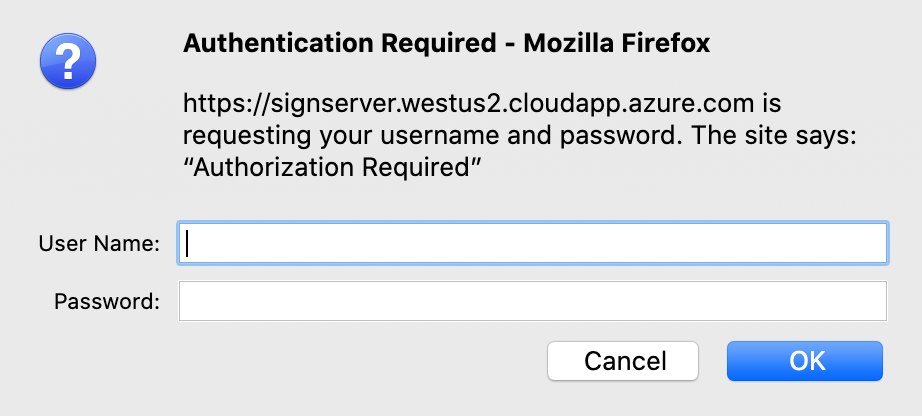
A Certificate Enrollment page appears with links allowing you to download the superadmin.p12 file.
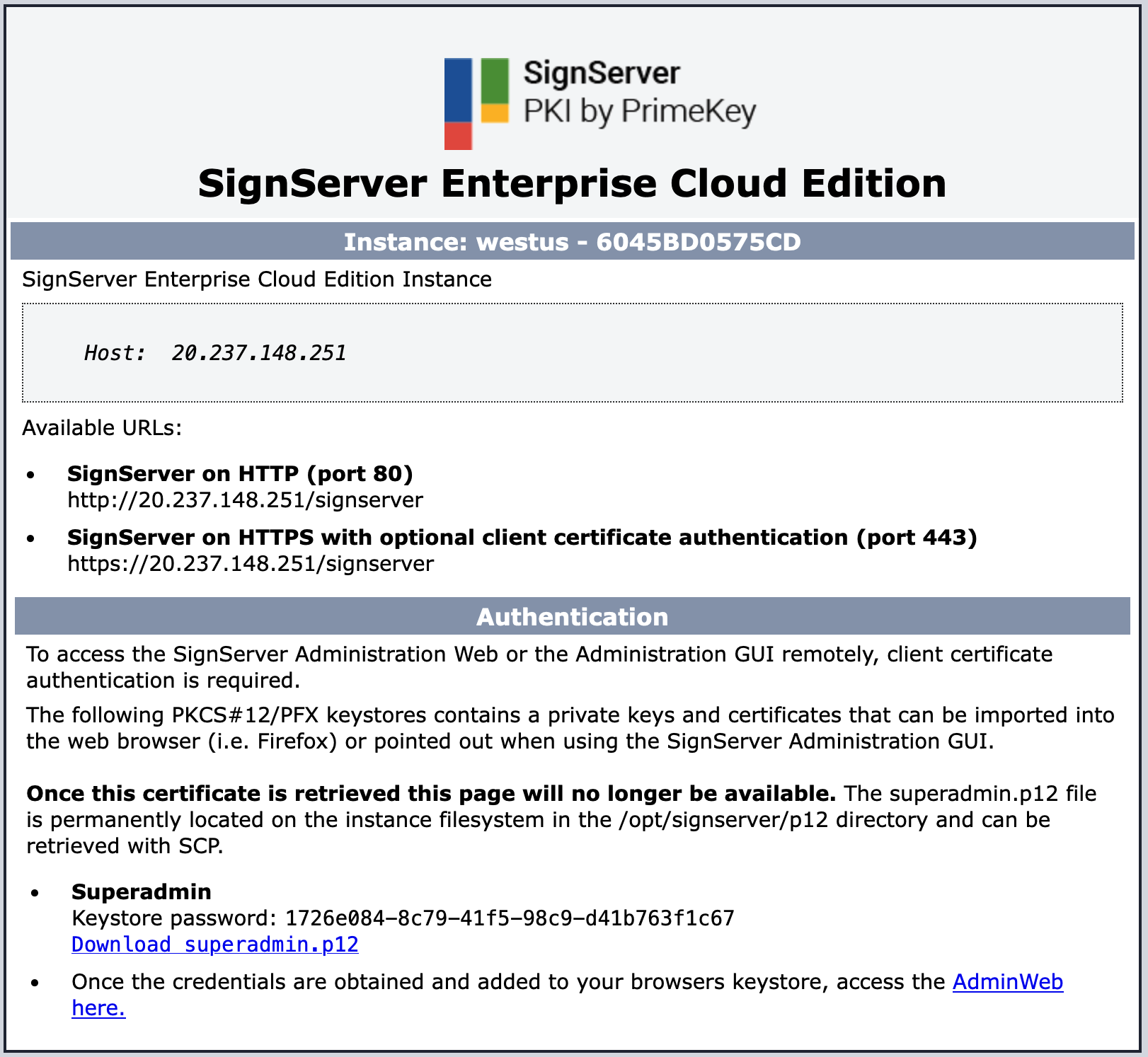
The credentials and this page can only be used to download the p12 file once. After the p12 is downloaded, these credentials expire, and the Certificate Enrollment page is no longer accessible.
On the Certificate Enrollment page, click Download superadmin.p12 to download your p12 file certificate.
Step 3: Install p12
With the p12 file downloaded, install the bundle on your system and/or browser's trust store.
To import the certificate in Mozilla Firefox:
On the Firefox menu, select Preferences.
Click Privacy & Security.
Scroll down to the Security section and click View Certificates.
On the tab Your Certificates, select Import.
Browse to the p12 file to import and for the password enter the password entered in the launch wizard (described in the SignServer Credentials section).
Step 4: Browse to SignServer Admin Web
With the credentials installed, click Administration in the Public Web to access the SignServer Admin Web at the URL:https://<Azure Public DNS Name or Azure Public IP Address>/signserver/adminweb
Your browser should now recognize your new certificate and open the SignServer Admin Web displaying the Administration page.
.png)