Applications: Configuring a MariaDB Database
The following section provides information on configuring a MariaDB database.
Database Selection
Log in to your Software Appliance and open the Application page.
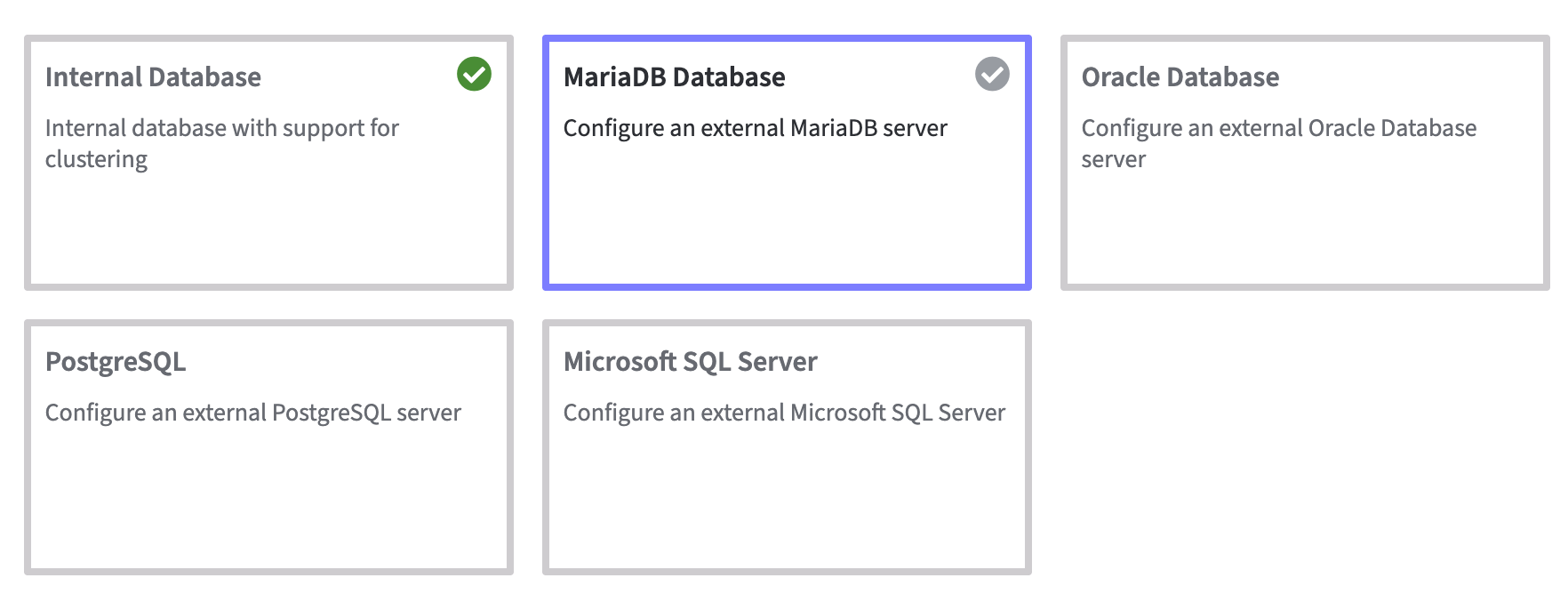
A warning will appear:
External database configuration affects clustering
By using an external database you will not be able to use the built-in cluster functionality of this EJBCA Software Appliance.
After saving the database configuration you can no longer switch to a different database type.
To change the selected database type, you must reset your EJBCA Software Appliance.
MariaDB Configuration
After choosing your external database, enter the required information.
The following configuration options are displayed:
Database Host
Database IP Address / FQDN (required)
Enter the IP address or the FQDN (Fully Qualified Domain Name) of the external MariaDB Database.Database Port:
The default Port 3306 is displayed, if applicable adjust the port used by the database host.Database Name
Enter the name of your database.
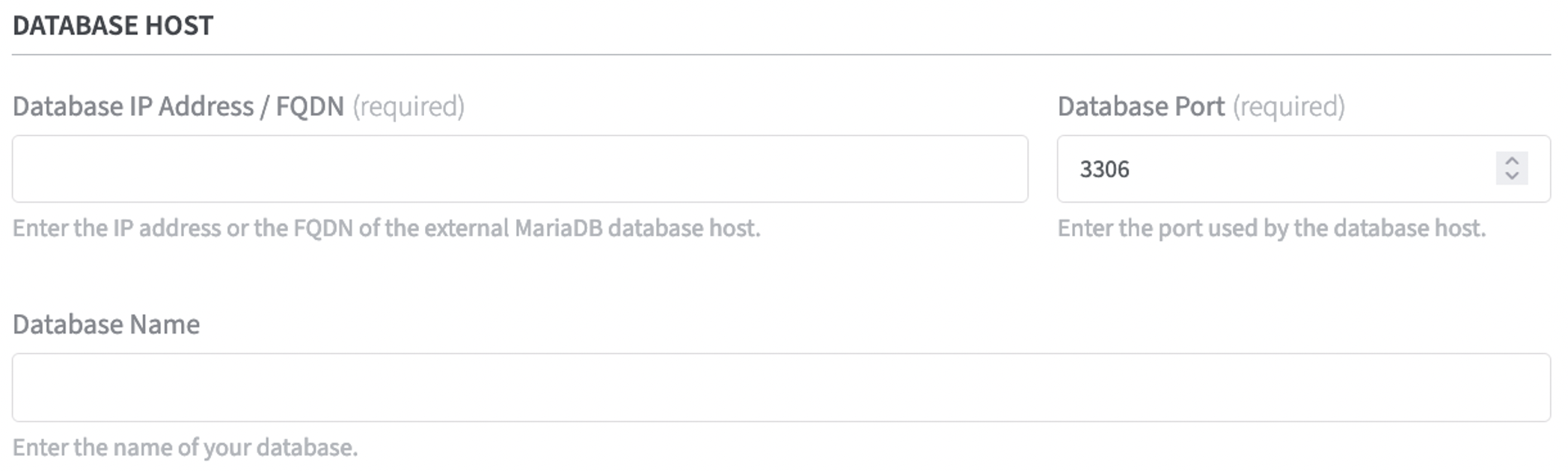
Database Authentication
Database Username (required):
Enter the username used to connect to the database.Database Password (required):
Enter the password used to connect to the database.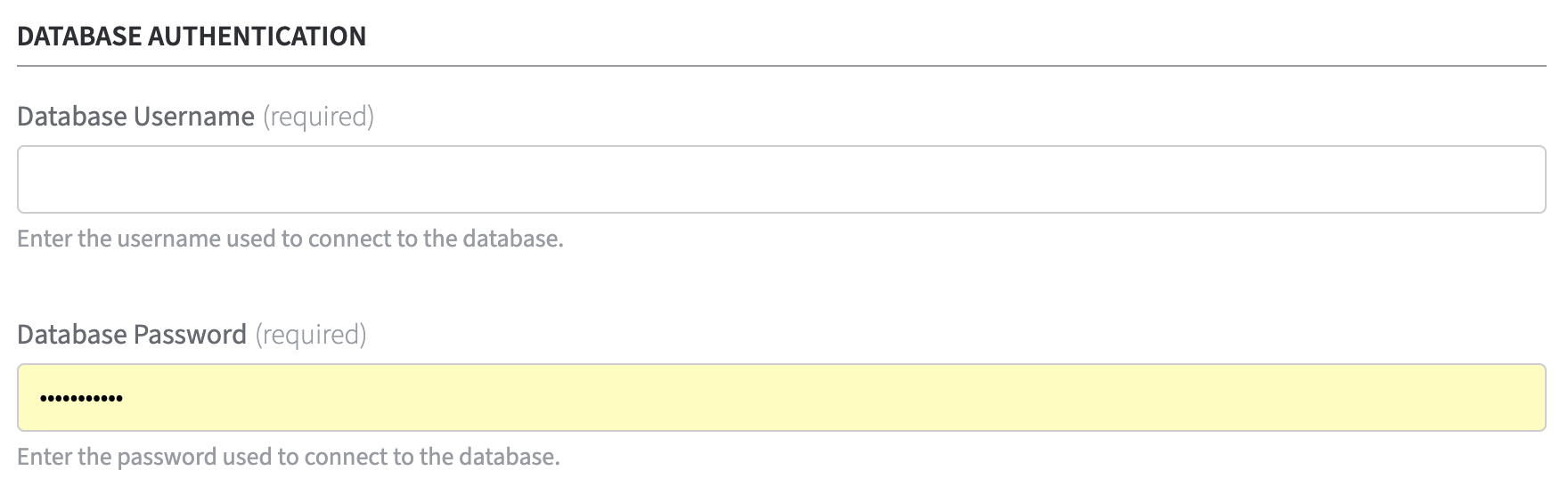
Additional Settings
Define additional properties. These will be passed to the JDBC connector via connection URL. These properties allow you to have more control over the database connection.
Connector Properties:
Name: Enter a property name
Value: Enter a value
Confirm your entries by clicking Add Property in the column Actions.
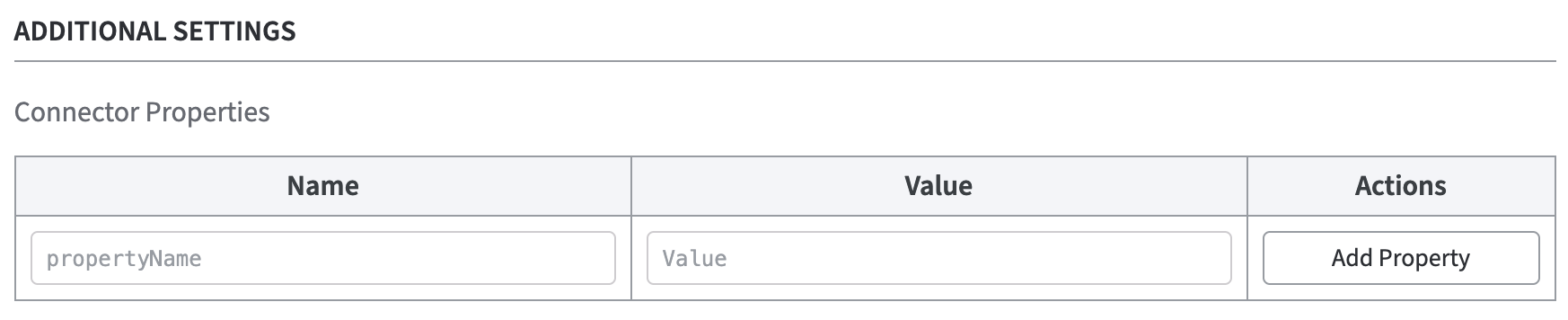
Connectivity Check
With Test Connection you can check, whether the connection to the external database server can be established with the given configuration data.
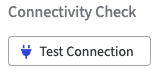
In case the connection test fails an Error Message will appear for further information.

The connection test could fail if you enter incorrect settings like: IP Address, Database Name or Wrong Password.
If the connection test was successful your settings with information like: Hostname, Server Version and Driver Version will be displayed in a table.
You can save the configuration with Save Configuration anytime.
.png)