Applications: Additional Application Settings
Configuring Application Log Level
Application Logging Settings
Log in to your Software Appliance.
Open the Application page.
In the section Additional Application Settings the Application Log Level is set to INFO as default.
Drop down list Application Log Levels:
INFO (default)
DEBUG
TRACE
ALL
Specify the log level and confirm with Save Settings.
If you change the log level beyond INFO, a warning message is displayed that changing the log level may log secrets and trigger a restart of the Software Application.
Confirm the change with Update Log Level.
A permanent warning is displayed on all pages if the configured log level is higher than INFO, as sensitive data could be leaked.
Excessive Data Logging Enabled
It is not recommended to run EJBCA with an elevated log level. Secrets and/or confidential data could show up in your log files.
The warning includes a built-in Configure Application Logging button that directs you to the Application Logging Settings.

Card Verifiable Certificates (CVC)
To be able to use CVCs in EJBCA, the function must be activated.
Log in to your Software Appliance.
Open the Application page.
In the Additional Application Settings section go to the subsection Card Verifiable Certificates.
Check mark Allow CVC CAs in EJBCA.

Click Save Settings to confirm.
A modal dialog opens for confirmation.
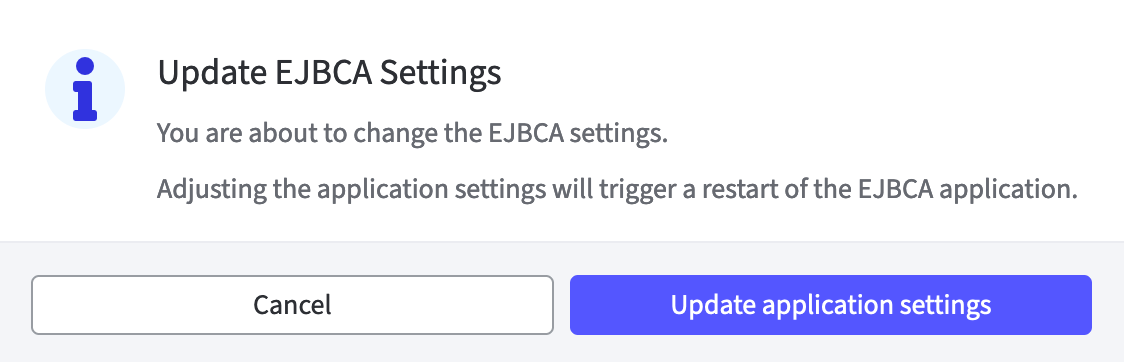
Click Update application settings to confirm.
If an External Database is configured on the Software Appliance this function is not available. The CVC must be configured manually.
A message indicates: External Database in use.
The function is greyed out and cannot be activated.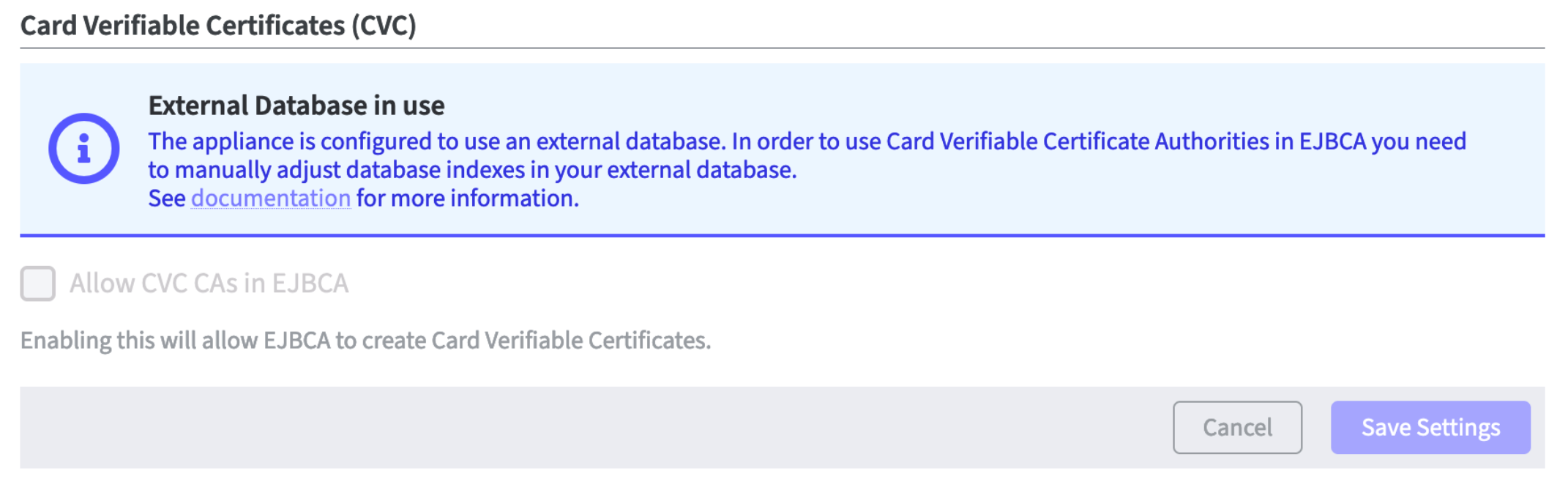
To activate CVC manually, commands must be executed in the External Database.
A detailed description can be found in the EJBCA Admin Web.
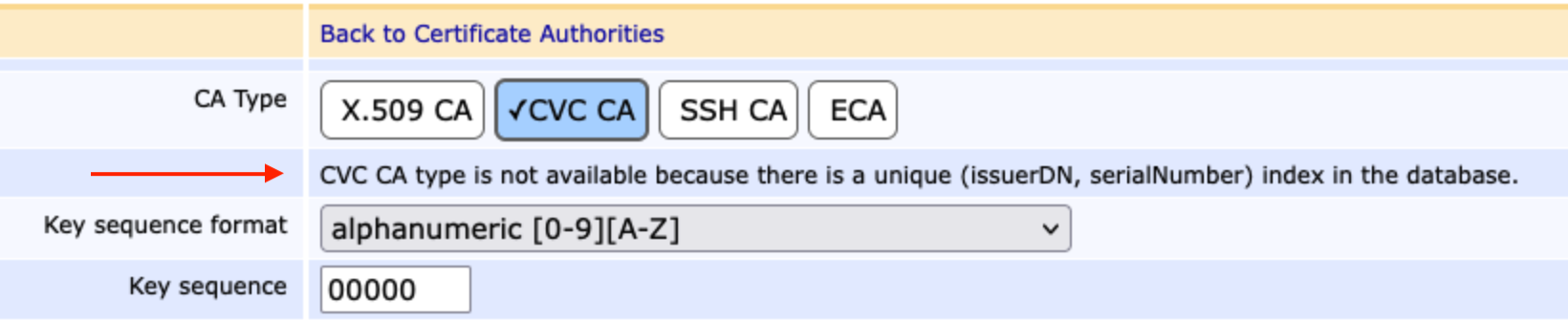
After the change has been made in the database, the Software Appliance must be restarted manually!
This is an example on how to enable CVC using SQL and MariaDB:
DROP INDEX IF EXISTS certificatedata_idx12 on CertificateData;CREATE INDEX certificatedata_idx12 ON CertificateData (serialNumber, issuerDN);
To confirm the change was successful, the entry can be checked in the EJBCA Admin Web.

To reset CVC manually, commands must be executed in the External Database.
This is an example on how to disable CVC using SQL and MariaDB:
DROP INDEX IF EXISTS certificatedata_idx12 on CertificateData; CREATE UNIQUE INDEX certificatedata_idx12 ON CertificateData (serialNumber, issuerDN);
After the change has been made in the database, the Software Appliance must be restarted manually!
.png)