Managing Requests in the RA UI
The Manage Requests menu functions are used for RA Administrators to approve requests that have been performed by less privileged users, i.e. such requests that require approval by an administrator before the certificate can be issued, a revocation performed etc.
The Manage Requests page contains the following tabs:
- To Approve: Lists requests that you as an administrator may approve or deny.
- Pending Approval: Lists currently pending requests you have access to view, including those that you may approve yourself.
- Processed: Lists past requests you have access to view.
- Custom Search: A search screen allowing you to filter and search all requests you have access to view.
Approving Incoming Requests
The tab To Approve shows what approvals request you as an RA Administrator have the possibility to attend to. As an RA Administrator, this is your view to pick up requests to review.
Note that approval requests have an expire period and will disappear from the To Approve list when expired.
Requests to review are listed in a table displaying:
Column | Description |
|---|---|
ID | The request ID |
Request Date | Date and time of the request. |
CA | The CA the request was made for. |
Type | Type of request:
|
Name | Username of the request end entity |
Requested by | Your login |
Request Status | Valid values:
|
| Review | Clicking Review displays View Request details about the request and allows you to edit the request. |
View Request
Clicking Review displays View Request details about the request and allows you to edit the request.
Note that if you edit a request, you will not be able to approve the same request since the request will have to be approved by another administrator.
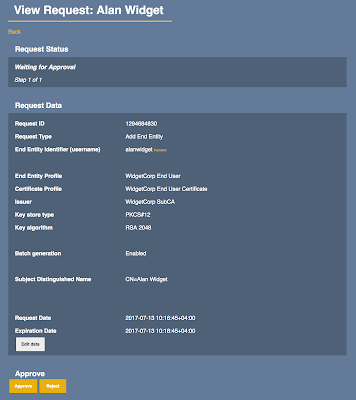
Below the request details may be information to approve or reject for the request. The details to specify for approval depends on the configuration of Approval Profiles in the CA and can be text fields, options, or numbers that you have to specify before clicking Approve or Reject.
If only one approval is required, the request will be Executed after you approve the request. In a multi-step approval process, the request will move to the next administrator to approve the next step. The approval workflow is configured by the CA Administrators.
Viewing Requests Pending Approval
If you have made requests yourself, and have privileges to view the Manage Requests page, this tab displays the requests that you have made, and that are waiting for approval by another administrator. If you have requests that are pending approval, a table is shown displaying information about your request, with the same information as for To Approve.
Click Review to the right in the table to view details about your request. To edit your request before it has been approved, click Edit while viewing request details.
Viewing Processed Requests
The Processed tab shows requests that you have approved or rejected and allows you to review what has been done.
Custom Search
The Custom Search tab allows searching for approval requests based on:
- Request Status
- Created on or after
- Created on or before
- Only requests that expire in a number of days
.png)