Security: Configuring an Entrust nShield HSM Devices
Entrust nShield HSM Devices
After connecting the Entrust nShield HSM the device is listed.
The Software-based Key Hash is not generated yet. To do so configure the RFS IP Address in the next step.
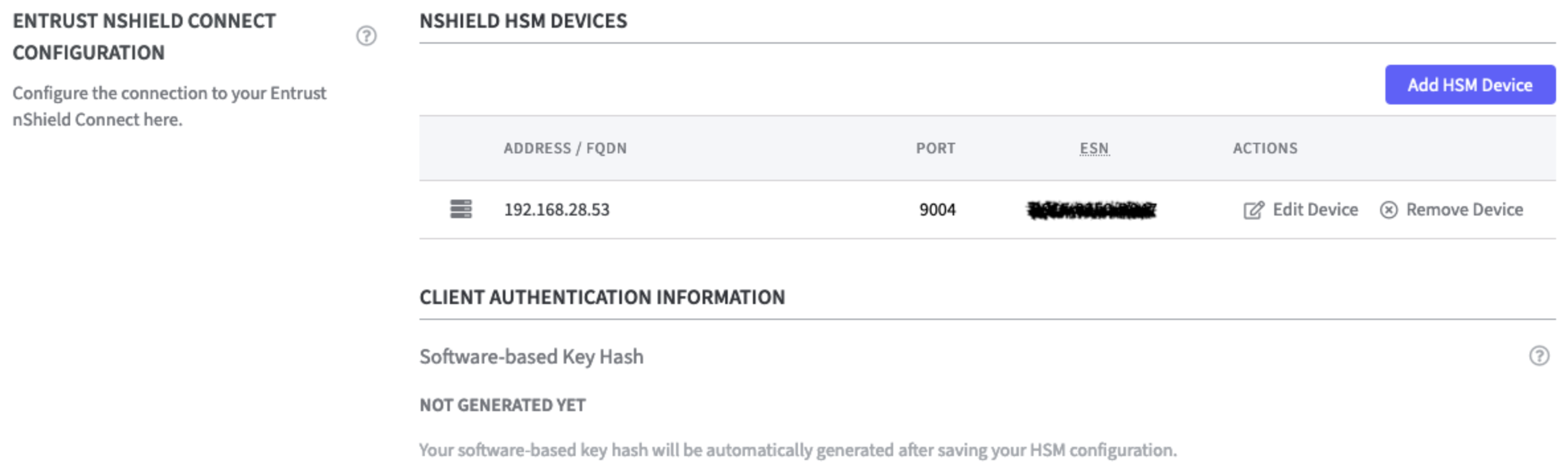
Remote File System Settings
In the Remote File Settings the following can be configured. Select the appropriate option.
RFS Mode:
Two options are available:
Readonly: (default)
Local changes are not synchronized with the RFS server. External changes are loaded from the RFS server every 2 minutes.Read and Write: (recommended)
Local changes are detected every 3 seconds and transmitted to the RFS server if necessary. External changes are loaded from the RFS server every 2 minutes.
RFS IP Address and RFS Port:
Enter the IP Address and the port of the RFS server.
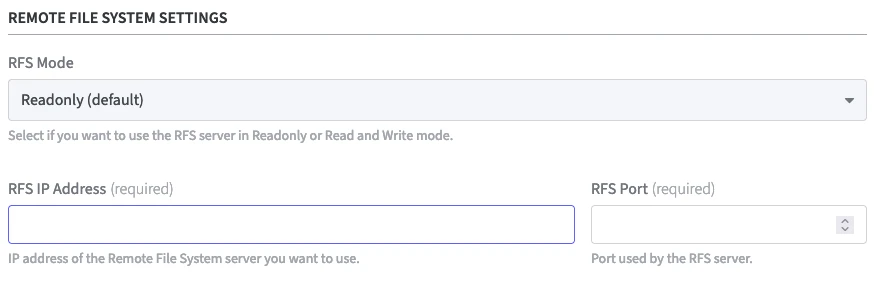
Local Key Management Data:
Use the Wipe Local Key Management Data function to delete this data, including keys that have not yet been synchronized with the RFS.

A warning will appear asking you to confirm the decision. As confirmation type:WIPE LOCAL KEY MANAGEMENT DATA
in the confirmation field.
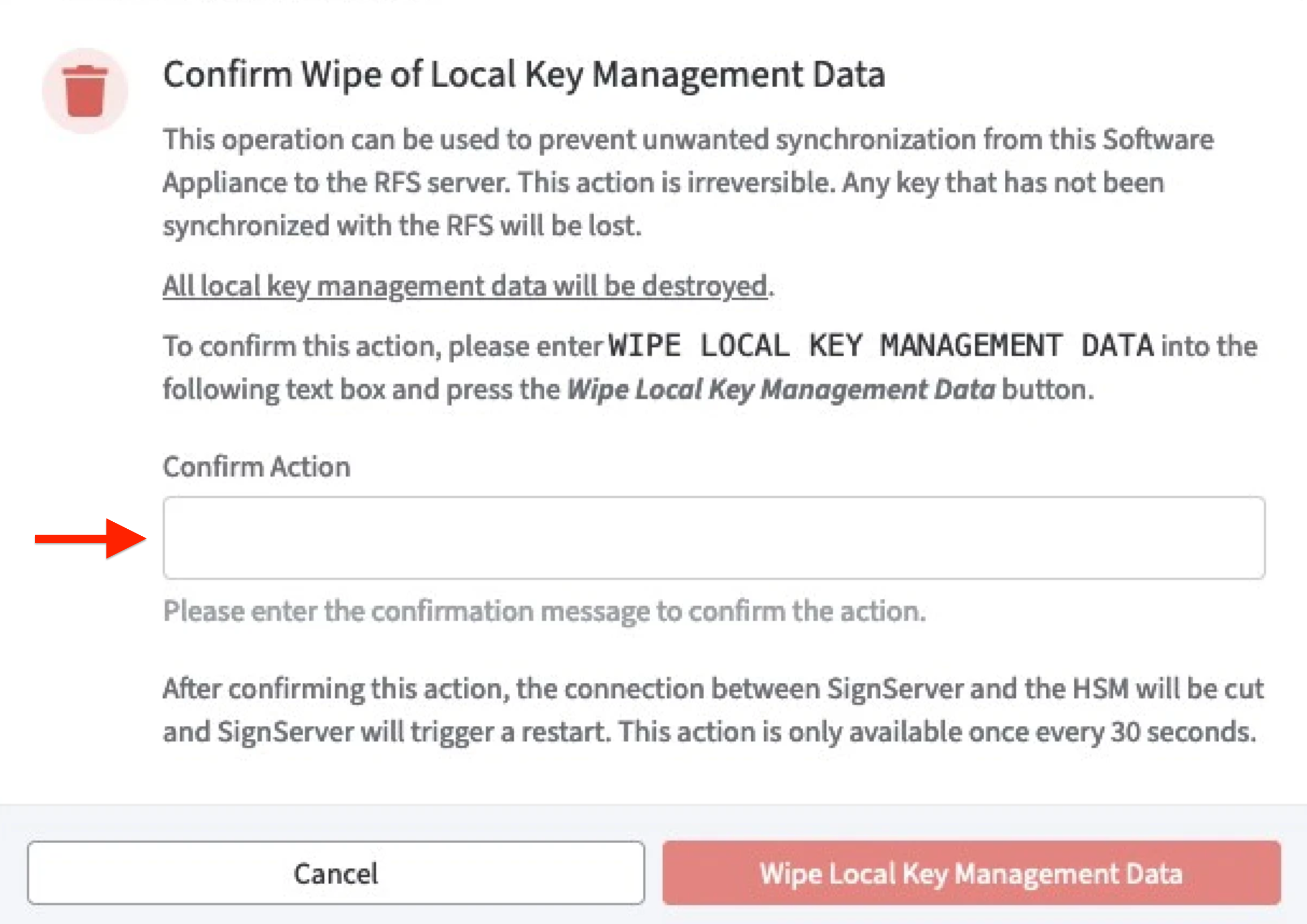
Click Wipe Local Key Management Data to confirm.
The function Wipe Local Key Management Data is not available for the next 30 seconds after pressing the button!
Client Authentication Information
There are two options to fetch the software-based key hash.
Software-based Key Hash
The software-based key hash will appear automatically once you added at least 1 HSM and provided information about the RFS (Remote File System). The value displayed here can be used to register the Software Appliance to the HSM using the software-based authentication.Enable: Allow nShield HSMs to fetch Software-based Key Hash.
This opens port 9004 on the Software Appliance to allow the Software Appliance to be registered as an nShield client with software-based authentication.
This step is only required if you want to further secure the connection between the Software Appliance and the Entrust nShield Connect HSM.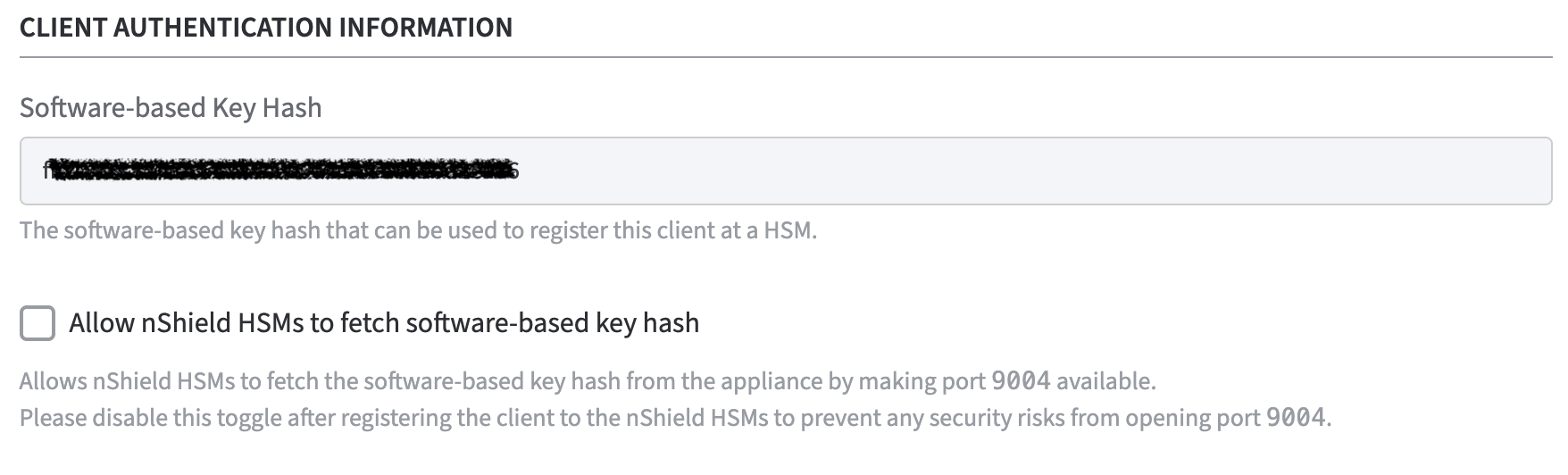
After you have registered the client with the nShield HSM, please deactivate this option to avoid security risks by opening port 9004.
On the Security page, the status of the HSM Driver Status will change from Not Connected to Connected as soon as the configuration is completed.
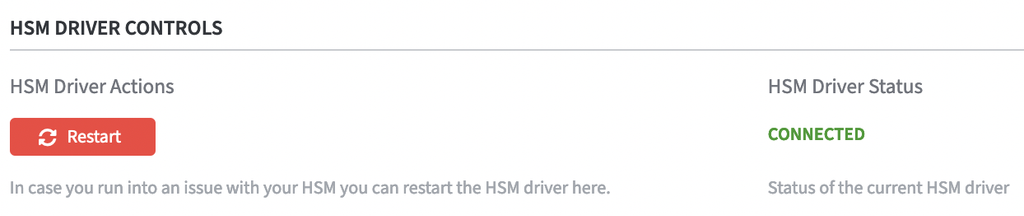
The connection is now listed in the table nShield HSM Devices. Here you can now perform actions such as Edit Device or Remove Device.

On the Overview page, the status in the HSM Overview also changes to Connected as soon as the configuration is completed. During configuration, the appliance is in the Restarting status. During this time, it is not available.
Remote Operator Cards
To support remote operator cards for Entrust nShield HSM's activate the checkbox.
Enable: Allow any Remote Administration Ready Smartcard

CardSet Operations
For CardSet Operations please refer to Security: Entrust nShield CardSet Operations.
Logging Settings
Library Log Level: Select the appropriate log level option of the PKCS#11 library.
The default log level is WARNING.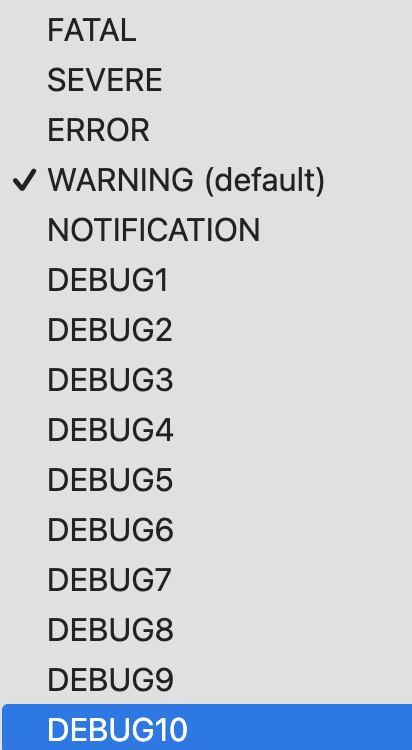
Hardserver Log Level: Select the appropriate log level option of the hardserver.
The default log level is INFO.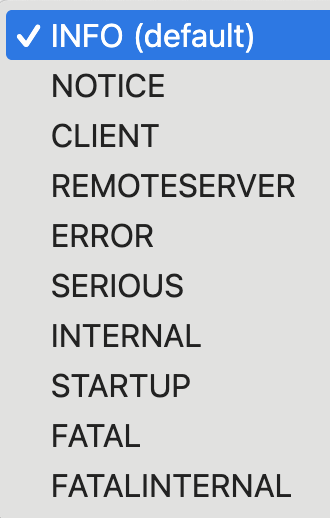
Click Save HSM Configuration to confirm all changes.
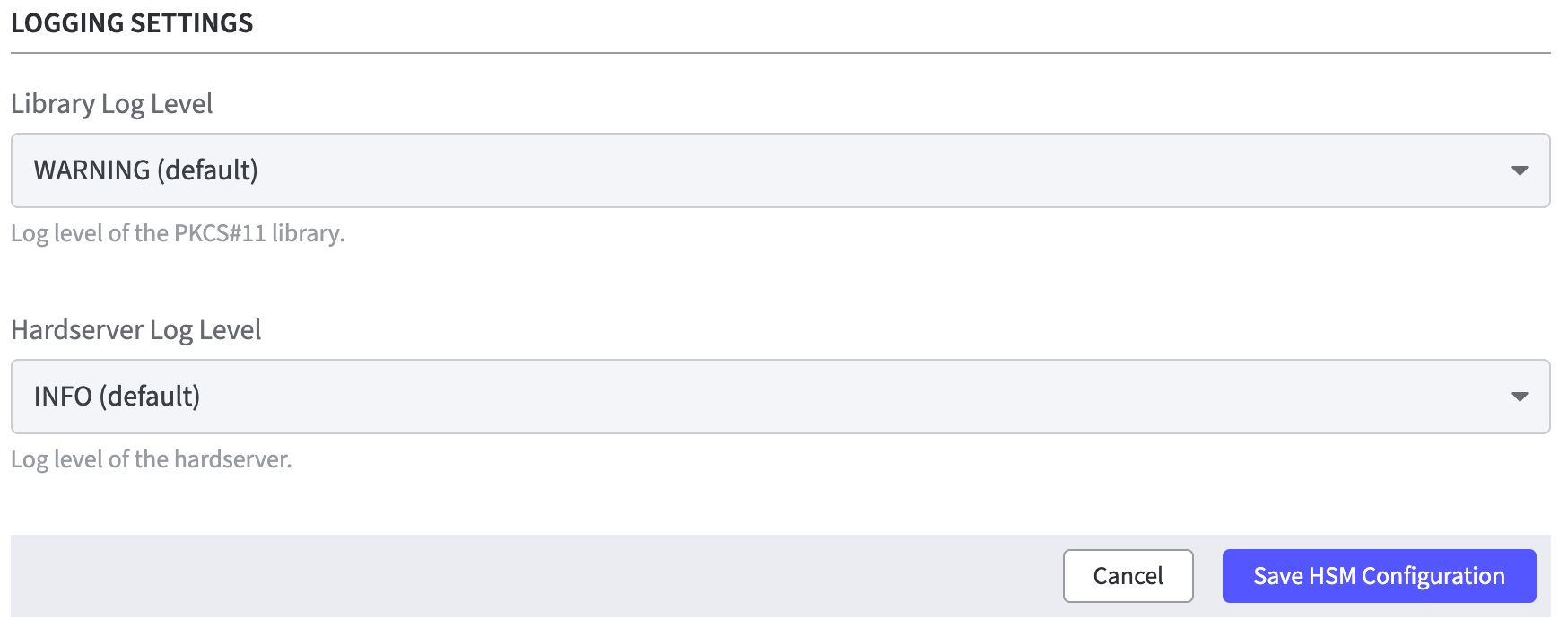
A warning is displayed after changing the HSM configuration.
The HSM restarts all applications on the Software Appliance.
Click Save to confirm.
Once EJBCA is running again, you can proceed with adding a crypto token.
Add a Crypto Token in EJBCA Enterprise
To create a crypto token:
On the Overview page of the Software Appliance, click Admin Web for EJBCA in the Application Overview column.
The EJBCA Enterprise page opens.
Check whether the Create new CA checkbox is selected.Open the CA Functions drop-down menu in the top menu.
In the CA Functions section, select Crypto Tokens.
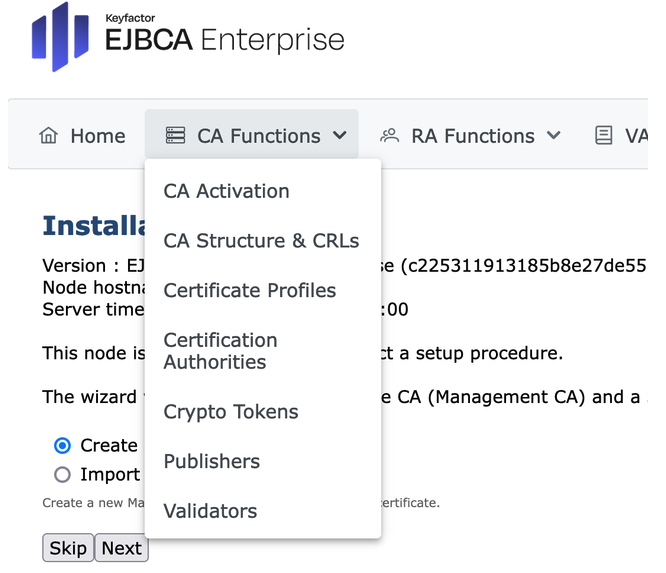
On the Manage Crypto Tokens page, click Create New...
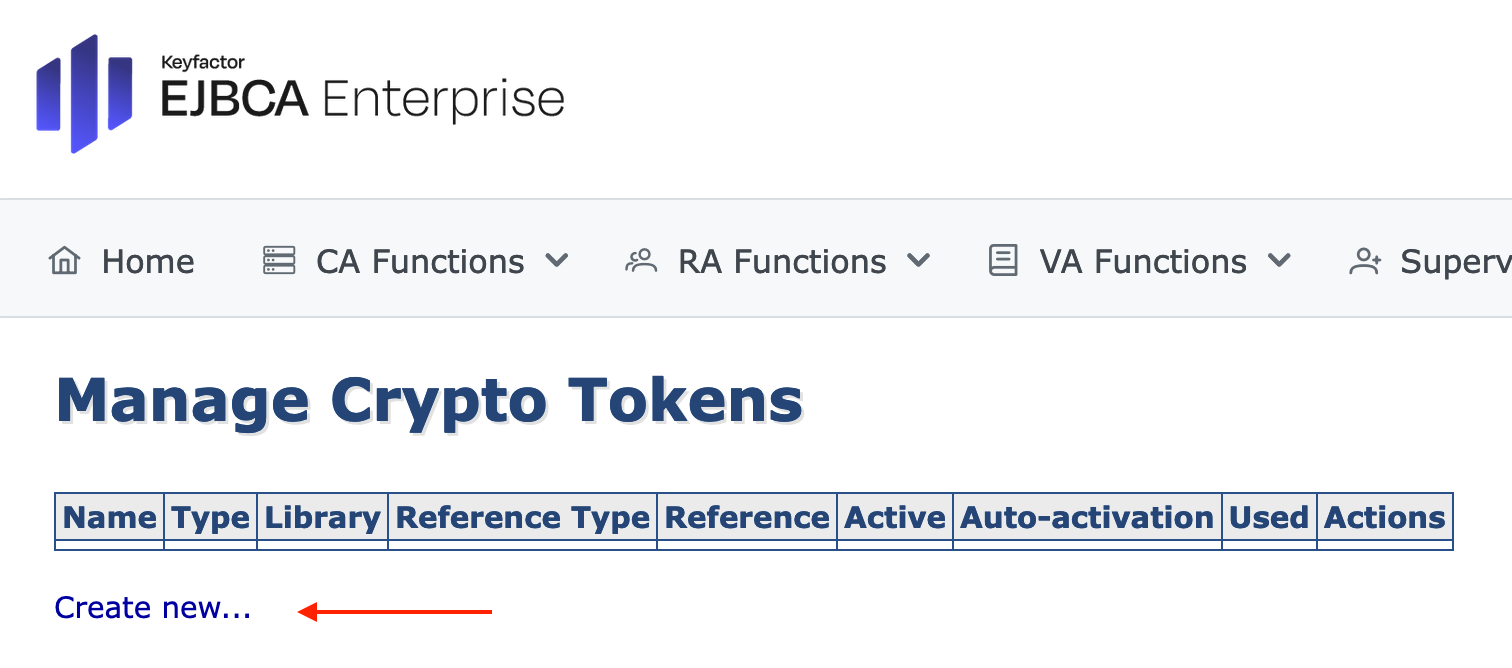
The individual configuration of the Crypto Token depends on the configuration of the HSM! For detailed Information please see managing crypto tokens.
HSM Troubleshooting
In the section HSM Driver Controls the current HSM Driver Status is displayed.
In case of HSM problems, the HSM driver can be restarted via the Restart button.
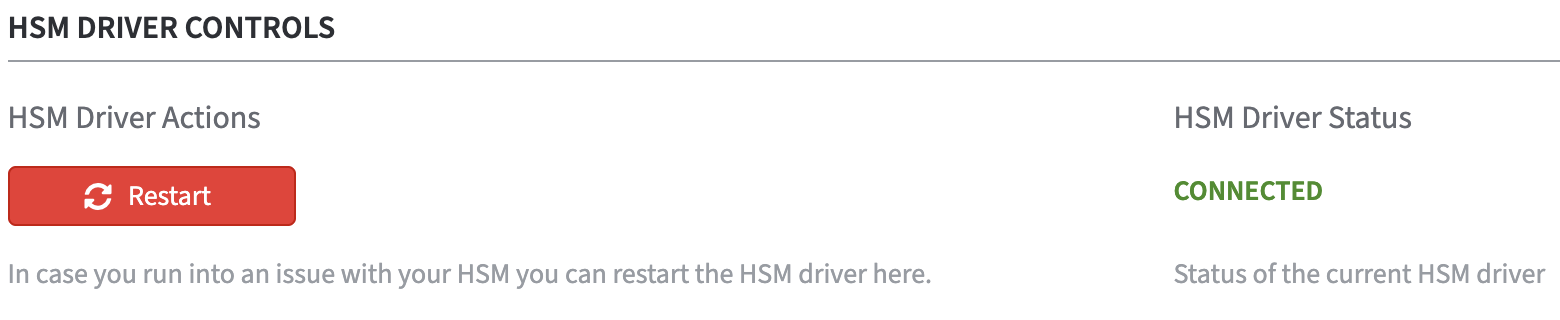
.png)